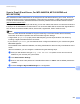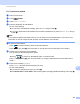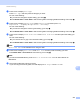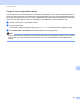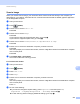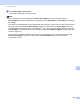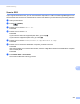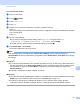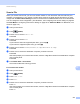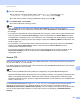Software User's Guide
Table Of Contents
- SOFTWARE USER’S GUIDE
- Table of Contents
- Section I: Machine operation keys
- Section II: Windows®
- 2 Printing
- Using the Brother printer driver
- Printing a document
- Duplex printing
- Simultaneous scanning, printing and faxing
- Printer driver settings
- Accessing the printer driver settings
- Features in the Windows® printer driver
- Basic tab
- Advanced tab
- Accessories tab
- Support
- Features in the BR-Script 3 printer driver (PostScript® 3™ language emulation)
- Status Monitor
- 3 Scanning
- Scanning a document using the TWAIN driver
- Scanning a document using the WIA driver (Windows® XP/Windows Vista®/Windows® 7)
- Scanning a document using the WIA driver (Windows Photo Gallery and Windows Fax and Scan)
- Using ScanSoft™ PaperPort™ 12SE with OCR by NUANCE™
- 4 ControlCenter4
- 5 Remote Setup
- 6 Brother PC-FAX Software
- 7 Firewall settings (For Network users)
- 2 Printing
- Section III: Apple Macintosh
- 8 Printing and Faxing
- 9 Scanning
- 10 ControlCenter2
- 11 Remote Setup
- Section IV: Using The Scan key
- 12 Scanning (For USB cable users)
- 13 Network Scanning
- Before using Network Scanning
- Using the Scan key on your network
- Scan to E-mail
- Scan to E-mail (E-mail Server, For MFC-9460CDN, MFC-9560CDW and MFC-9970CDW)
- Scan to Image
- Scan to OCR
- Scan to File
- Scan to FTP
- Scan to Network
- How to set a new default for Scan to E-mail (E-mail Server, For MFC-9970CDW)
- How to set a new default for the file size (For Scan to FTP and Network) (For MFC-9460CDN and MFC-9560CDW)
- Index
- brother USA
Network Scanning
224
13
Scan to E-mail (E-mail Server, For MFC-9460CDN, MFC-9560CDW and
MFC-9970CDW) 13
MFC-9460CDN and MFC-9560CDW can be assigned an E-mail address allowing you to send, receive or
forward documents over a Local Area Network or the Internet to computers or other Internet Fax machines.
In order to use this function, please download the necessary software from the Brother Solutions Center
(http://solutions.brother.com/).
When you choose Scan to E-mail (E-mail Server) you can scan a black and white or color document and send
it directly to an E-mail address from the machine. You can choose PDF, PDF/A, Secure PDF, Signed PDF or
TIFF for black and white and PDF, PDF/A, Secure PDF, Signed PDF, XPS or JPEG for color.
Note
• PDF/A is a PDF file format intended for long-term archiving. This format contains all the necessary
information to be able to reproduce the document after long-term storage.
• A Signed PDF (Signed PDF) helps prevent data tampering and the impersonation of an author by
including a digital certificate within the document.
• If you choose Signed PDF, you must install and then configurea certificate to your machine using Web
Based Management.
For the details of the certificate installation, see Using Certificates for device security in the Network User's
Guide.
After the installation, you can configure a certificate using the following steps.
a Start your web browser and type http://xxx.xxx.xxx.xxx (where xxx.xxx.xxx.xxx is the IP
address of your machine) into your browser.
b Click Administrator Settings.
c Enter a user name and a password. The default User Name is “admin” and the default password is
“access”.
d Choose Configure Signed PDF Settings for a configuration.