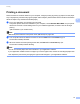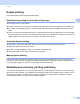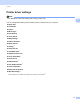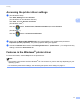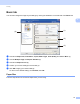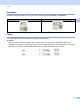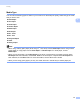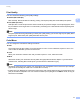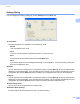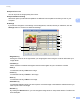Software User's Guide
Table Of Contents
- SOFTWARE USER’S GUIDE
- Table of Contents
- Section I: Machine operation keys
- Section II: Windows®
- 2 Printing
- Using the Brother printer driver
- Printing a document
- Duplex printing
- Simultaneous scanning, printing and faxing
- Printer driver settings
- Accessing the printer driver settings
- Features in the Windows® printer driver
- Basic tab
- Advanced tab
- Accessories tab
- Support
- Features in the BR-Script 3 printer driver (PostScript® 3™ language emulation)
- Status Monitor
- 3 Scanning
- Scanning a document using the TWAIN driver
- Scanning a document using the WIA driver (Windows® XP/Windows Vista®/Windows® 7)
- Scanning a document using the WIA driver (Windows Photo Gallery and Windows Fax and Scan)
- Using ScanSoft™ PaperPort™ 12SE with OCR by NUANCE™
- 4 ControlCenter4
- 5 Remote Setup
- 6 Brother PC-FAX Software
- 7 Firewall settings (For Network users)
- 2 Printing
- Section III: Apple Macintosh
- 8 Printing and Faxing
- 9 Scanning
- 10 ControlCenter2
- 11 Remote Setup
- Section IV: Using The Scan key
- 12 Scanning (For USB cable users)
- 13 Network Scanning
- Before using Network Scanning
- Using the Scan key on your network
- Scan to E-mail
- Scan to E-mail (E-mail Server, For MFC-9460CDN, MFC-9560CDW and MFC-9970CDW)
- Scan to Image
- Scan to OCR
- Scan to File
- Scan to FTP
- Scan to Network
- How to set a new default for Scan to E-mail (E-mail Server, For MFC-9970CDW)
- How to set a new default for the file size (For Scan to FTP and Network) (For MFC-9460CDN and MFC-9560CDW)
- Index
- brother USA
Printing
17
2
Accessing the printer driver settings 2
a (For Windows
®
2000)
Click Start, Settings and then Printers.
(For Windows
®
XP and Windows Server
®
)
Click start, and then Printers and Faxes.
(For Windows Vista
®
)
Click the button, Control Panel, Hardware and Sound, and then Printers.
(For Windows
®
7)
Click the button and Devices and Printers.
b Right-click the Brother MFC-XXXX Printer icon (where XXXX is your model name) and select
Properties (Printer properties). The printer properties dialog box appears.
c Choose the General tab and then click Printing Preferences... (Preferences...). To configure the tray
settings, choose the Accessories tab.
Features in the Windows
®
printer driver 2
For more information, see the Help text in the printer driver.
Note
• The screens in this section are from Windows
®
XP. The screens on your PC will vary depending on your
operating system.
• To access the printer driver settings, see Accessing the printer driver settings on page 17.