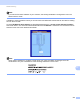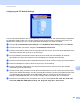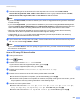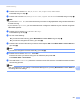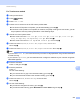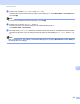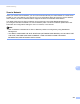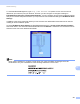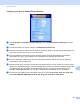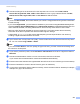Software User's Guide
Table Of Contents
- SOFTWARE USER’S GUIDE
- Table of Contents
- Section I: Machine operation keys
- Section II: Windows®
- 2 Printing
- Using the Brother printer driver
- Printing a document
- Duplex printing
- Simultaneous scanning, printing and faxing
- Printer driver settings
- Accessing the printer driver settings
- Features in the Windows® printer driver
- Basic tab
- Advanced tab
- Accessories tab
- Support
- Features in the BR-Script 3 printer driver (PostScript® 3™ language emulation)
- Status Monitor
- 3 Scanning
- Scanning a document using the TWAIN driver
- Scanning a document using the WIA driver (Windows® XP/Windows Vista®/Windows® 7)
- Scanning a document using the WIA driver (Windows Photo Gallery and Windows Fax and Scan)
- Using ScanSoft™ PaperPort™ 12SE with OCR by NUANCE™
- 4 ControlCenter4
- 5 Remote Setup
- 6 Brother PC-FAX Software
- 7 Firewall settings (For Network users)
- 2 Printing
- Section III: Apple Macintosh
- 8 Printing and Faxing
- 9 Scanning
- 10 ControlCenter2
- 11 Remote Setup
- Section IV: Using The Scan key
- 12 Scanning (For USB cable users)
- 13 Network Scanning
- Before using Network Scanning
- Using the Scan key on your network
- Scan to E-mail
- Scan to E-mail (E-mail Server, For MFC-9460CDN, MFC-9560CDW and MFC-9970CDW)
- Scan to Image
- Scan to OCR
- Scan to File
- Scan to FTP
- Scan to Network
- How to set a new default for Scan to E-mail (E-mail Server, For MFC-9970CDW)
- How to set a new default for the file size (For Scan to FTP and Network) (For MFC-9460CDN and MFC-9560CDW)
- Index
- brother USA
Network Scanning
240
13
Scan to Network 13
When you choose Scan to Network, you can scan documents directly to a shared folder on a CIFS server
located on your local network or the internet. (For more information about CIFS servers, see the Network
User's Guide.) The Scan to Network feature supports Kerberos and NTLMv2 authentication.
The details required to use Scan to Network can be entered by using Web Based Management to
pre-configure and store the details in a Scan to Network profile. The Scan to Network profile stores user
information and configuration settings for use on a network, or the internet.
Note
• Scan to Network is available when Scan to Network profiles are configured by using Web Based
Management.
• YOU MUST CONFIGURE THE SNTP PROTOCOL (NETWORK TIME SERVER), OR YOU MUST SET
THE DATE, TIME AND TIME ZONE CORRECTLY FOR AUTHENTICATION. FOR MORE
INFORMATION, SEE NETWORK USER'S GUIDE.