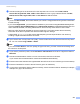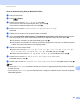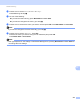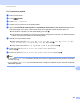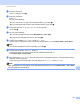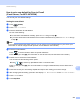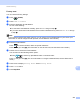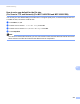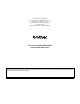Software User's Guide
Table Of Contents
- SOFTWARE USER’S GUIDE
- Table of Contents
- Section I: Machine operation keys
- Section II: Windows®
- 2 Printing
- Using the Brother printer driver
- Printing a document
- Duplex printing
- Simultaneous scanning, printing and faxing
- Printer driver settings
- Accessing the printer driver settings
- Features in the Windows® printer driver
- Basic tab
- Advanced tab
- Accessories tab
- Support
- Features in the BR-Script 3 printer driver (PostScript® 3™ language emulation)
- Status Monitor
- 3 Scanning
- Scanning a document using the TWAIN driver
- Scanning a document using the WIA driver (Windows® XP/Windows Vista®/Windows® 7)
- Scanning a document using the WIA driver (Windows Photo Gallery and Windows Fax and Scan)
- Using ScanSoft™ PaperPort™ 12SE with OCR by NUANCE™
- 4 ControlCenter4
- 5 Remote Setup
- 6 Brother PC-FAX Software
- 7 Firewall settings (For Network users)
- 2 Printing
- Section III: Apple Macintosh
- 8 Printing and Faxing
- 9 Scanning
- 10 ControlCenter2
- 11 Remote Setup
- Section IV: Using The Scan key
- 12 Scanning (For USB cable users)
- 13 Network Scanning
- Before using Network Scanning
- Using the Scan key on your network
- Scan to E-mail
- Scan to E-mail (E-mail Server, For MFC-9460CDN, MFC-9560CDW and MFC-9970CDW)
- Scan to Image
- Scan to OCR
- Scan to File
- Scan to FTP
- Scan to Network
- How to set a new default for Scan to E-mail (E-mail Server, For MFC-9970CDW)
- How to set a new default for the file size (For Scan to FTP and Network) (For MFC-9460CDN and MFC-9560CDW)
- Index
- brother USA
Network Scanning
244
13
Scan to Network using Scan to Network Profiles 13
a Load your document.
b Press (SCAN).
c Press a or b to choose Scan to Network. Press OK.
If your machine does not support Duplex Scan, go to step e.
If your machine supports Duplex Scan, go to step d.
d Press a or b to choose 1sided, 2sided (L)edge or 2sided (S)edge.
Press OK.
e Press a or b to choose one of the profiles listed. Press OK.
f If you check Use PIN for authentication in FTP/Network Scan Profile of Web Based Management, the
LCD will prompts you to enter a PIN number. Enter the 4-digit PIN number and then press OK.
If the profile is complete, you will automatically go to step k.
If the profile is not complete, for instance, the quality or file type are not chosen, you will be prompted
to enter any missing information in the following steps.
g Choose one of the options below:
Press a or b to choose Color 100 dpi, Color 200 dpi, Color 300 dpi, Color 600 dpi,
Gray 100 dpi, Gray 200 dpi or Gray 300 dpi. Press OK and go to step h.
Press a or b to choose B&W 200 dpi or B&W 200x100 dpi. Press OK and go to step i.
h Press a or b to choose PDF, PDF/A, Secure PDF, Signed PDF, JPEG or XPS.
Press OK, and go to step j.
i Press a or b to choose PDF, PDF/A, Secure PDF, Signed PDF, or TIFF. Press OK, and go to step k.
Note
• If you chose Secure PDF, the machine will ask you to enter a 4 digit password using numbers 0-9 before
it starts scanning.
• If you choose Signed PDF, you must install and then configure a certificate to your machine using Web
Based Management.