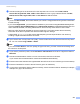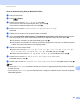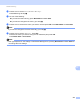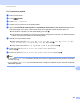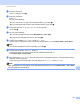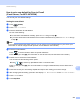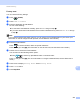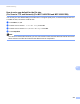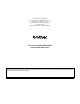Software User's Guide
Table Of Contents
- SOFTWARE USER’S GUIDE
- Table of Contents
- Section I: Machine operation keys
- Section II: Windows®
- 2 Printing
- Using the Brother printer driver
- Printing a document
- Duplex printing
- Simultaneous scanning, printing and faxing
- Printer driver settings
- Accessing the printer driver settings
- Features in the Windows® printer driver
- Basic tab
- Advanced tab
- Accessories tab
- Support
- Features in the BR-Script 3 printer driver (PostScript® 3™ language emulation)
- Status Monitor
- 3 Scanning
- Scanning a document using the TWAIN driver
- Scanning a document using the WIA driver (Windows® XP/Windows Vista®/Windows® 7)
- Scanning a document using the WIA driver (Windows Photo Gallery and Windows Fax and Scan)
- Using ScanSoft™ PaperPort™ 12SE with OCR by NUANCE™
- 4 ControlCenter4
- 5 Remote Setup
- 6 Brother PC-FAX Software
- 7 Firewall settings (For Network users)
- 2 Printing
- Section III: Apple Macintosh
- 8 Printing and Faxing
- 9 Scanning
- 10 ControlCenter2
- 11 Remote Setup
- Section IV: Using The Scan key
- 12 Scanning (For USB cable users)
- 13 Network Scanning
- Before using Network Scanning
- Using the Scan key on your network
- Scan to E-mail
- Scan to E-mail (E-mail Server, For MFC-9460CDN, MFC-9560CDW and MFC-9970CDW)
- Scan to Image
- Scan to OCR
- Scan to File
- Scan to FTP
- Scan to Network
- How to set a new default for Scan to E-mail (E-mail Server, For MFC-9970CDW)
- How to set a new default for the file size (For Scan to FTP and Network) (For MFC-9460CDN and MFC-9560CDW)
- Index
- brother USA
Network Scanning
249
13
Factory reset 13
You can reset the factory settings.
a Press (SCAN).
b Press Scan to E-mail.
c Enter the destination E-mail address.
Do one of the following:
To enter the E-mail address manually, press Manual and go to step d.
If you have stored the E-mail address to the machine’s address book, press Address Book and go
to step e.
Note
If your network supports the LDAP protocol, you can search for E-mail addresses on your server. (For
information on how to configure LDAP protocol, see the Network User's Guide.)
d Enter the E-mail address.
Press to choose numbers, letters or special characters.
Press OK and go to step f. (For information on how to enter text, see the Basic User's Guide.)
e Press a or b to choose the E-mail address.
You can also use the following search option.
Press to search by alphabetical order or numerical order.
Press OK and go to step f. (For more information on using the Address Book, see the Basic User's
Guide.)
f Press d or c to display Factory Reset. Press Factory Reset.
g Press Yes to confirm.
h Press Stop/Exit.