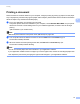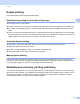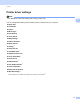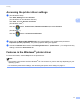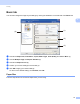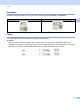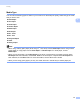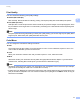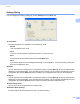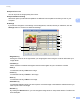Software User's Guide
Table Of Contents
- SOFTWARE USER’S GUIDE
- Table of Contents
- Section I: Machine operation keys
- Section II: Windows®
- 2 Printing
- Using the Brother printer driver
- Printing a document
- Duplex printing
- Simultaneous scanning, printing and faxing
- Printer driver settings
- Accessing the printer driver settings
- Features in the Windows® printer driver
- Basic tab
- Advanced tab
- Accessories tab
- Support
- Features in the BR-Script 3 printer driver (PostScript® 3™ language emulation)
- Status Monitor
- 3 Scanning
- Scanning a document using the TWAIN driver
- Scanning a document using the WIA driver (Windows® XP/Windows Vista®/Windows® 7)
- Scanning a document using the WIA driver (Windows Photo Gallery and Windows Fax and Scan)
- Using ScanSoft™ PaperPort™ 12SE with OCR by NUANCE™
- 4 ControlCenter4
- 5 Remote Setup
- 6 Brother PC-FAX Software
- 7 Firewall settings (For Network users)
- 2 Printing
- Section III: Apple Macintosh
- 8 Printing and Faxing
- 9 Scanning
- 10 ControlCenter2
- 11 Remote Setup
- Section IV: Using The Scan key
- 12 Scanning (For USB cable users)
- 13 Network Scanning
- Before using Network Scanning
- Using the Scan key on your network
- Scan to E-mail
- Scan to E-mail (E-mail Server, For MFC-9460CDN, MFC-9560CDW and MFC-9970CDW)
- Scan to Image
- Scan to OCR
- Scan to File
- Scan to FTP
- Scan to Network
- How to set a new default for Scan to E-mail (E-mail Server, For MFC-9970CDW)
- How to set a new default for the file size (For Scan to FTP and Network) (For MFC-9460CDN and MFC-9560CDW)
- Index
- brother USA
Printing
21
2
Print Quality 2
You can choose the following print quality settings.
Normal (600 x 600 dpi)
600 × 600 dpi. Recommended for ordinary printing. Good print quality with reasonable print speeds.
Fine (2400 dpi class)
2400 dpi class. The finest print mode. Use this mode to print precise images such as photographs. Since
the print data is much larger than in normal mode, processing time / data transfer time and printing time
will be longer.
Note
The print speed will change depending on what print quality setting you choose. Higher print quality takes
longer to print, while lower print quality takes less time to print.
Color/Mono 2
You can change the Color/Mono settings as follows:
Auto
The machine checks the content of your documents for color. If color is detected, it prints in color. If no
color content is detected, it prints in monochrome.
Color
When your document contains color and you want to print it in color, select this mode.
Mono
Select this mode if your document has only black and grayscale text and/or objects. If your document
contains color, selecting Mono mode prints your document in 256 levels of gray.
Note
• Sometimes a document can contain color information even if it appears to be monochrome (for example,
gray areas can actually be made from a combination of colors).
• If either the Cyan, Magenta or Yellow toner reaches the end of its life while printing a color document, the
print job cannot be completed. You can choose to start the print job again in the Mono mode, as long as
black toner is available.