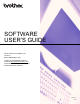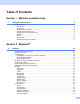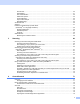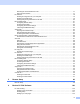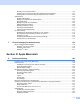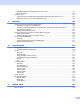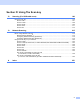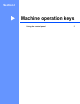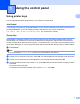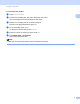Software User's Guide
Table Of Contents
- SOFTWARE USER’S GUIDE
- Table of Contents
- Section I: Machine operation keys
- Section II: Windows®
- 2 Printing
- Using the Brother printer driver
- Printing a document
- Duplex printing
- Simultaneous scanning, printing and faxing
- Printer driver settings
- Accessing the printer driver settings
- Features in the Windows® printer driver
- Basic tab
- Advanced tab
- Accessories tab
- Support
- Features in the BR-Script 3 printer driver (PostScript® 3™ language emulation)
- Status Monitor
- 3 Scanning
- Scanning a document using the TWAIN driver
- Scanning a document using the WIA driver (Windows® XP/Windows Vista®/Windows® 7)
- Scanning a document using the WIA driver (Windows Photo Gallery and Windows Fax and Scan)
- Using ScanSoft™ PaperPort™ 12SE with OCR by NUANCE™
- 4 ControlCenter4
- 5 Remote Setup
- 6 Brother PC-FAX Software
- 7 Firewall settings (For Network users)
- 2 Printing
- Section III: Apple Macintosh
- 8 Printing and Faxing
- 9 Scanning
- 10 ControlCenter2
- 11 Remote Setup
- Section IV: Using The Scan key
- 12 Scanning (For USB cable users)
- 13 Network Scanning
- Before using Network Scanning
- Using the Scan key on your network
- Scan to E-mail
- Scan to E-mail (E-mail Server, For MFC-9460CDN, MFC-9560CDW and MFC-9970CDW)
- Scan to Image
- Scan to OCR
- Scan to File
- Scan to FTP
- Scan to Network
- How to set a new default for Scan to E-mail (E-mail Server, For MFC-9970CDW)
- How to set a new default for the file size (For Scan to FTP and Network) (For MFC-9460CDN and MFC-9560CDW)
- Index
- brother USA
iii
Attaching the scanned data to E-mail................................................................................................77
Using the OCR feature ......................................................................................................................77
PC-FAX tab..............................................................................................................................................78
Sending an image file from your computer........................................................................................79
Sending a scanned image .................................................................................................................79
Viewing and printing received PC-FAX data .....................................................................................80
Device Settings tab..................................................................................................................................81
Configuring Remote Setup ................................................................................................................81
Accessing Quick Dial.........................................................................................................................82
Configuring Scan button settings.......................................................................................................82
Launching the BRAdmin utility...........................................................................................................83
Support tab ..............................................................................................................................................84
Opening ControlCenter Help .............................................................................................................84
Using Brother Solutions Center.........................................................................................................84
Accessing the Brother CreativeCenter ..............................................................................................84
Using ControlCenter4 in Advanced Mode ...............................................................................................85
ControlCenter4 Features for Advanced Mode users.........................................................................86
Scan tab ..................................................................................................................................................87
File types ...........................................................................................................................................88
Document Size ..................................................................................................................................88
Opening the scanned image with an application...............................................................................88
Using the OCR feature ......................................................................................................................89
Attaching the scanned data to E-mail................................................................................................89
Saving the scanned image ................................................................................................................89
PC-Copy tab ............................................................................................................................................90
Printing the scanned image...............................................................................................................90
PC-FAX tab..............................................................................................................................................90
Sending an image file from your computer........................................................................................90
Sending a scanned image .................................................................................................................91
Viewing and printing received PC-FAX data .....................................................................................91
Device Settings tab..................................................................................................................................92
Configuring Remote Setup ................................................................................................................92
Accessing Quick Dial.........................................................................................................................92
Configuring Scan button settings.......................................................................................................93
Launching the BRAdmin utility...........................................................................................................94
Support tab ..............................................................................................................................................95
Opening ControlCenter Help .............................................................................................................95
Using Brother Solutions Center.........................................................................................................95
Accessing the Brother CreativeCenter ..............................................................................................95
Custom tab ..............................................................................................................................................96
Creating a Custom tab.......................................................................................................................96
Creating a Custom button..................................................................................................................97
5 Remote Setup 98
Remote Setup..........................................................................................................................................98
6 Brother PC-FAX Software 100
PC-FAX sending....................................................................................................................................100
Setting up user information..............................................................................................................100
Sending setup..................................................................................................................................101
Setting up a cover page...................................................................................................................102