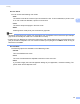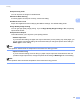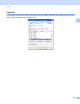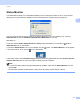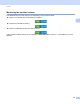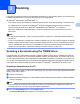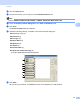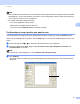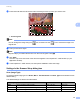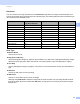Software User's Guide
Table Of Contents
- SOFTWARE USER’S GUIDE
- Table of Contents
- Section I: Machine operation keys
- Section II: Windows®
- 2 Printing
- Using the Brother printer driver
- Printing a document
- Duplex printing
- Simultaneous scanning, printing and faxing
- Printer driver settings
- Accessing the printer driver settings
- Features in the Windows® printer driver
- Basic tab
- Advanced tab
- Accessories tab
- Support
- Features in the BR-Script 3 printer driver (PostScript® 3™ language emulation)
- Status Monitor
- 3 Scanning
- Scanning a document using the TWAIN driver
- Scanning a document using the WIA driver (Windows® XP/Windows Vista®/Windows® 7)
- Scanning a document using the WIA driver (Windows Photo Gallery and Windows Fax and Scan)
- Using ScanSoft™ PaperPort™ 12SE with OCR by NUANCE™
- 4 ControlCenter4
- 5 Remote Setup
- 6 Brother PC-FAX Software
- 7 Firewall settings (For Network users)
- 2 Printing
- Section III: Apple Macintosh
- 8 Printing and Faxing
- 9 Scanning
- 10 ControlCenter2
- 11 Remote Setup
- Section IV: Using The Scan key
- 12 Scanning (For USB cable users)
- 13 Network Scanning
- Before using Network Scanning
- Using the Scan key on your network
- Scan to E-mail
- Scan to E-mail (E-mail Server, For MFC-9460CDN, MFC-9560CDW and MFC-9970CDW)
- Scan to Image
- Scan to OCR
- Scan to File
- Scan to FTP
- Scan to Network
- How to set a new default for Scan to E-mail (E-mail Server, For MFC-9970CDW)
- How to set a new default for the file size (For Scan to FTP and Network) (For MFC-9460CDN and MFC-9560CDW)
- Index
- brother USA
49
3
3
The scanning operations and drivers will be different depending on your operating system. The machine uses
a TWAIN compliant driver for scanning documents from your applications.
(Windows
®
XP/Windows Vista
®
/Windows
®
7)
Two scanner drivers are installed. A TWAIN compliant scanner driver (See Scanning a document using
the TWAIN driver on page 49) and a Windows
®
Imaging Acquisition (WIA) driver (See Scanning a
document using the WIA driver (Windows
®
XP/Windows Vista
®
/Windows
®
7) on page 57).
Windows
®
XP/Windows Vista
®
/Windows
®
7 users can choose either one of the two when you scan
documents.
Note
• For ScanSoft™ PaperPort™ 12SE, see Using ScanSoft™ PaperPort™ 12SE with OCR by NUANCE™
on page 67.
• If your PC is protected by a firewall and is unable to network scan, you may need to configure the firewall
settings to allow communication through port number 54925 and 137. If you are using Windows
®
Firewall
and you installed MFL-Pro Suite from the CD-ROM, the necessary Firewall settings have already been
made. For more information, see Firewall settings (For Network users) on page 118.
Scanning a document using the TWAIN driver 3
The Brother MFL-Pro Suite software includes a TWAIN compliant scanner driver. TWAIN drivers meet the
standard universal protocol for communicating between scanners and applications. This means that you can
not only scan images directly into the PaperPort™ 12SE viewer that Brother included with your machine, but
you can also scan images directly into hundreds of other software applications that support TWAIN scanning.
These applications include popular programs like Adobe
®
Photoshop
®
, CorelDRAW
®
and many more.
Scanning a document into the PC 3
There are two ways in which you can scan a whole page. You can either use the ADF (automatic document
feeder) or the scanner glass.
a Load your document.
b Start the ScanSoft™ PaperPort™ 12SE software that was installed during the MFL-Pro Suite installation
to scan a document.
Note
The instructions for scanning in this Guide are for when you use ScanSoft™ PaperPort™ 12SE. The
scanning steps may vary when using other software applications.
c Click the Scan Settings button in the Desktop ribbon.
The Scan or Get Photo panel appears on the left side of the screen.
Scanning 3