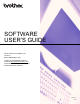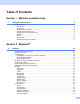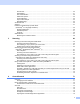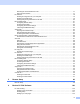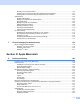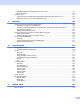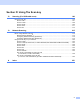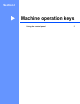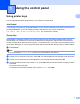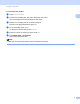Software User's Guide
Table Of Contents
- SOFTWARE USER’S GUIDE
- Table of Contents
- Section I: Machine operation keys
- Section II: Windows®
- 2 Printing
- Using the Brother printer driver
- Printing a document
- Duplex printing
- Simultaneous scanning, printing and faxing
- Printer driver settings
- Accessing the printer driver settings
- Features in the Windows® printer driver
- Basic tab
- Advanced tab
- Accessories tab
- Support
- Features in the BR-Script 3 printer driver (PostScript® 3™ language emulation)
- Status Monitor
- 3 Scanning
- Scanning a document using the TWAIN driver
- Scanning a document using the WIA driver (Windows® XP/Windows Vista®/Windows® 7)
- Scanning a document using the WIA driver (Windows Photo Gallery and Windows Fax and Scan)
- Using ScanSoft™ PaperPort™ 12SE with OCR by NUANCE™
- 4 ControlCenter4
- 5 Remote Setup
- 6 Brother PC-FAX Software
- 7 Firewall settings (For Network users)
- 2 Printing
- Section III: Apple Macintosh
- 8 Printing and Faxing
- 9 Scanning
- 10 ControlCenter2
- 11 Remote Setup
- Section IV: Using The Scan key
- 12 Scanning (For USB cable users)
- 13 Network Scanning
- Before using Network Scanning
- Using the Scan key on your network
- Scan to E-mail
- Scan to E-mail (E-mail Server, For MFC-9460CDN, MFC-9560CDW and MFC-9970CDW)
- Scan to Image
- Scan to OCR
- Scan to File
- Scan to FTP
- Scan to Network
- How to set a new default for Scan to E-mail (E-mail Server, For MFC-9970CDW)
- How to set a new default for the file size (For Scan to FTP and Network) (For MFC-9460CDN and MFC-9560CDW)
- Index
- brother USA
v
Web Based Management (Network Connection Only)....................................................................152
Color Calibration..............................................................................................................................152
Sending a fax.........................................................................................................................................153
Drag a vCard from the Mac OS X Address Book application (Mac OS X 10.4.11) .........................156
Using Mac OS X 10.5.x to 10.6.x Addresses panel.........................................................................157
9Scanning 159
Scanning a document using the TWAIN driver......................................................................................159
Scanning an image into your Macintosh..........................................................................................160
Scanning a duplex (two sided) document (For MFC-9560CDW and MFC-9970CDW)...................160
Pre-Scanning an image...................................................................................................................161
Settings in the Scanner window ......................................................................................................162
Scanning a document using the ICA driver (Mac OS X 10.6.x).............................................................165
Using Image Capture.......................................................................................................................165
Scanning directly from the “Print & Fax” section .............................................................................168
Using Presto! PageManager..................................................................................................................171
Features ..........................................................................................................................................171
System requirements for Presto! PageManager .............................................................................171
NewSoft Technical Support .............................................................................................................172
10 ControlCenter2 174
Using ControlCenter2 ............................................................................................................................174
Turning the AutoLoad feature off.....................................................................................................175
SCAN.....................................................................................................................................................176
File types .........................................................................................................................................177
Document Size ................................................................................................................................177
Image (example: Apple Preview).....................................................................................................178
OCR (word processing application).................................................................................................180
E-mail ..............................................................................................................................................181
File...................................................................................................................................................182
CUSTOM SCAN ....................................................................................................................................183
File types .........................................................................................................................................184
Document Size ................................................................................................................................184
User-defined button .........................................................................................................................184
Scan to Image .................................................................................................................................185
Scan to OCR ...................................................................................................................................187
Scan to E-mail .................................................................................................................................188
Scan to File......................................................................................................................................189
COPY / PC-FAX ....................................................................................................................................191
DEVICE SETTINGS ..............................................................................................................................193
Remote Setup..................................................................................................................................194
Quick-Dial........................................................................................................................................195
Status Monitor .................................................................................................................................195
11 Remote Setup 196
Remote Setup........................................................................................................................................196