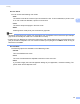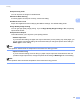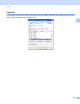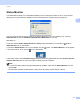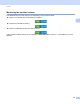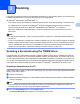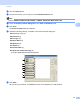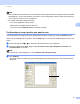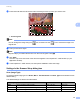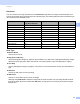Software User's Guide
Table Of Contents
- SOFTWARE USER’S GUIDE
- Table of Contents
- Section I: Machine operation keys
- Section II: Windows®
- 2 Printing
- Using the Brother printer driver
- Printing a document
- Duplex printing
- Simultaneous scanning, printing and faxing
- Printer driver settings
- Accessing the printer driver settings
- Features in the Windows® printer driver
- Basic tab
- Advanced tab
- Accessories tab
- Support
- Features in the BR-Script 3 printer driver (PostScript® 3™ language emulation)
- Status Monitor
- 3 Scanning
- Scanning a document using the TWAIN driver
- Scanning a document using the WIA driver (Windows® XP/Windows Vista®/Windows® 7)
- Scanning a document using the WIA driver (Windows Photo Gallery and Windows Fax and Scan)
- Using ScanSoft™ PaperPort™ 12SE with OCR by NUANCE™
- 4 ControlCenter4
- 5 Remote Setup
- 6 Brother PC-FAX Software
- 7 Firewall settings (For Network users)
- 2 Printing
- Section III: Apple Macintosh
- 8 Printing and Faxing
- 9 Scanning
- 10 ControlCenter2
- 11 Remote Setup
- Section IV: Using The Scan key
- 12 Scanning (For USB cable users)
- 13 Network Scanning
- Before using Network Scanning
- Using the Scan key on your network
- Scan to E-mail
- Scan to E-mail (E-mail Server, For MFC-9460CDN, MFC-9560CDW and MFC-9970CDW)
- Scan to Image
- Scan to OCR
- Scan to File
- Scan to FTP
- Scan to Network
- How to set a new default for Scan to E-mail (E-mail Server, For MFC-9970CDW)
- How to set a new default for the file size (For Scan to FTP and Network) (For MFC-9460CDN and MFC-9560CDW)
- Index
- brother USA
Scanning
53
3
Resolution 3
You can choose a scanning resolution from the Resolution drop-down list. Higher resolutions take more
memory and transfer time, but produce a finer scanned image. The following table shows the resolutions you
can choose and the available colors.
Scan Type 3
Black & White
Use for text or line art.
Gray (Error Diffusion)
Use for photographic images or graphics. (Error Diffusion is a method for creating simulated gray images
without using true gray dots. Black dots are put in a specific pattern to give the appearance of gray.)
True Gray
Use for photographic images or graphics. This mode is more exact because it uses up to 256 shades of
gray.
256 Color
Uses up to 256 colors to scan the image.
24bit Color
Uses up to 16.8 million colors to scan the image.
Although using 24bit Color creates an image with the most accurate color, the image file will be about
three times larger than a file created with 256 Color. It requires the most memory and has the longest
transfer time.
Resolution Black & White/
Gray (Error Diffusion)
256 Color True Gray/24bit Color
100 x 100 dpi Yes Yes Yes
150 x 150 dpi Yes Yes Yes
200 x 200 dpi Yes Yes Yes
300 x 300 dpi Yes Yes Yes
400 x 400 dpi Yes Yes Yes
600 x 600 dpi Yes Yes Yes
1200 x 1200 dpi Yes No Yes
2400 x 2400 dpi Yes No Yes
4800 x 4800 dpi Yes No Yes
9600 x 9600 dpi Yes No Yes
19200 x 19200 dpi Yes No Yes