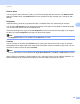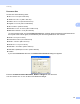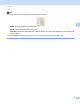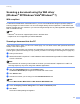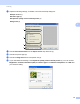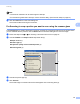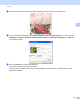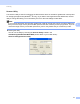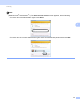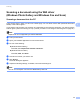Software User's Guide
Table Of Contents
- SOFTWARE USER’S GUIDE
- Table of Contents
- Section I: Machine operation keys
- Section II: Windows®
- 2 Printing
- Using the Brother printer driver
- Printing a document
- Duplex printing
- Simultaneous scanning, printing and faxing
- Printer driver settings
- Accessing the printer driver settings
- Features in the Windows® printer driver
- Basic tab
- Advanced tab
- Accessories tab
- Support
- Features in the BR-Script 3 printer driver (PostScript® 3™ language emulation)
- Status Monitor
- 3 Scanning
- Scanning a document using the TWAIN driver
- Scanning a document using the WIA driver (Windows® XP/Windows Vista®/Windows® 7)
- Scanning a document using the WIA driver (Windows Photo Gallery and Windows Fax and Scan)
- Using ScanSoft™ PaperPort™ 12SE with OCR by NUANCE™
- 4 ControlCenter4
- 5 Remote Setup
- 6 Brother PC-FAX Software
- 7 Firewall settings (For Network users)
- 2 Printing
- Section III: Apple Macintosh
- 8 Printing and Faxing
- 9 Scanning
- 10 ControlCenter2
- 11 Remote Setup
- Section IV: Using The Scan key
- 12 Scanning (For USB cable users)
- 13 Network Scanning
- Before using Network Scanning
- Using the Scan key on your network
- Scan to E-mail
- Scan to E-mail (E-mail Server, For MFC-9460CDN, MFC-9560CDW and MFC-9970CDW)
- Scan to Image
- Scan to OCR
- Scan to File
- Scan to FTP
- Scan to Network
- How to set a new default for Scan to E-mail (E-mail Server, For MFC-9970CDW)
- How to set a new default for the file size (For Scan to FTP and Network) (For MFC-9460CDN and MFC-9560CDW)
- Index
- brother USA
Scanning
57
3
Scanning a document using the WIA driver
(Windows
®
XP/Windows Vista
®
/Windows
®
7) 3
WIA compliant 3
For Windows
®
XP/Windows Vista
®
/Windows
®
7 you can choose Windows
®
Image Acquisition (WIA) for
scanning images from the machine. You can scan images directly into the PaperPort™ 12SE viewer that
Brother included with your machine or you can scan images directly into any other application that supports
WIA or TWAIN scanning.
Note
•Windows
®
XP does not support Duplex Scan in the WIA driver.
• Duplex Scan is not supported by the MFC-9460CDN.
Scanning a document into the PC 3
There are two ways in which you can scan a whole page. You can either use the ADF (automatic document
feeder) or the scanner glass.
If you want to scan and then crop a portion of a page after pre-scanning the document, you need to use the
scanner glass. (See Pre-Scanning to crop a portion you want to scan using the scanner glass on page 59.)
a Load your document.
b Start the ScanSoft™ PaperPort™ 12SE software that was installed during the MFL-Pro Suite installation
to scan a document.
Note
The instructions for scanning in this Guide are for when you use ScanSoft™ PaperPort™ 12SE. The
scanning steps may vary when using other software applications.
c Click the Scan Settings button in the Desktop ribbon.
The Scan or Get Photo panel appears on the left side of the screen.
d Click Select button.
e Choose the scanner you are using from the Available Scanners list.
Note
Choose WIA: Brother MFC-XXXX or WIA: Brother MFC-XXXX LAN.
f Check the Display scanner dialog box on the Scan or Get Photo panel.
g Click Scan.
The Scanner Setup dialog box appears.