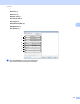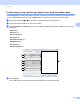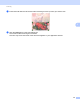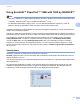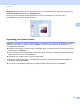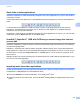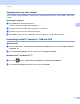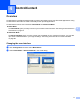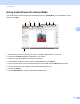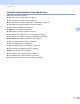Software User's Guide
Table Of Contents
- SOFTWARE USER’S GUIDE
- Table of Contents
- Section I: Machine operation keys
- Section II: Windows®
- 2 Printing
- Using the Brother printer driver
- Printing a document
- Duplex printing
- Simultaneous scanning, printing and faxing
- Printer driver settings
- Accessing the printer driver settings
- Features in the Windows® printer driver
- Basic tab
- Advanced tab
- Accessories tab
- Support
- Features in the BR-Script 3 printer driver (PostScript® 3™ language emulation)
- Status Monitor
- 3 Scanning
- Scanning a document using the TWAIN driver
- Scanning a document using the WIA driver (Windows® XP/Windows Vista®/Windows® 7)
- Scanning a document using the WIA driver (Windows Photo Gallery and Windows Fax and Scan)
- Using ScanSoft™ PaperPort™ 12SE with OCR by NUANCE™
- 4 ControlCenter4
- 5 Remote Setup
- 6 Brother PC-FAX Software
- 7 Firewall settings (For Network users)
- 2 Printing
- Section III: Apple Macintosh
- 8 Printing and Faxing
- 9 Scanning
- 10 ControlCenter2
- 11 Remote Setup
- Section IV: Using The Scan key
- 12 Scanning (For USB cable users)
- 13 Network Scanning
- Before using Network Scanning
- Using the Scan key on your network
- Scan to E-mail
- Scan to E-mail (E-mail Server, For MFC-9460CDN, MFC-9560CDW and MFC-9970CDW)
- Scan to Image
- Scan to OCR
- Scan to File
- Scan to FTP
- Scan to Network
- How to set a new default for Scan to E-mail (E-mail Server, For MFC-9970CDW)
- How to set a new default for the file size (For Scan to FTP and Network) (For MFC-9460CDN and MFC-9560CDW)
- Index
- brother USA
Scanning
67
3
Using ScanSoft™ PaperPort™ 12SE with OCR by NUANCE™3
Note
• ScanSoft™ PaperPort™ 12SE supports Windows
®
XP (SP3 or greater), XP Professional x64 Edition (SP2
or greater), Windows Vista
®
(SP2 or greater) and Windows
®
7 only.
• For Windows
®
2000 (SP4 or higher) users, you can download ScanSoft™ PaperPort™ 11SE by
Nuance™ during the installation of MFL-Pro Suite. See the Quick Setup Guide.
ScanSoft™ PaperPort™ 12SE for Brother is a document management application. You can use PaperPort™
12SE to view scanned documents.
PaperPort™ 12SE has a sophisticated, yet easy-to-use filing system that will help you organize your graphics
and text documents. It allows you to mix or ‘stack’ documents of different formats for printing, faxing or filing.
This chapter only introduces the basic functions of the software. For more details, see the ScanSoft™
Getting Started Guide. To view the complete ScanSoft™ PaperPort™ 12SE Getting Started Guide,
choose the Help ribbon and click Getting Started Guide. When you install MFL-Pro Suite, ScanSoft™
PaperPort™ 12SE for Brother is installed automatically. You can access ScanSoft™ PaperPort™ 12SE
through the ScanSoft™ PaperPort™ SE program group located in start/All Programs/Nuance PaperPort
12 on your PC.
Viewing items 3
ScanSoft™ PaperPort™ 12SE gives several ways to view items:
Desktop displays the item in the chosen folder with a thumbnail (a small graphic that shows each item in a
desktop or folder) or an icon.
You can see both PaperPort™ 12SE items (MAX files) and non-PaperPort™ 12SE items (files created using
other applications).
All graphical files (PaperPort™ 12SE's *.max and other files) will be displayed and include an icon that
indicates the application that the specific file type is associated or created with. Non-graphical files are
indicated by a small rectangular thumbnail and are not displayed as actual images.