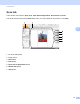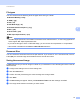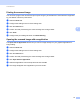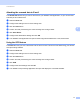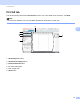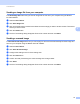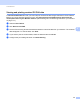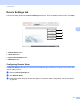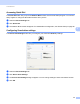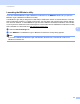Software User's Guide
Table Of Contents
- SOFTWARE USER’S GUIDE
- Table of Contents
- Section I: Machine operation keys
- Section II: Windows®
- 2 Printing
- Using the Brother printer driver
- Printing a document
- Duplex printing
- Simultaneous scanning, printing and faxing
- Printer driver settings
- Accessing the printer driver settings
- Features in the Windows® printer driver
- Basic tab
- Advanced tab
- Accessories tab
- Support
- Features in the BR-Script 3 printer driver (PostScript® 3™ language emulation)
- Status Monitor
- 3 Scanning
- Scanning a document using the TWAIN driver
- Scanning a document using the WIA driver (Windows® XP/Windows Vista®/Windows® 7)
- Scanning a document using the WIA driver (Windows Photo Gallery and Windows Fax and Scan)
- Using ScanSoft™ PaperPort™ 12SE with OCR by NUANCE™
- 4 ControlCenter4
- 5 Remote Setup
- 6 Brother PC-FAX Software
- 7 Firewall settings (For Network users)
- 2 Printing
- Section III: Apple Macintosh
- 8 Printing and Faxing
- 9 Scanning
- 10 ControlCenter2
- 11 Remote Setup
- Section IV: Using The Scan key
- 12 Scanning (For USB cable users)
- 13 Network Scanning
- Before using Network Scanning
- Using the Scan key on your network
- Scan to E-mail
- Scan to E-mail (E-mail Server, For MFC-9460CDN, MFC-9560CDW and MFC-9970CDW)
- Scan to Image
- Scan to OCR
- Scan to File
- Scan to FTP
- Scan to Network
- How to set a new default for Scan to E-mail (E-mail Server, For MFC-9970CDW)
- How to set a new default for the file size (For Scan to FTP and Network) (For MFC-9460CDN and MFC-9560CDW)
- Index
- brother USA
ControlCenter4
77
4
Attaching the scanned data to E-mail 4
The Send E-mail button lets you scan a document to your default E-mail application, so you can send the
scanned job as an attachment.
a Select the Scan tab.
b Configure the settings in the PC Scan setting area.
c Click the Scan button.
d Confirm and edit (if necessary) the scanned image in the image viewer.
e Click Send E-mail.
f Configure the attached file settings and click OK.
g Your default E-mail application will open and the image will be attached to a new, blank email.
Using the OCR feature 4
The OCR button lets you scan a document and convert it into text. This text can be edited using your favorite
word processing software.
a Select the Scan tab.
b Configure the settings in the PC Scan setting area.
c Click the Scan button.
d Confirm and edit (if necessary) the scanned image in the image viewer.
e Click OCR.
f Configure the OCR settings and click OK.
g Your default word processing application will open and display the converted text data.