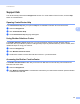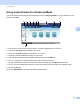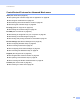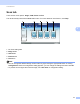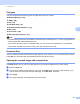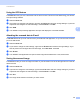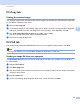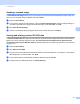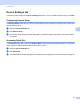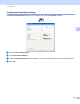Software User's Guide
Table Of Contents
- SOFTWARE USER’S GUIDE
- Table of Contents
- Section I: Machine operation keys
- Section II: Windows®
- 2 Printing
- Using the Brother printer driver
- Printing a document
- Duplex printing
- Simultaneous scanning, printing and faxing
- Printer driver settings
- Accessing the printer driver settings
- Features in the Windows® printer driver
- Basic tab
- Advanced tab
- Accessories tab
- Support
- Features in the BR-Script 3 printer driver (PostScript® 3™ language emulation)
- Status Monitor
- 3 Scanning
- Scanning a document using the TWAIN driver
- Scanning a document using the WIA driver (Windows® XP/Windows Vista®/Windows® 7)
- Scanning a document using the WIA driver (Windows Photo Gallery and Windows Fax and Scan)
- Using ScanSoft™ PaperPort™ 12SE with OCR by NUANCE™
- 4 ControlCenter4
- 5 Remote Setup
- 6 Brother PC-FAX Software
- 7 Firewall settings (For Network users)
- 2 Printing
- Section III: Apple Macintosh
- 8 Printing and Faxing
- 9 Scanning
- 10 ControlCenter2
- 11 Remote Setup
- Section IV: Using The Scan key
- 12 Scanning (For USB cable users)
- 13 Network Scanning
- Before using Network Scanning
- Using the Scan key on your network
- Scan to E-mail
- Scan to E-mail (E-mail Server, For MFC-9460CDN, MFC-9560CDW and MFC-9970CDW)
- Scan to Image
- Scan to OCR
- Scan to File
- Scan to FTP
- Scan to Network
- How to set a new default for Scan to E-mail (E-mail Server, For MFC-9970CDW)
- How to set a new default for the file size (For Scan to FTP and Network) (For MFC-9460CDN and MFC-9560CDW)
- Index
- brother USA
ControlCenter4
84
4
Support tab 4
This section briefly introduces the Support tab function. For more details of each function, click the Help
button in ControlCenter4.
Opening ControlCenter Help 4
The ControlCenter Help lets you open the Help file for detailed information about ControlCenter.
a Select the Support tab.
b Click ControlCenter Help.
c The ControlCenter Help top page will appear.
Using Brother Solutions Center 4
The Brother Solutions Center button lets you open the Brother Solutions Center Web site offering
information about your Brother product including FAQs (Frequently Asked Questions), User’s Guides, driver
updates and tips for using your machine.
a Select the Support tab.
b Click Brother Solutions Center.
c The Brother Solutions Center Web site will be shown in your web browser.
Accessing the Brother CreativeCenter 4
The Brother CreativeCenter button lets you access our Web site for free and easy online solutions for
business and home users.
a Select the Support tab.
b Click Brother CreativeCenter. ControlCenter 4 will launch your web browser and then open the Brother
CreativeCenter Web site.