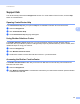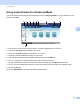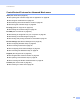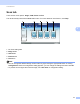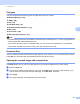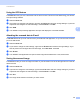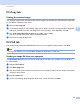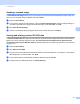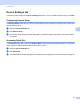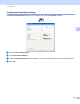Software User's Guide
Table Of Contents
- SOFTWARE USER’S GUIDE
- Table of Contents
- Section I: Machine operation keys
- Section II: Windows®
- 2 Printing
- Using the Brother printer driver
- Printing a document
- Duplex printing
- Simultaneous scanning, printing and faxing
- Printer driver settings
- Accessing the printer driver settings
- Features in the Windows® printer driver
- Basic tab
- Advanced tab
- Accessories tab
- Support
- Features in the BR-Script 3 printer driver (PostScript® 3™ language emulation)
- Status Monitor
- 3 Scanning
- Scanning a document using the TWAIN driver
- Scanning a document using the WIA driver (Windows® XP/Windows Vista®/Windows® 7)
- Scanning a document using the WIA driver (Windows Photo Gallery and Windows Fax and Scan)
- Using ScanSoft™ PaperPort™ 12SE with OCR by NUANCE™
- 4 ControlCenter4
- 5 Remote Setup
- 6 Brother PC-FAX Software
- 7 Firewall settings (For Network users)
- 2 Printing
- Section III: Apple Macintosh
- 8 Printing and Faxing
- 9 Scanning
- 10 ControlCenter2
- 11 Remote Setup
- Section IV: Using The Scan key
- 12 Scanning (For USB cable users)
- 13 Network Scanning
- Before using Network Scanning
- Using the Scan key on your network
- Scan to E-mail
- Scan to E-mail (E-mail Server, For MFC-9460CDN, MFC-9560CDW and MFC-9970CDW)
- Scan to Image
- Scan to OCR
- Scan to File
- Scan to FTP
- Scan to Network
- How to set a new default for Scan to E-mail (E-mail Server, For MFC-9970CDW)
- How to set a new default for the file size (For Scan to FTP and Network) (For MFC-9460CDN and MFC-9560CDW)
- Index
- brother USA
ControlCenter4
90
4
PC-Copy tab 4
Printing the scanned image 4
You can scan a page on the machine and print copies using any of the features of ControlCenter4 supported
by your Brother machine’s printer driver.
a Select the PC-Copy tab.
b If you want to change the scan settings, right-click the button you want to change and then change the
settings. If you want to preview and configure the scanned image, check Pre Scan. Click OK.
c Click Color Copy, Monochrome Copy, 2 in 1 Copy or 4 in 1 Copy.
You can customize each button with your preferred settings.
d The scanned image will be printed.
PC-FAX tab 4
This section briefly introduces the PC-Fax tab function. For more details of each function, click Help.
Note
The PC-FAX software can only send Black & White fax documents in Letter size.
Sending an image file from your computer 4
The Send Image File button lets you send an image file as a fax from your computer using the Brother
PC-FAX software.
a Select the PC-FAX tab.
b Click Send Image File.
c Click on the folder tree to browse for the folder where the image you want to send is located. Then select
the file you want to send.
d Click the Send button.
e The PC-FAX sending dialog will appear. Enter a fax number and then click Start.