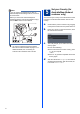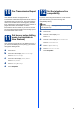Quick Setup Guide Start Here MFC-9970CDW Please read Safety and Legal Booklet first before you set up your machine. Then, please read this Quick Setup Guide for the correct setup and installation. To view the Quick Setup Guide in other languages, please visit http://solutions.brother.com/. WARNING WARNING indicates a potentially hazardous situation which, if not avoided, could result in death or serious injuries.
WARNING • Plastic bags are used in the packaging of your machine. Plastic bags are not toys. To avoid danger of suffocation, please keep these bags away from babies and children and dispose of them correctly. • This machine is heavy and weighs approximately 28.5 kg. To prevent possible injuries at least two people should lift the machine. Be careful not to pinch your fingers when you put the machine down. • If you use a Lower Tray, carry it separately from your machine.
2 Remove the packing material from the machine d Hold the green handle of the drum unit a and pull it out until it stops. IMPORTANT DO NOT connect the AC power cord yet. a b c Remove the packing tape from the outside of the machine. Open the MP tray a, and remove the plastic sheet b from the MP tray support, then close the MP tray. e Gently pull the orange packing material towards the front of the machine to remove it. Press the front cover release button and open the front cover.
a b c 4 3 Load paper in the paper tray d Pull the paper tray completely out of the machine. While pressing the green paper-guide release lever a, slide the paper guides to fit the paper size you are loading in the tray. Make sure that the guides are firmly in the slots. Fan the stack of paper well to avoid paper jams and misfeeds. e Put paper in the tray and make sure: The paper is below the maximum paper mark (bbb) a. Over filling the paper tray will cause paper jams.
4 Connect the power cord and telephone line IMPORTANT DO NOT connect the interface cable yet. a b Connect the AC power cord to the machine, and then plug it into an electrical socket. Remove the label covering the machine's power switch, and then switch the machine on. WARNING The machine must be grounded using an earthed plug.
5 Note If you are sharing one telephone line with an external telephone answering machine, connect it as shown below. Before you connect the external telephone answering machine, remove the protective cap a from the EXT. socket on the machine. Set your Country (for Australia/New Zealand customer only) You must set your country so that the machine works correctly on local telecommunication lines in each country.
6 7 Choose a Receive Mode There are four possible receive modes: Fax Only, Fax/Tel, Manual and External TAD.
The machine displays the time, and if you set up the station ID the date and time will be added to each fax you send. a b Press MENU. Press a or b to display Initial Setup. Press Initial Setup. c d e 9 Set the date and time Press a or b to display Date&Time. Press Date&Time. Press Date&Time again. Enter the last two digits of the year using the buttons on the Touchscreen, and then press OK.
10 Fax Transmission Report Your Brother machine is equipped with a Transmission Verification Report that can be used as confirmation that you sent a fax. This report lists the name or fax number of the receiving party, the date, time, and duration of the transmission, the number of pages transmitted, and whether or not the transmission was successful. If you want to use the Fax Transmission Report feature see Printing reports in the Advanced User's Guide.
13 Dial Prefix The dial prefix setting will automatically dial a predefined number before every fax number you dial. For example: If your phone system requires a 9 to dial an outside number this setting will automatically dial 9 for every fax you send. a b Press MENU. Press a or b to display Initial Setup. Press Initial Setup. c d e f Press a or b to display Dial Prefix. Press Dial Prefix. Press On. Press Dial Prefix.
16 Choose your connection type These installation instructions are for Windows® 2000 Professional, Windows® XP Home/Windows® XP Professional, Windows® XP Professional x64 Edition, Windows Vista®, Windows® 7, and Mac OS X (versions 10.4.11, 10.5.x and 10.6.x). Note For Windows Server® 2003/2003 x64 Edition/2008/2008 R2, visit your model page at http://solutions.brother.com/.
USB Windows® For USB Interface Users (Windows® 2000 Professional/XP/XP Professional x64 Edition/ Windows Vista®/Windows® 7) 17 a Before you install Make sure that your computer is ON and you are logged on with Administrator rights. 18 a IMPORTANT • If there are any programs running, close them. • The screens may differ depending on your operating system. Note The installation CD-ROM includes ScanSoft™ PaperPort™ 12SE.
USB e f Follow the on-screen instructions until this screen appears. Connect the USB cable to the USB connector marked with the symbol on your machine and then connect the cable to your computer. • XML Paper Specification Printer Driver The XML Paper Specification Printer Driver is the most suitable driver for Windows Vista® and Windows® 7 when printing from the applications that use the XML Paper Specification documents.
USB Macintosh For USB Interface Users (Mac OS X 10.4.11 - 10.6.x) 17 a Before you install Make sure your machine is connected to the power and your Macintosh is ON. You must be logged on with Administrator rights. IMPORTANT 18 a b Install MFL-Pro Suite Put the installation CD-ROM into your CD-ROM drive. Double-click the Start Here OSX icon. Follow the on-screen instructions. For Mac OS X 10.4.10 users, upgrade to Mac OS X 10.4.11 - 10.6.x.
USB 19 Macintosh Download and install Presto! PageManager When Presto! PageManager is installed OCR capability is added to Brother ControlCenter2. You can easily scan, share and organize photos and documents using Presto! PageManager. a On the Brother Support screen, click Presto! PageManager and follow the on-screen instructions. Macintosh 15 Windows® The installation is now complete.
Wired Network Windows® For Wired Network Interface Users (Windows® 2000 Professional/XP/XP Professional x64 Edition/ Windows Vista®/Windows® 7) 17 a Before you install c Connect the network interface cable to the LAN connector and then connect it to a free port on your hub. Make sure that your computer is ON and you are logged on with Administrator rights. IMPORTANT • If there are any programs running, close them. • The screens may differ depending on your operating system.
Wired Network Note • If the installation does not continue automatically, open the top menu again by ejecting and then reinserting the CD-ROM or double-click the start.exe program from the root folder, and continue from step b to install MFL-Pro Suite. • For Windows Vista® and Windows® 7 users, when the User Account Control screen appears, click Allow or Yes. • If you want to install the PS driver (BR-Script3 printer driver), choose Custom Install and then follow the on-screen instructions.
Wired Network Note • If you use a specified IP Address for the machine, you must set the Boot Method to Static by using the control panel. For more information, see Network menu in the Network User's Guide. • Depending on your security settings, a Windows Security or antivirus software window may appear when using the machine or its software. Please allow or permit the window to continue.
Wired Network Macintosh For Wired Network Interface Users (Mac OS X 10.4.11 - 10.6.x) 17 a Before you install Make sure your machine is connected to the power and your Macintosh is ON. You must be logged on with Administrator rights. IMPORTANT 18 a b Install MFL-Pro Suite Put the installation CD-ROM into your CD-ROM drive. Double-click the Start Here OSX icon. Follow the on-screen instructions. For Mac OS X 10.4.10 users, upgrade to Mac OS X 10.4.11 - 10.6.x.
Wired Network Note • You can find your machine’s MAC Address (Ethernet Address) and IP Address by printing out the Network Configuration List. See Print the Network Configuration List on page 33. • If this screen appears click OK. Enter a name for your Macintosh in Display Name up to 15 characters long and click OK. Go to e. • If you want to use the machine’s SCAN key to scan over the network, you must check the Register your computer with the "Scan To" function on the machine box.
For Wireless Network Users For Wireless Network Interface Users 17 Before you begin First you must configure the wireless network settings of your machine to communicate with your network access point/router. After the machine is configured to communicate with your access point/router, computers on your network will have access to the machine. To use the machine from these computers, you will need to install the drivers and software.
For Wireless Network Users 18 Confirm your network environment (Infrastructure Mode) The following instructions will offer two methods for installing your Brother machine in a wireless network environment. Note To setup your machine in any other wireless environment, you can find instructions in the Network User's Guide.
For Wireless Network Users Connecting the Brother machine to the wireless network 19 a b c Configure the wireless settings using the automatic wireless mode Confirm your WLAN access point/router has the Wi-Fi Protected Setup or AOSS™ symbol as shown below. Place the Brother machine within range of your Wi-Fi Protected Setup or AOSS™ access point/router. The range may differ depending on your environment. Refer to the instructions provided with your access point/router. On your machine, press MENU.
For Wireless Network Users 19 Configure the wireless settings (typical Wireless Setup in infrastructure mode) IMPORTANT If your access point is set to not broadcast the SSID you will have to manually add the SSID name. For details, see Configuring your machine when the SSID is not broadcast in the Network User's Guide. c You must have the wireless settings you wrote down for your network in step 18 on page 22 before you proceed. a .
For Wireless Network Users Troubleshooting IMPORTANT Please do not contact Brother Customer Service for assistance without the wireless security information. We cannot assist you in locating your network security settings. How can I find the wireless settings (Network Name (SSID/ESSID) and Network Key) 1. You should see the documentation provided with your WLAN access point/router. 2. The initial network name could be the manufacturer’s name or the model name. 3.
For Wireless Network Users Error code Recommended Solutions The wireless network and security setting you entered may be incorrect. Reconfirm the wireless network settings. TS-03 * Check if the entered or selected SSID/authentication method/encryption method/UserID/Userpass are correct. See How can I find the wireless settings (Network Name (SSID/ESSID) and Network Key) on page 25 to confirm.
For Wireless Network Users Error code Recommended Solutions The machine cannot detect a WLAN access point/router that has WPS or AOSS™ enabled. If you would like to configure your wireless settings using WPS or AOSS™, you must operate both your machine and the WLAN access point/router. Confirm your WLAN access point/router supports WPS or AOSS™ and try starting again.
For Wireless Network Users Entering Text for Wireless Settings When you are setting certain menu selections, you may need to enter text into the machine. Press to choose between letters, numbers and special characters. Press case. repeatedly to change between upper case and lower Inserting spaces To enter a space, press the space key button or c. Making corrections If you entered a letter incorrectly and want to change it, press d or c to move the cursor under the incorrect character.
Wireless Network Windows® Install the Drivers & Software (Windows® 2000 Professional/XP/XP Professional x64 Edition/ Windows Vista®/Windows® 7) 20 a Before you install b Click Initial Installation and then Install MFL-Pro Suite. Make sure that your computer is ON and you are logged on with Administrator rights. IMPORTANT • If there are any programs running, close them. • The screens may differ depending on your operating system. Note • The installation CD-ROM includes ScanSoft™ PaperPort™ 12SE.
Wireless Network For network PC-Fax receiving, add UDP port 54926. If you still have trouble with your network connection, add UDP port 137. f Follow the on-screen instructions until this screen appears. Choose the machine from the list, and then click Next. Windows® 22 Install MFL-Pro Suite on additional computers (if needed) If you want to use your machine with multiple computers on the network, install MFL-Pro Suite on each computer. Go to step 21 on page 29.
Wireless Network Macintosh Install the Drivers & Software (Mac OS X 10.4.11 - 10.6.x) 20 a Before you install c Choose Wireless Network Connection and click Next. Make sure your machine is connected to the power and your Macintosh is ON. You must be logged on with Administrator rights. IMPORTANT For Mac OS X 10.4.10 users, upgrade to Mac OS X 10.4.11 - 10.6.x. (For the latest drivers and information on the Mac OS X you are using, visit http://solutions.brother.com/.
Wireless Network Note • You can find your machine’s MAC Address (Ethernet Address) and IP Address by printing out the Network Configuration List. See Print the Network Configuration List on page 33. • If this screen appears click OK. Enter a name for your Macintosh in Display Name up to 15 characters long and click OK. Go to step e. • If you want to use the machine’s SCAN key to scan over the network, you must check the Register your computer with the "Scan To" function on the machine box.
For Network Users Web Based Management (web browser) Print the Network Configuration List The Brother print server is equipped with a web server that allows you to monitor its status or change some of its configuration settings, using HTTP (Hyper Text Transfer Protocol). You can print the Network Configuration List to confirm the current network settings. Note • The default User Name is ‘admin’ and the default password is ‘access’. You can use a web browser to change this password.
Other Information Colour Correction (if needed) Colour Calibration The output density for each colour may vary depending on the environment the machine is in, such as temperature and humidity. Calibration helps you to improve the colour density. Note • If you print using the Direct Print feature or the BR-Script printer driver, you need to perform the calibration from the control panel. See Using the control panel on page 34.
Options and Consumables Options The machine has the following optional accessories. You can expand the capabilities of the machine by adding these items. For more information about the optional Lower Tray Unit and compatible SO-DIMM Memory, visit us at http://solutions.brother.com/. For installing the SO-DIMM Memory, see Installing extra memory in the Advanced User's Guide. Lower Tray Unit LT-300CL The lower paper tray unit can hold up to 500 sheets of paper.
Trademarks The Brother logo is a registered trademark of Brother Industries, Ltd. Brother is a registered trademark of Brother Industries, Ltd. Microsoft, Windows, Windows Server, Outlook and Internet Explorer are registered trademarks of Microsoft Corporation in the United States and/or other countries. Windows Vista is either a registered trademark or a trademark of Microsoft Corporation in the United States and other countries. Apple, Macintosh, Safari and TrueType are trademarks of Apple Inc.