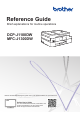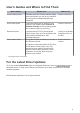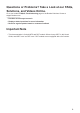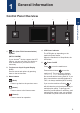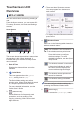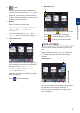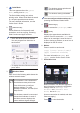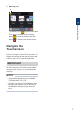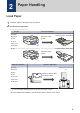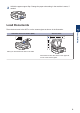Reference Guide Brief explanations for routine operations DCP-J1100DW MFC-J1300DW Brother recommends keeping this guide next to your Brother machine for quick reference. Online User's Guide For more advanced instructions, information, and product specifications, see the Online User's Guide at support.brother.
User's Guides and Where to Find Them Which Guide? What's in It? Where Is It? Product Safety Guide Read this guide first. Please read the Safety Instructions before you set up your machine. See this guide for trademarks and legal limitations. Printed / In the box Quick Setup Guide Follow the instructions for setting up your machine, and installing the Full Driver & Software Package for the operating system and connection type you are using.
Questions or Problems? Take a Look at our FAQs, Solutions, and Videos Online. Go to your model's FAQs & Troubleshooting page on the Brother Solutions Center at support.brother.com. • Provides several ways to search • Displays related questions for more information • Receives regular updates based on customer feedback Important Note • This documentation is for both MFC and DCP models. Where it says 'MFC' in this User's Guide, read 'MFC-xxxx' as 'DCP-xxxx'. DCP models are not equipped with a fax function.
1 General Information Control Panel Overview 1 3 2 4 1 General Information 5 1. NFC (Near Field Communication) 4. LED Power Indicator The LED lights up depending on the machine’s power status. symbol (MFC-J1300DW) If your Android™ device supports the NFC feature, you can print from your device or scan documents to your device in the same way. 2. Touchscreen Liquid Crystal Display (LCD) Access menus and options by pressing them on the touchscreen. 3.
Touchscreen LCD Overview • There are three Shortcuts screens. You can program four shortcuts on each screen. MFC-J1300DW You can switch Home screens by pressing d or c. From the Home screens, you can access WiFi® setup, Shortcuts, Ink levels and Settings screens. Home Screen 1 2 • To display the other Shortcuts screens, press d or c. 4. Wireless Status Each icon in the following table shows the wireless network status: Your machine is not connected to the wireless access point/router.
. [Ink] Displays the approximate available ink volume. Press to access the [Ink] menu. 9. Warning icon 9 When an ink cartridge is near the end of its life or having a problem, an error icon is displayed on the ink colour. 1 7. Modes: [Fax] / [Copy] / [Scan] / [Photo] / [Web] / [Apps] / [Download Software] For more information on [Web] and [Apps], see the Online User's Guide. 8.
1. Quiet Mode The wireless access point/router cannot be detected. This icon appears when the [Quiet Mode] setting is set to [On]. The wireless setting is disabled. The Quiet Mode setting can reduce printing noise. When Quiet Mode is turned on, the print speed becomes slower. For more detailed information, see the Online User's Guide. 2. You can configure wireless settings by pressing the Wireless Status button. 4.
. Warning icon 8 1 General Information The warning icon appears when there is an error or maintenance message; press to view the details, and then press to return to the Home screen. Navigate the Touchscreen Press your finger on the LCD to operate it. To display and access all the options, press d c or a b on the LCD to scroll through them. IMPORTANT DO NOT press the LCD with a sharp object such as a pen or stylus. It may damage the machine.
2 Paper Handling Load Paper 1 Load the paper in the paper tray as follows. Fan the stack of paper well. Tray #1 How to Load Paper A4/Letter Executive A5/A6 Printing surface: Face down Adjust the paper guides. Photo 2L Index card Envelopes Photo Printing surface: Face down Adjust the paper guides. Manual Feed Slot 1 How to Load Paper A4/Letter Printing surface: Face up Executive A5/A6 Photo Photo L/2L Adjust the manual feed slot paper guides.
2 Unfold the paper support flap. Change the paper size setting in the machine's menu, if needed. 2 1 Load Documents Paper Handling Automatic Document Feeder (ADF) 2 Place the document in the ADF or on the scanner glass as shown in the illustration. Scanner Glass Place your document face down in the ADF. Place the document face down in the upper left corner of the scanner glass.
3 Print Print from Your Computer Before attempting any printing operation, confirm the following: • Make sure you have installed the Brother software and drivers. Various Printing To use the various printing features, click the printing properties or preferences button to change the printer setting. Print on Both Sides of the Paper Automatically • Make sure the USB or network cable is connected correctly, or that you are connected to the network using your wireless access point/router.
4 Copy Copy a Document 1 Make sure you have loaded the correct size paper in the paper tray. 2 Load your document. 3 Press [Copy]. When finished, press [OK]. After you have finished choosing new options, you can save them by pressing the [Save as Shortcut] button. 5 Press [Mono Start] or [Colour Start]. To stop copying, press . The touchscreen displays: 4 Other Copy Options Copy You can use various copy features by changing copy settings. Press the [Options] button.
5 Scan Before Scanning 4 Before attempting to scan, confirm the following: • Make sure you have installed the Brother software and drivers. The machine starts scanning. If using the machine's scanner glass, follow the LCD instructions to complete the scanning job. Scan from Your Computer For more detailed information, see the Online User's Guide: Scan from Your Computer (Windows®) or Scan from Your Computer (Mac). Scan Using the Scan Button on the Machine 1 Load your document.
6 PhotoCapture Center Print Photos Directly from Media Preview and Print Photos from Media Preview your photos on the LCD before you print them. 1 Put the memory card or USB flash drive in the correct slot. 7 Press [OK]. 8 Read and confirm the displayed list of options. 9 To change the print settings, press [Print Settings]. When finished, press [OK]. 10 Press [Start]. Print Settings Overview The Print Settings you change are temporary for your current printout.
7 Fax Before Faxing Telephone Line Interference/ VoIP Related Models: MFC-J1300DW If you are having problems sending or receiving a fax due to possible interference on the telephone line or if you are using a VoIP system, we recommend changing the modem speed to minimise errors in fax operations. 1 2 Related Models: MFC-J1300DW 1 Load your document in the ADF or place it on the scanner glass. 2 Press [Fax]. If [Fax Preview] is set to [On], press [Fax] > [Sending Faxes].
Press [Address Book]. Do one of the following: - Select the number you want, and then press [Apply]. - Press , and then enter the first letter of the name and press [OK]. Press the name you want to dial. If the name has two numbers, press the number you want. Press [Apply]. • Press [No] when finished scanning pages. The machine starts sending the document. • Press [Yes] to scan another page. Place the next page on the scanner glass, and then press [OK]. The machine starts scanning the page.
Choose the Correct Receive Mode Related Models: MFC-J1300DW You must choose a Receive Mode depending on the external devices and telephone services you have on your line. By default, your machine automatically will receive any faxes that are sent to it. The diagram below will help you select the correct mode.
A Routine Maintenance Check the Print Quality If faded or streaked colours and text appear or if text is missing on your printouts, the print head nozzles may be clogged. Print the Print Quality Check Sheet and look at the nozzle check pattern. 1 Press 5 The touchscreen asks you to check the print quality of each colour. Press the number of the pattern (1–4) that most closely matches the printing result.
When a print head nozzle is clogged, the printed sample looks like this. 4 Press [Auto] or [Manual]. • If you select the [Auto] mode, the print alignment is automatically adjusted by scanning the alignment check sheet. • If you select the [Manual] mode, you need to input information printed on the alignment check sheet manually. After the print head nozzle is cleaned, the lines are gone. 5 If you selected the [Auto] mode, select the paper size to print the alignment check sheet on.
Check the Ink Volume (Page Gauge) • You can also press > [Maintenance] > [Ink Volume]. • When the ink cartridge is near the end of its life or having a problem, one of the following icons appears. Although an ink volume icon appears on the machine's LCD, you can view a larger graph that displays the ink left in each cartridge. 1 [Settings] The ink level is low. Press [Ink] > [Ink Volume]. The ink cartridge is at the end of its life. The touchscreen displays the ink volume and the page gauge 1.
B Troubleshooting Use this section to resolve problems you may encounter when using your Brother machine. Identify the Problem Even if there seems to be a problem with your machine, you can correct most problems yourself. First, check the following: • The machine's power cord is connected correctly and the machine's power is on. • All of the machine's protective parts have been removed. • The ink cartridges are installed correctly. • The Scanner Cover and the Jam Clear Cover are fully closed.
Error and Maintenance Messages The most common error and maintenance messages are shown in the table. For more detailed information, see the Online User's Guide. You can correct most errors and perform routine maintenance yourself. If you need more tips, go to your model's FAQs & Troubleshooting page on the Brother Solutions Center at support.brother.com.
Error Message Action Cannot Detect Replace the cartridge with a Brother Original ink cartridge. If the error message remains, contact Brother customer service or your local Brother dealer. Take out the new ink cartridge and reinstall it slowly and firmly until it locks into place. For more detailed information, see the Online User's Guide: Replace the Ink Cartridges. Check the model numbers of the ink cartridges and install the correct ink cartridges.
Error Message Action Ink Low One or more of the ink cartridges are near the end of their lives. Order a new ink cartridge. You can continue printing until the touchscreen displays Replace Ink. For more detailed information, see the Online User's Guide: Replace the Ink Cartridges. • You can still scan even if the ink is low or needs to be replaced. Jam A Inside/ Front Repeat Jam A Inside/Front Remove the jammed paper. For more detailed information, see the Online User's Guide: Printer Jam or Paper Jam.
Error Message Action No Paper Fed Do one of the following: • Refill the paper tray, and then follow the LCD instructions. • Remove and reload the paper, and then follow the LCD instructions. The paper was not inserted in the centre position of the manual feed slot. Remove the paper and reinsert it in the centre of the manual feed slot, and then follow the LCD instructions. For more detailed information, see the Online User's Guide: Load Paper in the Manual Feed Slot.
Error Message Action Paper Size Mismatch 1. Check that the paper size you selected on the machine's display matches the size of the paper in the tray. For more detailed information, see the Online User's Guide: Change the Paper Size and Paper Type. 2. Make sure you loaded the paper in the correct orientation and set the paper guides at the indicators for your paper size. For more detailed information, see the Online User's Guide: Load Paper. 3.
Error Message Action Unable to Clean XX A foreign object, such as a paper clip or a piece of ripped paper, is in the machine. Unable to Initialize XX Open the scanner cover and remove any foreign objects and paper scraps from inside the machine. If the error message continues, disconnect the machine from the power for several minutes, and then reconnect it. Unable to Print XX If you cannot print received faxes, transfer them to another fax machine or to your computer.
C Appendix Information for compliance with Commission Regulation 801/2013 Models Power consumption Networked Standby 1 DCP-J1100DW Approx. 1.2 W MFC-J1300DW Approx. 2.1 W 1 All network ports activated and connected How to enable/disable Wireless LAN • (DCP-J1100DW) To turn on or off the wireless network connection, press [Settings] > [All Settings] > [Network] > [WLAN Enable] > [On] or [Off].
Replacement Supplies 1 Yellow, Cyan and Magenta - Approximately 1500 pages 1 All replacement cartridges will provide approximate page yield stated in accordance with ISO/IEC 24711. For more page yield information, see www.brother.com/pageyield. If using Windows®, double-click the Brother Creative Center icon on your desktop to access our FREE website designed as a resource to help you easily create and print customised materials for business and home use with photos, text and creativity.
Visit us on the World Wide Web www.brother.