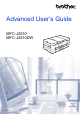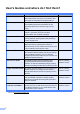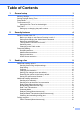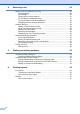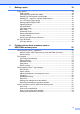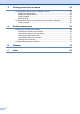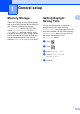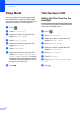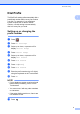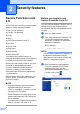Advanced User’s Guide MFC-J2510 MFC-J4510DW Version 0 ARL/ASA/NZ
User's Guides and where do I find them? Which Guide? i Where is it? Product Safety Guide Read this Guide first. Please read the Safety Instructions before you set up your machine. See this Guide for trademarks and legal limitations. Printed / In the box Quick Setup Guide Follow the instructions for setting up your machine and installing the drivers and software for the operating system and connection type you are using.
Table of Contents 1 General setup 1 Memory Storage ....................................................................................................1 Setting Daylight Saving Time.................................................................................1 Sleep Mode ...........................................................................................................2 Touchscreen LCD..................................................................................................
Receiving a fax 20 Memory Receive (Monochrome only)..................................................................20 Fax Forwarding..............................................................................................20 Fax Storage ...................................................................................................20 Printing a fax from the memory .....................................................................21 PC-Fax Receive (Windows® only).............................
7 Making copies 38 Copy options........................................................................................................38 Stop copying.................................................................................................. 38 Changing copy speed and quality .................................................................38 Enlarging or reducing the copied image ........................................................ 39 Making N in 1 copies or a poster (Page Layout) ...........
9 Printing photos from a camera 65 Printing photos directly from a PictBridge camera ...............................................65 PictBridge requirements ................................................................................65 Setting your digital camera ............................................................................65 Printing Images..............................................................................................66 DPOF printing ..................................
1 General setup Memory Storage Your menu settings are stored permanently, and, in the event of a power failure, will not be lost. Temporary settings (for example, Overseas Mode) will be lost. If you have chosen Set New Default for your Fax, Scan and Photo preferred settings, those settings will not be lost. Also, during a power failure, the machine will retain the date and time and programmed fax timer jobs (for example, Delayed Fax) for up to 24 hours.
Chapter 1 Sleep Mode You can choose how long the machine will remain idle before it goes into Sleep Mode (up to 60 minutes). The timer will restart if any operation is carried out on the machine. a Press b c Press All Settings. d e f g h 2 . Swipe up or down, or press a or b to display General Setup. Press General Setup. Swipe up or down, or press a or b to display Sleep Mode. Press Sleep Mode.
General setup Dial Prefix 1 1 The Dial Prefix setting will automatically dial a predefined number before every fax number you dial. For example, if your telephone system requires a 9 to dial an outside number, use this setting to automatically dial 9 for every fax you send. Setting up or changing the prefix number a Press b c Press All Settings. d e Press Initial Setup. f g h i Press Dial Prefix. j Press OK. 1 . Swipe up or down, or press a or b to display Initial Setup.
2 Security features Secure Function Lock 2.0 Secure Function Lock lets you restrict public access to certain machine functions: Fax Tx (Fax Transmit) Fax Rx (Fax Receive) Copy Scan Before you begin to use Secure Function Lock 2.0 2 You can configure Secure Function Lock 2.0 settings using a Web browser. Before configuration, the following preparations are required. a b PCC (PhotoCapture Center™) PC Print Start your Web browser.
Security features d If you are using a Web browser to configure the machine's settings for the first time, set a password. Re-enter the password in the Retype Password box. e Click Submit. 1 Changing the administrator password NOTE Click Please configure the password. 2 Enter a password you want to use (up to 32 characters). 3 Re-enter the password in the Confirm New Password box. 4 Click Submit.
Chapter 2 d h Uncheck the functions that you want to restrict in the Print Activities or Others boxes. If you want to configure the maximum page count, check the On box in Page Limit, and then enter the number in the Max. box. Click Submit. Enter your four-digit administrator password using the keyboard on the Touchscreen. Press OK. NOTE The Secure Function Lock icon is prominently displayed on the Home screen. NOTE • You cannot use the same password as another user’s password.
Security features Switching users 2 This setting allows a restricted user to log on to the machine when the Secure Function Lock is turned on. a d e On the Touchscreen, press Public or If you choose Off, the machine does not restrict the dialling method. XXXXX (where xxxxx is If you choose Enter # Twice, the machine will prompt you to re-enter the number, and then if you re-enter the same number correctly, the machine will start dialling.
Chapter 2 Dial pad restriction 2 Shortcut restriction a Press . a Press b c Press All Settings. b c Press All Settings. d e Swipe up or down, or press a or b to display Fax. d e Press Fax. Swipe up or down, or press a or b to display Dial Restriction. f g h Press Dial Restriction. i . Swipe up or down, or press a or b to display Fax. Press Fax. Swipe up or down, or press a or b to display Dial Restriction. Press Dial Restriction. Press Enter # Twice, On or Off.
3 Sending a fax Additional sending options Sending faxes using multiple settings When you send a fax, you can choose a combination of settings, such as Fax Resolution, Contrast, Glass Scan Size, and Real Time TX. You can also choose: Call History, Address Book, Broadcasting, Preview, Colour Setting, Delayed Fax, Batch TX, Polled TX, Polling RX, Overseas Mode, Set New Default, and Factory Reset. Some settings are only available when sending mono faxes. a b Load your document.
Chapter 3 Contrast If your document is very light or very dark, you may want to change the contrast. For most documents, the factory setting Auto can be used. It automatically chooses the suitable contrast for your document. Choose Light when sending a light document. Choose Dark when sending a dark document. a b Do one of the following: When Fax Preview is set to on, press Fax and then Sending Faxes. e f g h i Press Options. Swipe up or down, or press a or b to display Contrast. Press Contrast.
Sending a fax NOTE You can choose four different resolution settings for monochrome faxes and two for colour. Monochrome Standard Suitable for most typed documents. Fine Good for small print and transmits a little slower than Standard resolution. S.Fine Good for small print or artwork and transmits slower than Fine resolution. Photo Use when the document has varying shades of grey or is a photograph. Photo has the slowest transmission. Colour Standard Suitable for most typed documents.
Chapter 3 Restoring fax options to the factory default You can restore all the fax options you have changed back to the factory default. These settings will remain until you change them again. a 3 Saving fax options as a Shortcut You can store all the new fax options you use frequently by saving them as a Shortcut. a When Fax Preview is set to off, press Fax. Do one of the following: When Fax Preview is set to off, press Fax. When Fax Preview is set to on, press Fax and then Sending Faxes.
Sending a fax Additional sending operations Sending a fax manually Manual transmission lets you hear the dialling, ringing and fax-receiving tones while sending a fax. NOTE To send a multi-page fax, use the ADF. a b Load your document. When Fax Preview is set to on, press Fax and then Sending Faxes. To listen for a dial tone, press Hook. Dial the fax number. When you hear the fax tones, press Fax Start. If you are using the scanner glass, press Send on the Touchscreen to send the fax.
Chapter 3 Broadcasting (Monochrome only) g 3 Press Add Number and enter a number using the keyboard on the Touchscreen. Broadcasting is when the same fax message is automatically sent to more than one fax number. You can include Groups, Address Book numbers, and up to 50 manually dialled numbers in the same broadcast. Press OK. NOTE If you downloaded Internet Fax: After the broadcast is finished, a Broadcast Report will be printed.
Sending a fax i Press Fax Start. NOTE Broadcasting is not available when you select Colour in Colour Setting. Cancelling a Broadcast in progress a Press b Do one of the following: The machine starts scanning the document. To exit without cancelling, press c The machine starts sending the document. To send more than one page, press Yes and place the next page on the scanner glass. Press OK. The machine starts scanning the page. (Repeat this step for each additional page.
Chapter 3 d e f g h i g h i Swipe up or down, or press a or b to display Real Time TX. Press Real Time TX. Enter the fax number. Overseas Mode If you are having difficulty sending a fax overseas due to possible interference on the telephone line, we recommend that you turn on Overseas Mode. After you send a fax using this feature, the feature will automatically turn itself off. Load your document. a b 16 Swipe up or down, or press a or b to display Overseas Mode. Press Overseas Mode.
Sending a fax Checking and cancelling waiting jobs NOTE Delayed Fax is not available when you select Colour in Colour Setting. Delayed Batch Transmission (Monochrome only) Before sending the delayed faxes, your machine will help you economize by sorting all the faxes in the memory by destination and scheduled time. All delayed faxes that are scheduled to be sent at the same time to the same fax number will be sent as one fax to save transmission time.
Chapter 3 Polling overview h 3 Polling lets you set up your machine so other people can receive faxes from you, but they pay for the call. It also lets you call somebody else’s fax machine and receive a fax from it, so you pay for the call. The polling feature needs to be set up on both machines for this to work. Not all fax machines support polling. Polled Transmit (Monochrome only) Press Yes to scan another page. Go to step i. Press No to store the document in the memory.
Sending a fax i If you are using the scanner glass, the Touchscreen will prompt you to choose one of the following options: Press Yes to scan another page. Go to step j. Press No to send the document. j Place the next page on the scanner glass and press OK. k Repeat steps i and j for each additional page. Your machine will automatically send the fax.
4 Receiving a fax Memory Receive (Monochrome only) 4 i j Press Fax Forward. k If Fax Preview is set to Off, press Backup Print: On or Backup Print: Off. You can only use one Memory Receive operation at a time: Fax Forwarding Fax Storage PC-Fax Receive • If you choose Backup Print: On, the machine will also print the fax at your machine so you will have a copy. This is a safety feature in case there is a power failure before the fax is forwarded or a problem at the receiving machine.
Receiving a fax e PC-Fax Receive (Windows® only) Swipe up or down, or press a or b to display Setup Receive. f g Press Setup Receive. h i Press Memory Receive. j Press If you turn on the PC-Fax Receive feature, your machine will store received faxes in the memory and send them to your PC automatically. You can then use your PC to view and store these faxes. Swipe up or down, or press a or b to display Memory Receive.
Chapter 4 k l m Press or the name of the PC you want to receive faxes if you are on a network. Press OK. If Fax Preview is set to Off, press Backup Print: On or Backup Print: Off. Press . NOTE Turning off Memory Receive operations a Press b c Press All Settings. • PC-Fax Receive is not supported by Mac OS. d e • Before you can set up PC-Fax Receive, you must install the MFL-Pro Suite software on your PC. Make sure your PC is connected and turned on.
Receiving a fax Changing Memory Receive operations If unprinted faxes remain in the memory 4 4 Print all faxes? If there are received faxes in your machine’s memory when you change the Memory Receive operations, the Touchscreen will ask you one of the following questions: If all the received faxes have already been printed Erase all documents? • If you press Yes, faxes in the memory will be erased before the setting changes.
Chapter 4 Remote Retrieval 4 You can change your code at any time by entering a new one. If you want to make your code inactive, press and hold in step g to restore the inactive setting (---l) and press OK. You can call your machine from any touch-tone telephone or fax machine and then use the remote access code and remote commands to retrieve fax messages. Setting a Remote Access Code The Remote Access Code lets you access the remote retrieval features when you are away from your machine.
Receiving a fax Remote Fax commands 4 Follow the commands below to access features when you are away from the machine. When you call the machine and enter your remote access code (3 digits followed by ), the system will give two short beeps and you must enter a remote command. Remote commands 95 Change the Fax Forwarding or Fax Storage settings 1 OFF You can choose Off after you have retrieved or erased all your messages. 2 Fax Forwarding One long beep means the change is accepted.
Chapter 4 Retrieving fax messages You can call your machine from any touch-tone telephone and have your fax messages sent to another machine. Before you use this feature, you have to turn on Fax Storage or Fax Preview. (See Fax Storage on page 20 or see Basic User’s Guide: Fax Preview (Monochrome only).) a b Dial your fax number. When your machine answers, enter your remote access code (3 digits followed by ) at once. If you hear one long beep, you have messages.
Receiving a fax Additional receiving operations Out of Paper Reception 4 j Press Press On (or Off). . Receiving a fax at the end of a conversation 4 At the end of a conversation, you can ask the other party to fax you information before you both hang up. If you don't put paper in the paper tray, the machine will carry on receiving the fax, with the remaining pages being stored in the memory, if enough memory is available.
Chapter 4 Fax recovery printing 4 When you set Fax Preview and Memory Receive to Off, the machine temporarily stores a fax data in the memory for about ten days. You can print it again within this period. NOTE • The machine temporarily stores up to five faxes. a Press b c Press All Settings. d e . Swipe up or down, or press a or b to display Initial Setup. Press Initial Setup. Swipe up or down, or press a or b to display Miscellaneous. f g h i Press Miscellaneous.
Receiving a fax Polling overview 4 Polling lets you set up your machine so other people can receive faxes from you, but they pay for the call. It also lets you call somebody else’s fax machine and receive a fax from it, so you pay for the call. The polling feature needs to be set up on both machines for this to work. Not all fax machines support polling. Polling receive Setup to receive polling with secure code Secure Polling lets you restrict who can get the documents you set up to be polled.
Chapter 4 Setup to receive delayed polling Delayed polling lets you set the machine to begin polling receive at a later time. You can only set up one delayed polling operation. a Do one of the following: When Fax Preview is set to off, press Fax. 4 Sequential polling (Monochrome only) Sequential polling lets you request documents from several fax machines in one operation. a d e f g h 30 Press Options. Swipe up or down, or press a or b to display Polling RX. Press Polling RX. Press Timer.
Receiving a fax j You can add numbers to the broadcast in the following ways: Press Add Number and enter a number using the keyboard on the Touchscreen. Press OK. Cancelling a Sequential Polling Job a Press b Do one of the following: If you downloaded Internet Fax: To cancel the current job, press the number being dialled on the Touchscreen. Go to step d. If you want to broadcast using an E-mail , enter the E-mail address, and press OK. (See Basic User’s Guide: Entering Text.
5 Dialling and storing numbers Additional dialling operations Combining Address Book numbers j 5 5 Sometimes, you may want to choose from several long-distance carriers when you send a fax. Rates may vary depending on the time and destination. To take advantage of low rates, you can store the access codes of longdistance carriers and credit card numbers as Address Book numbers.
Dialling and storing numbers Additional ways to store numbers 5 Storing Address Book numbers from Outgoing Calls Storing Address Book numbers from the Caller ID history 5 You can also store Address Book numbers from the Outgoing Call history. If you have the Caller ID subscriber service from your telephone company, you can also store Address Book numbers from incoming calls in the Caller ID history. (See Basic User’s Guide: Caller ID.) a b c d a b c d Press Fax.
Chapter 5 Setting up Groups for Broadcasting A Group, which can be stored on Address Book, allows you to send the same fax message to many fax numbers by pressing Fax, Address Book, Apply and Fax Start. First, you'll need to store each fax number in Address Book. (See Basic User’s Guide: Storing Address Book numbers.) Then you can include them as numbers in the Group. Each Group uses up an Address Book number. You can have up to six Groups, or you can assign up to 198 numbers to a large Group.
Dialling and storing numbers Deleting a Group a b c d e f g h Press Fax. Press Address Book. Press Edit. Press Delete. Swipe up or down, or press a or b to display the Group you want to delete. Press the Group name. Press OK. Press Yes to confirm. Press . 5 Adding or Deleting a number in a Group a b c d e Press Fax. f g Press the Group. h i Press Add/Delete. j Do the following for each number you want to change: 5 Press Address Book. Press Edit. Press Change.
6 Printing reports Fax reports Press i 6 on the Touchscreen to set up the The machine will print the report at the chosen time and then erase all jobs from its memory. If the machine's memory is filled with the maximum 200 jobs before the time you chose has passed, the machine will print the Fax Journal report early and then erase all jobs from the memory. If you want an extra report before it is due to print, you can print it without erasing the jobs from the memory.
Printing reports Reports The following reports are available: XMIT Verify Prints a Transmission Verification Report for your last transmission. Address Book Prints a list of names and numbers stored in the Address Book memory, in alphabetical order. Fax Journal Prints a list of information about the last incoming and outgoing faxes. (TX: Transmit.) (RX: Receive.) 6 How to print a report a Press b c Press All Settings. d e f Press Print Reports. g Press 6 .
7 Making copies Copy options 7 You can change the copy settings temporarily for the next copy. Normal Press Copy and then press Options. Swipe up or down, or press a or b to scroll through the copy settings. When the setting you want is displayed, press it and choose your preferred option. When you finished changing the options, press OK and then press Mono Start or Colour Start. Normal is the recommended mode for ordinary print outs. This produces good copy quality with good copy speed.
Making copies Enlarging or reducing the copied image You can choose an enlargement or reduction ratio. If you choose Fit to Page, your machine will adjust the size automatically to the paper size you set. a b c d e Load your document. f g Press Enlarge/Reduce. h Press Copy. Enter the number of copies you want. Press Options. Swipe up or down, or press a or b to display Enlarge/Reduce. Swipe up or down, or press a or b to display the available options, and then press the option you want to change.
Chapter 7 Making N in 1 copies or a poster (Page Layout) The N in 1 copy feature can help you save paper by letting you copy two or four pages onto one printed page. h Read and confirm the displayed list of settings you have chosen, and then press OK. i If you do not want to change additional settings, press Mono Start or Colour Start to scan the page. If you placed the document in the ADF or are making a poster, the machine scans the document and starts printing. 7 You can also produce a poster.
Making copies Place the document face down in the direction shown below: Poster(3x3) 2in1(Portrait) 2in1(Landscape) 4in1(Portrait) 4in1(Landscape) 2 in 1 ID Copy (Page Layout) 7 You can copy both sides of your identification card onto one page, keeping the original card size. Make sure the paper size is set to A4 or Letter. NOTE Poster(2x1) You can copy an identification card to the extent permitted under applicable laws. (See Product Safety Guide: Unlawful use of copying equipment.
Chapter 7 e f g h i j k Swipe up or down, or press a or b to display Page Layout. Swipe up or down, or press a or b to display 2in1(ID). Read and confirm the displayed list of settings you have chosen, and then press OK. If you do not want to change additional settings, press Mono Start or Colour Start. Fit to Page, Page Layout and Book Copy are not available with Sort. Press Mono Start or Colour Start. The machine starts scanning one side of the identification card. You can sort multiple copies.
Making copies Ink Save Mode 7 Ink Save Mode can help you save ink. The machine prints the colours lighter and emphasises the outlines of the images as shown below: The amount of ink saved will vary depending on the document. Ink Save Mode: Off g Swipe up or down, or press a or b to display Ink Save Mode. h i Press Ink Save Mode. j If you do not want to change any additional settings, press Mono Start or Colour Start.
Chapter 7 j Press Mono Start or Colour Start. NOTE NOTE 7 Fit to Page, Page Layout, Thin Paper Copy, Ink Save Mode, Book Copy and Remove Background Colour are not available with Watermark Copy. Book Copy corrects dark borders and skew when copying from the scanner glass. Your machine can correct the data automatically. Using a template a b c d e a b c d e f g Load your document. Press Copy. Enter the number of copies you want. Press Options.
Making copies Watermark Copy Settings Option1 Option2 Option3 Watermark Copy Text CONFIDENTIAL* DRAFT 7 Remove Background Colour 7 Remove Background Colour removes the background colour of the document when copying. This can save ink and help you read the document clearly. COPY IMPORTANT URGENT Position A B NOTE This function is for use only when making colour copies. The background colour is automatically removed for all monochrome copies. C D E* F G H I Pattern Size Load your document.
Chapter 7 2-sided copying 7 You can reduce the amount of paper used for copies by copying on both sides of the paper. We recommend you load single-sided documents in the ADF for 2-sided copying. For 2-sided documents and books, use the scanner glass. (Long edge flip) Portrait 1 1 2 2 Landscape 11 1 2 2 (Short edge flip) NOTE • 2in1(ID), Poster, Book Copy and Fit to Page are not available with 2-sided Copy. • You can use only A4, A5 or Letter size plain paper. a b c d e Load your document.
Making copies n The Touchscreen shows: Turn over the document (or Flip the book), then press [Scan]. When you finish, press [Complete]. Place the next page on the scanner glass and press Scan. Press OK. The machine starts printing. o Saving copy options as a Shortcut You can store the copy options you use frequently by saving them as a Shortcut. a b c If you pressed Sort for multiple copies, repeat step n for each additional page. After all the pages have been scanned, press Complete.
Chapter 7 A3 Copy Shortcut A4 Centre 7 1 7 You can copy your document in A3 or Ledger size paper with a format such as Note style. Also you can make 2 in 1 and enlarged copies. 1 A3 Copy Shortcuts A4 i A3 1 2 1 1 2 1 A3 2in1 NOTE A4 + Note(L) 1 • You can use only A3 or Ledger size plain paper. 1 • If you are producing multiple colour copies, A3 2in1, A4 + Note(L), A4 + Note(P), A4 + Grid and A4 + Blank are not available. • (P) means Portrait and (L) means Landscape.
Making copies f g Enter the number of copies you want. Do one of the following: If you want to change more settings, go to step h. If you do not want to change further settings, go to step l. h i j Press Options. Press the setting you want to change. Press your new option. Repeat steps i and j to change other settings as required. k Press OK when you have finished changing options. l Press Mono Start or Colour Start. 7 If you are using the scanner glass when choosing A3 2in1, go to step m.
8 Printing photos from a memory card or USB Flash memory drive PhotoCapture Center™ operations Memory cards, USB Flash memory drive and folder structures Your machine is designed to be compatible with modern digital camera image files, memory cards and USB Flash memory drives; however, please read the points below to avoid errors: The image file extension must be .JPG (other image file extensions like .JPEG, .TIF, .GIF and so on will not be recognized).
Printing photos from a memory card or USB Flash memory drive Movie printing You can print images from movie files that are stored on a memory card or USB Flash memory drive. Movie files are automatically split by duration into 9 parts, and placed in 3 rows so you can see and print the scenes. 8 Print Images 8 Print Index (Thumbnails) 8 The PhotoCapture Center™ assigns numbers for images (such as No.1, No.2, No.3, and so on). NOTE • You cannot choose a particular movie scene.
Chapter 8 h i Press Paper Type. j k l m Press Paper Size. NOTE • You can enter the numbers at one time by using a comma or a hyphen. For example, Enter 1,3,6 to print images No.1, No.3 and No.6. Enter 1-5 to print images No.1 to No.5. Press Plain Paper, Inkjet Paper, Brother BP71 or Other Glossy. Press A4 or Letter. • You can enter up to 12 characters (including commas and hyphens) for the image numbers you want to print. Press OK. Press Start to print.
Printing photos from a memory card or USB Flash memory drive NOTE (Remove Red-Eye) • Eight thumbnails are displayed at a time with the current page number and total number of pages listed above the thumbnails. The machine will attempt to remove red-eye from your photo. If red-eye detection fails, you can press Try Again to re-detect. • Swipe left or right, or press d or c repeatedly to select each page of photos, or hold down to scroll through all pages of photos.
Chapter 8 j Adjust the red frame around your photo. The part inside of the red frame will be printed. Press + or - to enlarge or reduce the frame size. e Press Slide Show. Press OK. f Do one of the following: If you want to change the time to show each photo, press Show Each Photo for. Swipe up or down, or press a or b to display 3Secs, 10Secs, 30Secs, 1Min or 5Mins, and then press the option you want to set. Press a, b, d or c to move the position of the frame. Press to rotate the frame.
Printing photos from a memory card or USB Flash memory drive DPOF printing 8 DPOF stands for Digital Print Order Format. Major digital camera manufacturers (Canon Inc., Eastman Kodak Company, FUJIFILM Corporation, Panasonic Corporation and Sony Corporation) created this standard to make it easier to print images from a digital camera. If your digital camera supports DPOF printing, you will be able to choose the images and the number of copies you want to print on the display of the digital camera.
Chapter 8 i j k l Swipe up or down, or press a or b to display Print Quality. l settings, press or OK. Press Start to print. Press Print Quality. Press Normal or Photo. Paper Size and Print Size If you do not want to change additional settings, press or OK. Press Start to print. NOTE If you choose Inkjet Paper in Paper Type, you can only choose Photo. Paper options Paper Type a b Open the media slot cover. c d Press Photo. e Press View Photos. Press OK.
Printing photos from a memory card or USB Flash memory drive k Swipe up or down, or press a or b to display 10x15cm, 13x18cm, A4, A3, Letter or Ledger. Press the option you want to set. Do one of the following: If you chose A4 or Letter, go to step l. If you chose 10x15cm or 13x18cm, go to step m. If you chose A3 or Ledger, the Touchscreen will prompt you to put the paper in the manual feed slot. Read the information on the Touchscreen, and then confirm it by pressing OK.
Chapter 8 Contrast You can choose the contrast setting. Increasing the contrast will make an image look sharper and more vivid. a b Open the media slot cover. c d Press Photo. e Press View Photos. Press OK. f Swipe left or right, or press d or c to display each photo. When the photo you want is displayed, press it and then press OK. g h i j k l Put the memory card or USB Flash memory drive in the correct slot. Swipe left or right to display View Photos.
Printing photos from a memory card or USB Flash memory drive m n Press d or c to adjust the degree of the setting. Press OK. Do one of the following: If you want to customize another colour enhancement, repeat steps l and m. Press . If you want to change other settings, o Cropping If your photo is too long or too wide to fit the available space on your chosen layout, part of the image will automatically be cropped. The default setting is On.
Chapter 8 Cropping: On 8 l If you do not want to change additional settings, press or OK. Press Start to print. Date Print Cropping: Off Borderless printing This feature expands the printable area to the edges of the paper. Printing time will be slightly slower. 8 8 You can print the date if it is already in the data on your photo. The date will be printed on the lower-right corner. If the data doesn’t have the date information, you cannot use this function. a b Open the media slot cover.
Printing photos from a memory card or USB Flash memory drive Setting your changes as a new default You can save the print settings you use most often by setting them as the default settings, such as Print Quality, Paper Type, Paper Size, Print Size, Auto Correct, Brightness, Contrast, Colour Enhance, Cropping, Borderless and Date Print. These settings will remain until you change them again.
Chapter 8 Scan to a memory card or USB Flash memory drive Auto Crop 8 You can scan multiple documents placed on the scanner glass. An individual document can be previewed on the Touchscreen before you save it. When you choose Auto Crop, the machine will scan each document and create separate files. For example, if you place three documents on the scanner glass, the machine will scan and create three separate files. If you want to create a threepage file, choose PDF or TIFF for File Type.
Printing photos from a memory card or USB Flash memory drive NOTE • Auto Crop is available for paper with right angles of 90 degrees at all four corners. If one of the angles is not square, Auto Crop cannot detect the document. • If your document is too long or wide, this setting does not work correctly. The document has to meet the following specification: up to 195 270 mm. If the ratio between the height and width of the document is more than 1 to 8, this setting does not work correctly.
Chapter 8 How to reset to the factory default You can restore all the Scan to Media settings (Scan Type, Resolution, File Type, Auto Crop and Remove Background Colour), that you have changed, back to the factory default. a b c d e Open the media slot cover. Put the memory card or USB Flash memory drive in the correct slot. Press Scan to Media. Press Options. You can store the scan options you use frequently by saving them as a Shortcut. This section introduces how to add a Shortcut for Scan to Media.
9 Printing photos from a camera Printing photos directly from a PictBridge camera 9 Setting your digital camera 9 9 Make sure your camera is in PictBridge mode. The following PictBridge settings may be available from the LCD of your PictBridge compatible camera. Depending on your camera, some of these settings may not be available.
Chapter 9 Settings Options Paper Size 10 15 cm Paper Type Other Glossy Layout Borderless: On Print Quality Photo Colour Enhancement Off Date Print Off When your camera does not have any menu selections, these settings are also used. Printing Images NOTE Remove any memory cards or USB Flash memory drives from the machine before connecting a digital camera. a b The name and availability of each setting depends on the specification of your camera. Open the media slot cover.
Printing photos from a camera DPOF printing 9 DPOF stands for Digital Print Order Format. Major digital camera manufacturers (Canon Inc., Eastman Kodak Company, FUJIFILM Corporation, Panasonic Corporation and Sony Corporation) created this standard to make it easier to print images from a digital camera. If your digital camera supports DPOF printing, you will be able to choose the images and the number of copies you want to print on the display of the digital camera.
Chapter 9 Printing Images NOTE Remove any memory cards or USB Flash memory drives from the machine before connecting a digital camera. a b Open the media slot cover. Make sure that your camera is turned off. Connect your camera to the USB direct interface (1) on the machine using the USB cable. 1 1 c d USB direct interface Turn on the camera. Follow the steps in Print Images on page 51.
A Routine maintenance Cleaning and checking the machine Cleaning the outside of the machine Clean the Touchscreen as follows: IMPORTANT • Press and hold down to turn the machine off. The Touchscreen will show Shutting Down for a few seconds before the power goes off. Clean the outside of the machine as follows: A A IMPORTANT • Use neutral detergents. Cleaning with volatile liquids such as thinner or benzine will damage the outside surface of the machine.
c d Lift the output paper tray cover and remove anything that is stuck inside the paper tray. Cleaning the machine’s printer platen Wipe the inside and outside of the paper tray with a dry, soft lint-free cloth to remove dust. A WARNING Be sure to unplug the machine from the electrical socket before cleaning the printer platen to avoid an electrical shock. e Close the output paper tray cover and put the paper tray firmly back in the machine.
Routine maintenance b Cleaning the paper feed rollers A If the paper feed rollers are stained with ink, it may cause paper feed problems. a Unplug the machine from the electrical socket. Pull the paper tray (1) completely out of the machine. Clean the front side of the Paper Feed Rollers (1) with a soft lint-free cloth slightly moistened with water, using a side-to-side motion. After cleaning, wipe the rollers with a dry, soft lint-free cloth to remove all moisture.
d Put the paper tray firmly back in the machine. e Re-connect the power cord. c NOTE Do not use the machine again until the rollers are completely dry. Using the machine before the rollers are dry may cause paper feed problems. Cleaning the paper pick-up rollers a Unplug the machine from the electrical socket. b Pull the paper tray completely out of the machine. Clean the Paper Pick-up Rollers (1) with a soft lint-free cloth slightly moistened with water.
Routine maintenance Checking the ink volume A Although an ink volume icon appears on the Touchscreen, you can use the ink menu to see a large graph showing the ink that is left in each cartridge. a Press . NOTE You can also press and Ink. b Press Ink Volume. The Touchscreen shows the ink volume. c Press . NOTE You can check the ink volume from your computer. (See Software User’s Guide: Printing (Windows®).) (See Software User’s Guide: Printing and Faxing (Macintosh).
d Lift the scanner cover (1) to release the lock. Gently push the scanner cover support down (2) and close the scanner cover (3) using both hands. IMPORTANT • Make sure the plastic tab on the left side of the orange protective part (1) clicks securely into place (2). 1 3 1 2 2 e f Open the ink cartridge cover. g Install the orange protective part and then close the ink cartridge cover. 74 Remove all four ink cartridges. Press the ink release lever above each cartridge to release it.
Routine maintenance i Pack the machine and the printed materials in the original carton with the original packing material as shown below. 3 1 1 2 j Close the carton and tape it shut.
B Glossary B This is a comprehensive list of features and terms that appear in Brother manuals. Availability of these features depends on the model you purchased. 3.7" Touchscreen LCD and Touchpanel The Touchscreen LCD (Liquid Crystal Display) on the machine shows interactive messages and prompts for using the machine. You can operate the Touchscreen by pressing or swiping on the screen.
Glossary Communication error (Comm. Error) An error during fax sending or receiving, usually caused by line noise or static. Compatibility group The ability of one fax unit to communicate with another. Compatibility is assured between ITU-T Groups. Contrast Setting to compensate for dark or light documents, by making faxes or copies of dark documents lighter and light documents darker.
Innobella™ Innobella™ is a range of genuine consumables offered by Brother. For best quality results, Brother recommends Innobella™ ink and paper. Journal Period The pre-programmed time period between automatically printed Fax Journal reports. You can print the Fax Journal report on demand without interrupting the cycle. Manual fax You can press Hook to hear the receiving fax machine answer before you press Fax Start to begin sending the fax.
Glossary Ring Volume Volume setting for the machine's ring. Scanning The process of sending an electronic image of a paper document to your computer. Scan to Media You can scan a monochrome or colour document on to a memory card or USB Flash memory drive. Monochrome images will be in the TIFF or PDF file format and colour images may be in the PDF or JPEG file format. Search An alphabetical electronic listing of stored Address Book and Group numbers.
C Index Numerics 2 in 1 ID Copy ..........................................41 2-sided copy ......................................................46 A Access codes, storing and dialling ...........32 Address Book Broadcasting .........................................14 deleting Groups ..................................35 using Groups ......................................14 Group dial changing ............................................34 setting up Groups for Broadcasting ...
Fax, stand-alone receiving at end of conversation .......................27 Fax Forwarding ..................................25 into PC ...............................................21 into the memory .................................27 out of paper reception ........................27 printing from memory .........................21 recovery printing ................................28 reducing to fit on paper ......................27 retrieving from a remote site ....... 25, 26 sending ...................
PictBridge .................................................65 DPOF Printing .......................................67 Power failure ..............................................1 Presto! PageManager See Software User's Guide. Also see Help in the Presto! PageManager application. Print fax from memory ...................................21 report .....................................................37 Printing See Software User's Guide. R Reducing copies ....................................................
Visit us on the World Wide Web http://www.brother.com/ This machine is approved for use in the country of purchase only. Local Brother companies or their dealers will only support machines purchased in their own countries. www.brotherearth.