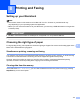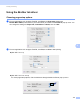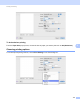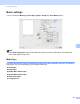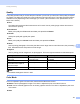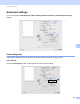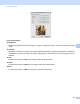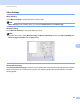User Manual
Table Of Contents
- SOFTWARE USER’S GUIDE
- Table of Contents
- Windows®
- Printing
- Using the Brother printer driver
- Features
- Choosing the right type of paper
- Simultaneous printing, scanning and faxing
- Clearing data from the memory
- Status Monitor
- Printer driver settings
- Accessing the printer driver settings
- Basic tab
- Advanced tab
- Support
- Using FaceFilter Studio for photo printing by REALLUSION
- Scanning
- ControlCenter3
- Remote Setup (Not available for MFC-J220, MFC-J265W and MFC-J410)
- Brother PC-FAX Software
- PhotoCapture Center™
- Firewall settings (For Network users)
- Printing
- Apple Macintosh
- Printing and Faxing
- Scanning
- ControlCenter2
- Remote Setup & PhotoCapture Center™
- Using the Scan key
- Index
- brother CHN-ENG
116
8
8
Setting up your Macintosh 8
Note
• The screens shown in this section are from Mac OS X 10.5.x. Screens on your Macintosh may
vary depending on your operating system and application.
• Before you can connect the machine to your Macintosh, you must buy a USB cable that is no longer than
2 metres (6 feet).
IMPORTANT
DO NOT connect the machine to a USB port on a keyboard or a non-powered USB hub.
Choosing the right type of paper 8
For high quality printing, it is important to choose the right type of paper. Be sure to read Loading paper in the
Basic User’s Guide before buying paper.
Simultaneous printing, scanning and faxing 8
Your machine can print from your Macintosh while sending or receiving a fax in memory, or while scanning
a document into the Macintosh Fax sending will not be stopped during Macintosh printing.
However, when the machine is copying or receiving a fax on paper, it pauses the Macintosh printing
operation, and then continues printing when copying or fax receiving has finished.
Clearing data from the memory 8
If the LCD shows Data Remaining, you can clear the data that is left in the printer memory by pressing
Stop/Exit key on the control panel.
Printing and Faxing 8