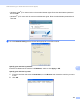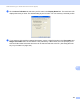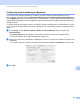User Manual
Table Of Contents
- SOFTWARE USER’S GUIDE
- Table of Contents
- Windows®
- Printing
- Using the Brother printer driver
- Features
- Choosing the right type of paper
- Simultaneous printing, scanning and faxing
- Clearing data from the memory
- Status Monitor
- Printer driver settings
- Accessing the printer driver settings
- Basic tab
- Advanced tab
- Support
- Using FaceFilter Studio for photo printing by REALLUSION
- Scanning
- ControlCenter3
- Remote Setup (Not available for MFC-J220, MFC-J265W and MFC-J410)
- Brother PC-FAX Software
- PhotoCapture Center™
- Firewall settings (For Network users)
- Printing
- Apple Macintosh
- Printing and Faxing
- Scanning
- ControlCenter2
- Remote Setup & PhotoCapture Center™
- Using the Scan key
- Index
- brother CHN-ENG
USB cable scanning
177
12
Guidelines for Auto Crop 12
This setting is only available for documents that are rectangular or square.
If your document is too long or wide, this setting does not work properly.
You must place the documents away from the edges of the scanner glass as shown in the illustration.
You must place the documents at least 10 mm apart from each other.
Auto Crop adjusts the skew of the document on the scanner glass, but if your document is skewed more
than 10 degrees, this setting will not work.
The ADF must be empty to use Auto Crop.
The Auto Crop feature is available for up to a maximum of 16 documents depending on size of your
documents.
a Put a memory card or USB Flash memory drive into your machine.
Note
MFC-J220, MFC-J265W and MFC-J410 do not support using a USB Flash memory drive.
CAUTION
DO NOT take out the memory card or USB Flash memory drive while PHOTO CAPTURE is blinking to
avoid damaging the card, USB Flash memory drive or data stored on the card.
If you take out the memory card or USB Flash memory drive while the PHOTO CAPTURE key is flashing,
you must restart your computer at once before putting the same memory card or USB Flash memory drive
into the machine. If you do not restart your computer, the data on your media may be destroyed.
b Load your document.
c Press (SCAN).
d Press a or b to choose Scan to Media.
Press OK.
Do one of the following:
If you want to change the quality, go to step e.
Press Mono Start or Colour Start to start scanning without changing additional settings. Go to
step h.