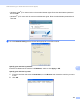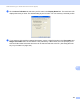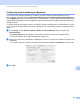User Manual
Table Of Contents
- SOFTWARE USER’S GUIDE
- Table of Contents
- Windows®
- Printing
- Using the Brother printer driver
- Features
- Choosing the right type of paper
- Simultaneous printing, scanning and faxing
- Clearing data from the memory
- Status Monitor
- Printer driver settings
- Accessing the printer driver settings
- Basic tab
- Advanced tab
- Support
- Using FaceFilter Studio for photo printing by REALLUSION
- Scanning
- ControlCenter3
- Remote Setup (Not available for MFC-J220, MFC-J265W and MFC-J410)
- Brother PC-FAX Software
- PhotoCapture Center™
- Firewall settings (For Network users)
- Printing
- Apple Macintosh
- Printing and Faxing
- Scanning
- ControlCenter2
- Remote Setup & PhotoCapture Center™
- Using the Scan key
- Index
- brother CHN-ENG
Network Scanning (For models with built-in network support)
181
13
b Do one of the following:
(Windows
®
2000) Select your Brother machine from the list and click Properties.
(Windows
®
XP) Right-click the Scanner Device icon and choose Properties.
The Network Scanner Properties dialog box appears.
(Windows Vista
®
and Windows
®
7) Click the Properties button.
Note
(Windows Vista
®
and Windows
®
7)
If the User Account Control screen appears, do the following:
• (Windows Vista
®
) For users who have administrator rights: Click Continue.
• (Windows
®
7) For users who have administrator rights: Click Yes.