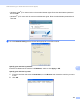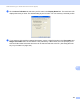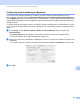User Manual
Table Of Contents
- SOFTWARE USER’S GUIDE
- Table of Contents
- Windows®
- Printing
- Using the Brother printer driver
- Features
- Choosing the right type of paper
- Simultaneous printing, scanning and faxing
- Clearing data from the memory
- Status Monitor
- Printer driver settings
- Accessing the printer driver settings
- Basic tab
- Advanced tab
- Support
- Using FaceFilter Studio for photo printing by REALLUSION
- Scanning
- ControlCenter3
- Remote Setup (Not available for MFC-J220, MFC-J265W and MFC-J410)
- Brother PC-FAX Software
- PhotoCapture Center™
- Firewall settings (For Network users)
- Printing
- Apple Macintosh
- Printing and Faxing
- Scanning
- ControlCenter2
- Remote Setup & PhotoCapture Center™
- Using the Scan key
- Index
- brother CHN-ENG
Network Scanning (For models with built-in network support)
183
13
d Click the Scan To Button tab and enter your PC name in the Display Name field. The machine’s LCD
displays the name you enter. The default setting is your PC name. You can enter any name that you like.
e If you want to avoid receiving unwanted documents, enter a 4-digit PIN number in the Pin number and
Retype Pin number field. To send data to a PC protected by a PIN number, the LCD prompts you to
enter the PIN number before the document can be scanned and sent to the PC. (See Using the Scan
key on your network on page 186.)