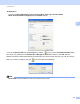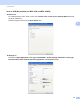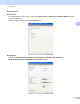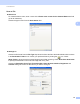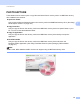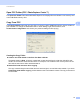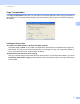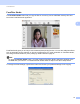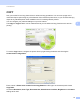User Manual
Table Of Contents
- SOFTWARE USER’S GUIDE
- Table of Contents
- Windows®
- Printing
- Using the Brother printer driver
- Features
- Choosing the right type of paper
- Simultaneous printing, scanning and faxing
- Clearing data from the memory
- Status Monitor
- Printer driver settings
- Accessing the printer driver settings
- Basic tab
- Advanced tab
- Support
- Using FaceFilter Studio for photo printing by REALLUSION
- Scanning
- ControlCenter3
- Remote Setup (Not available for MFC-J220, MFC-J265W and MFC-J410)
- Brother PC-FAX Software
- PhotoCapture Center™
- Firewall settings (For Network users)
- Printing
- Apple Macintosh
- Printing and Faxing
- Scanning
- ControlCenter2
- Remote Setup & PhotoCapture Center™
- Using the Scan key
- Index
- brother CHN-ENG
ControlCenter3
69
3
PHOTOCAPTURE 3
These buttons can be used to open or copy files and folders from a memory card or a USB Flash memory
drive installed in the machine.
Open PCC Folder
Lets you see the files and folders that are on the memory card or the USB Flash memory drive. (See Using
PhotoCapture Center™ on page 103.)
Copy From PCC
Lets you copy the files on the memory card or the USB Flash memory drive to a specific folder on your
PC. You can choose the destination folder.
Copy To Application
Lets you copy the files on the memory card or the USB Flash memory drive directly to a specific
application.
FaceFilter Studio
Lets you copy the files on the memory card or the USB Flash memory drive and launch the
FaceFilter Studio application. (See Using FaceFilter Studio for photo printing by REALLUSION
on page 27.)
Note
MFC-J220, MFC-J265W and MFC-J410 do not support using a USB Flash memory drive.