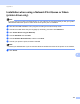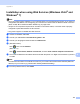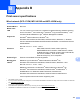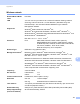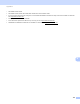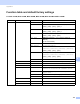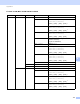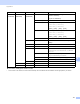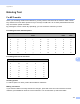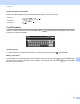Network User's Guide
Table Of Contents
- NETWORK USER’S GUIDE
- Definitions of warnings, cautions, and notes
- Compilation and publication notice
- IMPORTANT NOTE
- Brother numbers
- Table of Contents
- 1 Introduction
- 2 Configuring your machine for a network with an Ethernet cable connection (DCP-J715W, MFC-J615W and MFC-J630W only)
- Overview
- IP addresses, subnet masks and gateways
- Step by step chart
- Setting up the IP address and subnet mask
- Changing the print server settings
- Using the BRAdmin Light utility to change the print server settings
- Using the BRAdmin Professional 3 utility to change the wireless settings (Windows®)
- Using the Remote Setup to change the print server settings (MFC-J615W and MFC-J630W only) (Not available for Windows Server® 2003/2008)
- Using the control panel to change the print server settings
- 3 Configuring your machine for a wireless network
- Overview
- Wireless network terms and concepts
- Step by step chart for wireless network configuration
- Confirm your network environment
- Confirm your wireless network setup method
- Configuration using the machine’s control panel Setup Wizard to configure your wireless network machine
- Configuration using the WPS/AOSS™ control panel menu (Infrastructure mode only)
- Configuration using the PIN Method of Wi-Fi Protected Setup (Infrastructure mode only)
- Configuration using the Brother installer application on the installation CD-ROM to configure your wireless network machine
- Configuring your machine for a wireless network
- Using the Setup Wizard from the control panel
- Using WPS or AOSS™ from the control panel menu to configure your machine for a wireless network
- Using the PIN Method of Wi-Fi Protected Setup
- Using the Brother automatic installer application on the installation CD-ROM to configure your machine for a wireless network
- 4 Wireless configuration using the Brother installer application
- 5 Control panel setup
- Network menu
- Restoring the network settings to factory default
- Printing the Network Configuration List
- Printing the WLAN Report
- 6 Driver Deployment Wizard (Windows® only)
- 7 Network printing from Windows® basic TCP/IP Peer-to-Peer printing
- 8 Network printing from a Macintosh
- 9 Troubleshooting
- Appendix A
- Appendix B
- Index
Appendix B
111
B
The factory settings are shown in bold.
1
On connection to the network, the machine will automatically set the IP address and Subnet Mask to values appropriate for your network.
Network
(Continued)
WLAN
(Continued)
TCP/IP
(Continued)
Node Name BRWXXXXXXXXXXXX= (your machine’s
Ethernet address)
(up to 15 characters)
WINS Config Auto/Static
WINS Server Primary/Secondary
[000-255].[000-255].
[000-255].[000-255].
[000].[000].[000].[000]
DNS Server Primary/Secondary
[000-255].[000-255].
[000-255].[000-255].
[000].[000].[000].[000]
APIPA On/Off
Setup Wizard
— (Choose SSID from list or manually add
SSID)
WPS/AOSS —
WPS w/PIN Code
—
WLAN Status
Status Active(11b)/Active(11g)/
Connection Fail/Confirm I/F/AOSS
Active
Signal Signal:Strong/Signal:Medium/
Signal:Weak/Signal:None
SSID (Shows SSID with up to 32 digits)
Comm. Mode Ad-hoc/Infrastructure
MAC Address
Network I/F Wired LAN/WLAN
Network Reset
Level1 Level2 Level3 Options1 Options2