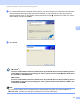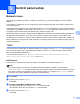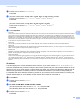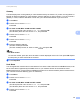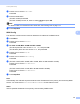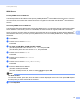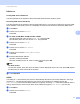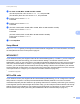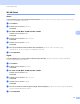Network User's Guide
Table Of Contents
- NETWORK USER’S GUIDE
- Definitions of warnings, cautions, and notes
- Compilation and publication notice
- IMPORTANT NOTE
- Brother numbers
- Table of Contents
- 1 Introduction
- 2 Configuring your machine for a network with an Ethernet cable connection (DCP-J715W, MFC-J615W and MFC-J630W only)
- Overview
- IP addresses, subnet masks and gateways
- Step by step chart
- Setting up the IP address and subnet mask
- Changing the print server settings
- Using the BRAdmin Light utility to change the print server settings
- Using the BRAdmin Professional 3 utility to change the wireless settings (Windows®)
- Using the Remote Setup to change the print server settings (MFC-J615W and MFC-J630W only) (Not available for Windows Server® 2003/2008)
- Using the control panel to change the print server settings
- 3 Configuring your machine for a wireless network
- Overview
- Wireless network terms and concepts
- Step by step chart for wireless network configuration
- Confirm your network environment
- Confirm your wireless network setup method
- Configuration using the machine’s control panel Setup Wizard to configure your wireless network machine
- Configuration using the WPS/AOSS™ control panel menu (Infrastructure mode only)
- Configuration using the PIN Method of Wi-Fi Protected Setup (Infrastructure mode only)
- Configuration using the Brother installer application on the installation CD-ROM to configure your wireless network machine
- Configuring your machine for a wireless network
- Using the Setup Wizard from the control panel
- Using WPS or AOSS™ from the control panel menu to configure your machine for a wireless network
- Using the PIN Method of Wi-Fi Protected Setup
- Using the Brother automatic installer application on the installation CD-ROM to configure your machine for a wireless network
- 4 Wireless configuration using the Brother installer application
- 5 Control panel setup
- Network menu
- Restoring the network settings to factory default
- Printing the Network Configuration List
- Printing the WLAN Report
- 6 Driver Deployment Wizard (Windows® only)
- 7 Network printing from Windows® basic TCP/IP Peer-to-Peer printing
- 8 Network printing from a Macintosh
- 9 Troubleshooting
- Appendix A
- Appendix B
- Index
Control panel setup
72
5
c For DCP-J715W, MFC-J615W and MFC-J630W
(For Wired) Press a or b to choose Wired LAN, and press OK.
(For Wireless) Press a or b to choose WLAN, and press OK.
d Press a or b to choose TCP/IP.
Press OK.
e Press a or b to choose APIPA.
Press OK.
f (For DCP-J315W, MFC-J265W, MFC-J270W, MFC-J410W and MFC-J415W)
Press a or b to choose On or Off.
Press OK.
(For DCP-J515W, DCP-J715W, MFC-J615W and MFC-J630W)
Press d or c to choose On or Off.
Press OK.
g Press Stop/Exit.
Setup Wizard 5
The Setup Wizard guides you through the wireless network configuration. For more information, see Using
the Setup Wizard from the control panel on page 27.
WPS/AOSS™ 5
If your wireless access point supports either Wi-Fi Protected Setup (PBC
1
) or AOSS™, you can configure
the machine easily without knowing your wireless network settings. Your Brother machine has the
WPS/AOSS™ menu on the control panel. This feature automatically detects which mode your access point
uses, Wi-Fi Protected Setup or AOSS™. By pushing a button on the wireless access point/router and the
machine, you can setup the wireless network and security settings. See the User’s Guide for your wireless
access point/router for instructions on how to access one-push mode. (See Using WPS or AOSS™ from the
control panel menu to configure your machine for a wireless network on page 32.)
1
Push Button Configuration
WPS w/PIN code 5
If your wireless access point supports Wi-Fi Protected Setup (PIN Method), you can configure the machine
easily without a computer. The PIN (Personal Identification Number) Method is one of the connection
methods developed by the Wi-Fi Alliance
®
. By inputting a PIN which is created by an Enrollee (your machine)
to the Registrar (a device that manages the wireless LAN), you can setup the wireless network and security
settings. See the User’s Guide for your wireless access point/router for instructions on how to access the
Wi-Fi Protected Setup mode. (See Using the PIN Method of Wi-Fi Protected Setup on page 34.)