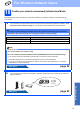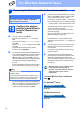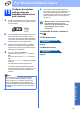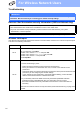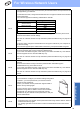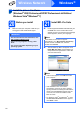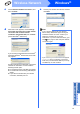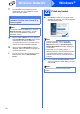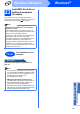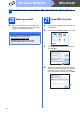Quick Start Manual
23
For Wireless Network Users
Wireless Network
19
Configure the wireless
settings using the
automatic wireless (one-
push) method
a Confirm your wireless access point/router has
the Wi-Fi Protected Setup or AOSS™ symbol
as shown below.
b Place the Brother machine within range of your
Wi-Fi Protected Setup or AOSS™ access
point/router. The range may differ depending
on your environment. Refer to the instructions
provided with your access point/router.
c Push the Wi-Fi Protected Setup or AOSS™
button on your wireless access point/router.
See the user’s guide for your wireless access
point/router for instructions.
d On your machine, press Menu.
Press a or b to choose Network and press
OK.
Press a or b to choose WPS/AOSS and press
OK.
When Enable WLAN? is displayed, press OK
to accept.
This will start the wireless setup wizard.
This feature will automatically detect which
mode (Wi-Fi Protected Setup or AOSS™) your
access point/router uses to configure your
machine.
e A connection result message appears for
60 seconds on the LCD and a wireless LAN
report will automatically be printed. If the
connection failed, check the error code on the
printed report and refer to Troubleshooting
on page 24.
Wireless setup is now complete. A four
level indicator at the top of your
machine’s LCD will show the wireless
signal strength of your access
point/router.
To install MFL-Pro Suite, continue to
step 20.
For Windows
®
Users:
Now go to
Page 26
For Macintosh Users:
Now go to
Page 30
Note
If your wireless access point/router supports
Wi-Fi Protected Setup (PIN Method) and you
want to configure your machine using the PIN
(Personal Identification Number) Method, see
Using the PIN Method of Wi-Fi Protected Setup in
the Network User’s Guide on the documentation
CD-ROM.