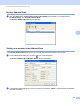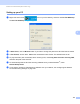Software User's Guide
Table Of Contents
- SOFTWARE USER’S GUIDE
- Table of Contents
- Windows®
- 1 Printing
- Using the Brother printer driver
- Features
- Choosing the right type of paper
- Simultaneous printing, scanning and faxing
- Clearing data from the memory
- Status Monitor
- Printer driver settings
- Accessing the printer driver settings
- Basic tab
- Advanced tab
- Support
- Using FaceFilter Studio for photo printing by REALLUSION
- 2 Scanning
- Scanning a document using the TWAIN driver
- Scanning a document using the WIA driver (Windows® XP/Windows Vista®/Windows® 7)
- Scanning a document using the WIA driver (Windows Photo Gallery and Windows Fax and Scan users)
- Using ScanSoft™ PaperPort™11SE with OCR by NUANCE™
- 3 ControlCenter3
- 4 Remote Setup (Not available for DCP models, MFC-J220, MFC-J265W, MFC-J270W, MFC-J410W and MFC-J415W)
- 5 Brother PC-FAX Software (MFC models only)
- 6 PhotoCapture Center®
- 7 Firewall settings (For Network users)
- 1 Printing
- Apple Macintosh
- 8 Printing and Faxing
- 9 Scanning
- 10 ControlCenter2
- 11 Remote Setup & PhotoCapture Center®
- Using the Scan key
- Index
- brother USA
Brother PC-FAX Software (MFC models only)
96
5
Speed Dial setup 5
From the Brother PC-FAX Setup dialog box, click the Speed Dial tab. (To use this feature, you must choose
the Facsimile style user interface.)
You can register a member or group on each of the ten Speed Dial buttons.
Registering an address in a Speed Dial button 5
a Click the Speed Dial button you want to program.
b Click the member or group you want to store on the Speed Dial button.
c Click Add >>.
Clearing a Speed Dial button 5
a Click the Speed Dial button you want to clear.
b Click Clear.
Note
You can select a speed dial from the PC-FAX interface to make sending a document easier & faster.