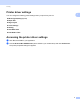Software User's Guide
Table Of Contents
- SOFTWARE USER’S GUIDE
- Table of Contents
- Windows®
- 1 Printing
- Using the Brother printer driver
- Features
- Choosing the right type of paper
- Simultaneous printing, scanning and faxing
- Clearing data from the memory
- Status Monitor
- Printer driver settings
- Accessing the printer driver settings
- Basic tab
- Advanced tab
- Support
- Using FaceFilter Studio for photo printing by REALLUSION
- 2 Scanning
- Scanning a document using the TWAIN driver
- Scanning a document using the WIA driver (Windows® XP/Windows Vista®/Windows® 7)
- Scanning a document using the WIA driver (Windows Photo Gallery and Windows Fax and Scan users)
- Using ScanSoft™ PaperPort™11SE with OCR by NUANCE™
- 3 ControlCenter3
- 4 Remote Setup (Not available for DCP models, MFC-J220, MFC-J265W, MFC-J270W, MFC-J410W and MFC-J415W)
- 5 Brother PC-FAX Software (MFC models only)
- 6 PhotoCapture Center®
- 7 Firewall settings (For Network users)
- 1 Printing
- Apple Macintosh
- 8 Printing and Faxing
- 9 Scanning
- 10 ControlCenter2
- 11 Remote Setup & PhotoCapture Center®
- Using the Scan key
- Index
- brother USA
Printing
8
1
Media Type 1
To achieve the best print results, the media being printed on should be selected in the driver. The machine
changes the way it prints depending on the selected media type.
Plain Paper
Inkjet Paper
Brother BP71 Photo Paper
Brother BP61 Photo Paper
Other Photo Paper
Transparencies
Quality 1
The quality selection lets you choose the print resolution. As print quality and speed are related, the higher
the quality, the longer it will take to print the document. The quality selections that are available will vary
depending on the media type you choose. (See Resolution in the Specifications in the Basic User’s Guide.)
Highest
Use for printing precise images such as photographs. This is the highest resolution and slowest speed.
Photo
Use for printing photographs. Since the print data is much larger than a normal document, the processing
time, data transfer time and print time will be longer.
Fine
Better print quality than Normal mode and faster print speed than Photo.
Normal
Good print quality with typical print speed.
Fast Normal
Better print quality than Fast mode and faster print speed than Normal.
Fast
The fastest print mode and the lowest amount of ink used. Use for printing large volume documents or
documents for proofing.
Note
The default settings are shown in bold.
Media Type Color/Grayscale Print Quality Selection
Plain Paper Color/Grayscale Fast, Fast Normal, Normal, Fine
Inkjet Paper Color/Grayscale Fine, Photo
Brother BP71 Photo Paper,
Brother BP61 Photo Paper or
Other Photo Paper
Color/Grayscale Fine, Photo, Highest
Transparencies Color/Grayscale Normal, Fine