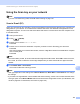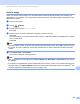Software User's Guide
Table Of Contents
- SOFTWARE USER’S GUIDE
- Table of Contents
- Windows®
- 1 Printing
- Using the Brother printer driver
- Features
- Choosing the right type of paper
- Simultaneous printing, scanning and faxing
- Clearing data from the memory
- Status Monitor
- Printer driver settings
- Accessing the printer driver settings
- Basic tab
- Advanced tab
- Support
- Using FaceFilter Studio for photo printing by REALLUSION
- 2 Scanning
- Scanning a document using the TWAIN driver
- Scanning a document using the WIA driver (Windows® XP/Windows Vista®/Windows® 7)
- Scanning a document using the WIA driver (Windows Photo Gallery and Windows Fax and Scan users)
- Using ScanSoft™ PaperPort™11SE with OCR by NUANCE™
- 3 ControlCenter3
- 4 Remote Setup (Not available for DCP models, MFC-J220, MFC-J265W, MFC-J270W, MFC-J410W and MFC-J415W)
- 5 Brother PC-FAX Software (MFC models only)
- 6 PhotoCapture Center®
- 7 Firewall settings (For Network users)
- 1 Printing
- Apple Macintosh
- 8 Printing and Faxing
- 9 Scanning
- 10 ControlCenter2
- 11 Remote Setup & PhotoCapture Center®
- Using the Scan key
- Index
- brother USA
Network Scanning (For models with built-in network support)
196
13
Scan to OCR 13
When you choose Scan to OCR, your document will be scanned and sent directly to the computer you
designated on your network. The ControlCenter software will launch the ScanSoft™ PaperPort™11SE with
OCR software or Presto! PageManager and convert your document into text that can be viewed and edited
from a word processing application on the designated computer.
a Load your document.
b Press (SCAN).
c Press a or b to choose Scan to OCR.
Press OK.
d Press a or b to choose the destination computer you want to send to.
Press OK.
If the LCD prompts you to enter a PIN number, enter the 4-digit PIN number for the destination computer
on the control panel.
Press OK.
Note
For DCP models, press a, b, d or c to select the first digit of the PIN number. Press OK to move the cursor,
then use a, b, d or c to select the second digit. Repeat until you have entered all four digits of the PIN
number.
e Press Black Start or Color Start.
The machine starts the scanning process.
Note
• Scan type depends on the settings of the Device Button tab, Black Start or Color Start do not change
the settings.
(Windows
®
) •
If you want to change between color and black and white scanning, choose color or black and white in
the scan type option on the Device Button tab of the ControlCenter configuration screen. (See SCAN
on page 58.)
ScanSoft™ PaperPort™11SE must be installed on your PC.
(Macintosh)
•
You must download Presto! PageManager and install it on your Macintosh for the OCR feature to work
from the SCAN key or ControlCenter2. For installation information see Using Presto! PageManager
on page 151.
The Scan to OCR function is available for English, French, German, Dutch, Italian, Spanish,
Portuguese, Danish, Swedish, Japanese, Traditional Chinese and Simplified Chinese.