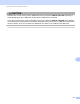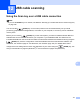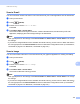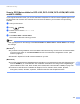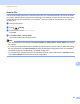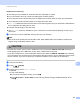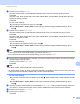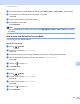User Manual
Table Of Contents
- SOFTWARE USER’S GUIDE
- Table of Contents
- Windows®
- 1 Printing
- Using the Brother printer driver
- Features
- Choosing the right type of paper
- Simultaneous printing, scanning and faxing
- Clearing data from the memory
- Status Monitor
- Printer driver settings
- Accessing the printer driver settings
- Basic tab
- Advanced tab
- Support
- Using FaceFilter Studio for photo printing by REALLUSION
- 2 Scanning
- Scanning a document using the TWAIN driver
- Scanning a document using the WIA driver (Windows® XP/Windows Vista®/Windows® 7)
- Scanning a document using the WIA driver (Windows Photo Gallery and Windows Fax and Scan users)
- Using ScanSoft™ PaperPort™11SE with OCR by NUANCE™ (Not available for DCP-J125, DCP-J315W, DCP-J515W, MFC-J220 and MFC-J265W)
- 3 ControlCenter3
- 4 Remote Setup (Not available for DCP models, MFC-J220, MFC-J265W, MFC-J410 and MFC-J415W)
- 5 Brother PC-FAX Software (MFC models only)
- 6 PhotoCapture Center™
- 7 Firewall settings (For Network users)
- 1 Printing
- Apple Macintosh
- 8 Printing and Faxing
- 9 Scanning
- 10 ControlCenter2
- 11 Remote Setup & PhotoCapture Center™
- Using the Scan key
- Index
- brother UK
USB cable scanning
183
12
e Press a or b to choose Quality.
(For DCP-J515W, DCP-J715W and MFC-J615W) Press d or c to choose the quality you want.
Press OK.
(For DCP-J125, DCP-J315W, MFC-J220, MFC-J265W, MFC-J410 and MFC-J415W) Press a or b to
choose the quality you want.
Press OK.
Do one of the following:
If you want to change the file type, go to step f.
Press Mono Start or Colour Start to start scanning without changing additional settings. Go to
step h.
f Press a or b to choose File Type.
(For DCP-J515W, DCP-J715W and MFC-J615W) Press d or c to choose the file type you want.
Press OK.
(For DCP-J125, DCP-J315W, MFC-J220, MFC-J265W, MFC-J410 and MFC-J415W) Press a or b to
choose the file type you want.
Press OK.
Do one of the following:
If you want to change the file name, go to step g.
Press Mono Start or Colour Start to start scanning without changing additional settings. Go to
step h.
Note
• If you choose colour in the quality setting, you cannot choose TIFF.
• If you choose monochrome in the quality setting, you cannot choose JPEG.
g The file name is set automatically. However, you can set a name of your choice. You can only change
the first 6 digits of the file name.
Press a or b to choose File Name.
Press OK.
Note
• For MFC models, using the dial pad to enter the letters.
• For DCP models, press a, b, d or c to select the first letter. Press OK to move the cursor, then use a, b, d
or c to select the second letter. Repeat until you have entered all letters.
Do one of the following:
If you want to use the Auto Crop feature, go to step i. (DCP-J515W, DCP-J715W and MFC-J615W
only)
Press Mono Start or Colour Start to start scanning without changing additional settings. Go to
step h.
h If you are using the scanner glass, the LCD displays Next Page?. After you finish scanning, make sure
you choose No before removing the memory card or USB Flash memory drive from the machine.
i Press a or b to choose Auto Crop.
j Press d or c to choose On.
Press OK.