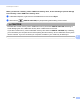Software User's Guide
Table Of Contents
- SOFTWARE USER’S GUIDE
- Table of Contents
- Windows®
- 1 Printing
- Using the Brother printer driver
- Features
- Choosing the right type of paper
- Simultaneous printing, scanning and faxing
- Clearing data from the memory
- Status Monitor
- Printer driver settings
- Accessing the printer driver settings
- Basic tab
- Advanced tab
- Support
- Using FaceFilter Studio for photo printing by REALLUSION
- 2 Scanning
- Scanning a document using the TWAIN driver
- Scanning a document using the WIA driver (Windows® XP/Windows Vista®/Windows® 7)
- Scanning a document using the WIA driver (Windows Photo Gallery and Windows Fax and Scan users)
- Using ScanSoft™ PaperPort™11SE with OCR by NUANCE™
- 3 ControlCenter3
- 4 Remote Setup (Not available for DCP models, MFC-J220, MFC-J265W, MFC-J270W, MFC-J410W and MFC-J415W)
- 5 Brother PC-FAX Software (MFC models only)
- 6 PhotoCapture Center®
- 7 Firewall settings (For Network users)
- 1 Printing
- Apple Macintosh
- 8 Printing and Faxing
- 9 Scanning
- 10 ControlCenter2
- 11 Remote Setup & PhotoCapture Center®
- Using the Scan key
- Index
- brother USA
107
6
6
CAUTION
DO NOT start your PC with a memory card or USB Flash memory drive installed in the media drive of the
machine. You could lose your data or damage the media.
Note
• The PhotoCapture Center
®
will read only the media that was put in first.
• DCP-J125, MFC-J220, MFC-J265W, MFC-J270W, MFC-J410W and MFC-J415W do not support using a
USB Flash memory drive.
• While the machine is printing from the PhotoCapture Center
®
, your PC cannot access the PhotoCapture
Center
®
for any other operation.
• For Windows
®
2000 users, to access the PhotoCapture Center
®
features from your PC, you must first
install a Windows
®
2000 update. See the Quick Setup Guide for installation instructions.
Using PhotoCapture Center
®
6
a Put a memory card or USB Flash memory drive into your machine.
b In Windows
®
Explorer, click the Removable Disk icon
1
. The files and folders on the memory card or
USB Flash memory drive appear on your PC screen.
You can edit a file and save it to another drive on your PC.
1
If you are using Windows
®
XP/Windows Vista
®
/ Windows
®
7 and you create a name for the volume label of the memory card or USB Flash
memory drive, this name appears instead of “Removable Disk”.
PhotoCapture Center
®
6