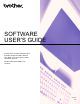Software User's Guide
Table Of Contents
- SOFTWARE USER’S GUIDE
- Table of Contents
- Windows®
- 1 Printing
- Using the Brother printer driver
- Features
- Choosing the right type of paper
- Simultaneous printing, scanning and faxing
- Clearing data from the memory
- Status Monitor
- Printer driver settings
- Accessing the printer driver settings
- Basic tab
- Advanced tab
- Support
- Using FaceFilter Studio for photo printing by REALLUSION
- 2 Scanning
- Scanning a document using the TWAIN driver
- Scanning a document using the WIA driver (Windows® XP/Windows Vista®/Windows® 7)
- Scanning a document using the WIA driver (Windows Photo Gallery and Windows Fax and Scan users)
- Using ScanSoft™ PaperPort™11SE with OCR by NUANCE™
- 3 ControlCenter3
- 4 Remote Setup (Not available for DCP models, MFC-J220, MFC-J265W, MFC-J270W, MFC-J410W and MFC-J415W)
- 5 Brother PC-FAX Software (MFC models only)
- 6 PhotoCapture Center®
- 7 Firewall settings (For Network users)
- 1 Printing
- Apple Macintosh
- 8 Printing and Faxing
- 9 Scanning
- 10 ControlCenter2
- 11 Remote Setup & PhotoCapture Center®
- Using the Scan key
- Index
- brother USA
iv
Section II Apple Macintosh
8 Printing and Faxing 120
Setting up your Macintosh.....................................................................................................................120
Choosing the right type of paper............................................................................................................120
Simultaneous printing, scanning and faxing....................................................................................120
Clearing data from the memory.......................................................................................................120
Status Monitor .................................................................................................................................121
Using the Brother Ink driver...................................................................................................................122
Choosing page setup options..........................................................................................................122
Choosing printing options................................................................................................................123
Basic settings.........................................................................................................................................124
Media Type......................................................................................................................................124
Quality .............................................................................................................................................125
Color Mode......................................................................................................................................126
Advanced settings .................................................................................................................................127
Color/Grayscale...............................................................................................................................127
Other Settings..................................................................................................................................129
Other Print Options..........................................................................................................................130
Support ..................................................................................................................................................131
Sending a fax (MFC models only) .........................................................................................................132
Drag a vCard from the Mac OS X Address Book application (Mac OS X 10.4.11) .........................135
Using Mac OS X 10.5.x to 10.6.x Addresses panel.........................................................................137
9Scanning 139
Scanning a document using the TWAIN driver......................................................................................139
Accessing the TWAIN driver............................................................................................................139
Scanning an image into your Macintosh..........................................................................................140
Pre-Scanning an image...................................................................................................................140
Settings in the Scanner window ......................................................................................................141
Scanning a document using the ICA driver (Mac OS X 10.6.x).............................................................145
Using Image Capture.......................................................................................................................145
Scanning directly from the “Print & Fax” section .............................................................................148
Using Presto! PageManager..................................................................................................................151
Features ..........................................................................................................................................151
System requirements for Presto! PageManager .............................................................................151
Technical support ............................................................................................................................152
10 ControlCenter2 154
Using ControlCenter2 ............................................................................................................................154
Turning the AutoLoad feature off.....................................................................................................155
SCAN.....................................................................................................................................................156
File types .........................................................................................................................................157
Image (example: Apple Preview).....................................................................................................157
OCR (word processing application).................................................................................................159
E-mail ..............................................................................................................................................160
File...................................................................................................................................................161