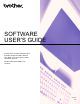Software User's Guide
Table Of Contents
- SOFTWARE USER’S GUIDE
- Table of Contents
- Windows®
- 1 Printing
- Using the Brother printer driver
- Features
- Choosing the right type of paper
- Simultaneous printing, scanning and faxing
- Clearing data from the memory
- Status Monitor
- Printer driver settings
- Accessing the printer driver settings
- Basic tab
- Advanced tab
- Support
- Using FaceFilter Studio for photo printing by REALLUSION
- 2 Scanning
- Scanning a document using the TWAIN driver
- Scanning a document using the WIA driver (Windows® XP/Windows Vista®/Windows® 7)
- Scanning a document using the WIA driver (Windows Photo Gallery and Windows Fax and Scan users)
- Using ScanSoft™ PaperPort™11SE with OCR by NUANCE™
- 3 ControlCenter3
- 4 Remote Setup (Not available for DCP models, MFC-J220, MFC-J265W, MFC-J270W, MFC-J410W and MFC-J415W)
- 5 Brother PC-FAX Software (MFC models only)
- 6 PhotoCapture Center®
- 7 Firewall settings (For Network users)
- 1 Printing
- Apple Macintosh
- 8 Printing and Faxing
- 9 Scanning
- 10 ControlCenter2
- 11 Remote Setup & PhotoCapture Center®
- Using the Scan key
- Index
- brother USA
v
CUSTOM SCAN ....................................................................................................................................162
File types .........................................................................................................................................163
User-defined button .........................................................................................................................163
Scan to Image .................................................................................................................................164
Scan to OCR ...................................................................................................................................165
Scan to E-mail .................................................................................................................................166
Scan to File......................................................................................................................................167
COPY / PC-FAX (PC-FAX is MFC models only) ...................................................................................168
DEVICE SETTINGS ..............................................................................................................................170
Remote Setup (Not available for DCP models, MFC-J220, MFC-J265W, MFC-J270W,
MFC-J410W and MFC-J415W) ...................................................................................................171
Quick-Dial (Not available for DCP models, MFC-J220, MFC-J265W, MFC-J270W,
MFC-J410W and MFC-J415W) ...................................................................................................172
Ink Level ..........................................................................................................................................172
11 Remote Setup & PhotoCapture Center
®
173
Remote Setup (Not available for DCP models, MFC-J220, MFC-J265W, MFC-J270W,
MFC-J410W and MFC-J415W) ..........................................................................................................173
PhotoCapture Center
®
...........................................................................................................................175
For USB cable users .......................................................................................................................175
For network users (For models with built-in network support).........................................................176
Section III Using the Scan key
12 USB cable scanning 179
Using the Scan key over a USB cable connection ................................................................................179
Scan to E-mail .................................................................................................................................180
Scan to Image .................................................................................................................................180
Scan to OCR ...................................................................................................................................181
Scan to File......................................................................................................................................182
Scan to Media..................................................................................................................................183
How to set a new default for Scan to Media....................................................................................186
13 Network Scanning (For models with built-in network support) 187
Before using Network Scanning ............................................................................................................187
Network license (Windows
®
) ...........................................................................................................187
Configuring Network Scanning for Windows
®
.................................................................................188
Configuring network scanning for Macintosh...................................................................................192
Using the Scan key on your network .....................................................................................................194
Scan to E-mail (PC).........................................................................................................................194
Scan to Image .................................................................................................................................195
Scan to OCR ...................................................................................................................................196
Scan to File......................................................................................................................................197
AIndex 198