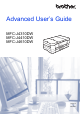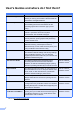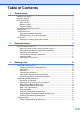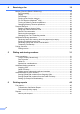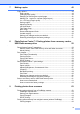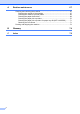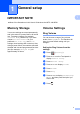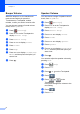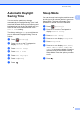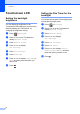Advanced User’s Guide MFC-J4310DW MFC-J4410DW MFC-J4610DW Version 0 USA/CAN
User's Guides and where do I find them? Which Guide? Read this Guide first. Read the Safety Instructions before you set up your machine. See this Guide for trademarks and legal limitations. Printed / In the box Quick Setup Guide Follow the instructions for setting up your machine, and installing the drivers and software for the operating system and connection type you are using.
Table of Contents 1 General setup 1 IMPORTANT NOTE...............................................................................................1 Memory Storage ....................................................................................................1 Volume Settings.....................................................................................................1 Ring Volume ....................................................................................................
Receiving a fax 19 Memory Receive (Black & White only) ................................................................19 Fax Forwarding..............................................................................................19 Paging ...........................................................................................................19 Fax Storage ...................................................................................................20 Printing a fax from the memory ............
7 Making copies 42 Copy options........................................................................................................42 Stop copying.................................................................................................. 42 Changing copy quality ...................................................................................42 Enlarging or reducing the copied image ........................................................ 43 Making N in 1 copies or a poster (Page Layout) ...
A Routine maintenance 67 Cleaning and checking the machine ....................................................................67 Cleaning the outside of the machine .............................................................67 Cleaning the machine’s printer platen ...........................................................68 Cleaning the paper feed rollers .....................................................................69 Cleaning the paper pick-up rollers ........................................
1 General setup 1 1 IMPORTANT NOTE 1 Most of the illustrations in this User's Guide show the MFC-J4410DW. Memory Storage Your menu settings are stored permanently, and in the event of a power failure, will not be lost. Temporary settings (for example, Overseas Mode) will be lost. If you have chosen Set New Default for your preferred Fax, Scan, Copy and Photo settings, those settings will not be lost.
Chapter 1 Beeper Volume When the beeper is on, the machine will make a sound when you press the Touchscreen or Touchpanel, make a mistake, or after you send or receive a fax. Speaker Volume 1 You can choose a range of speaker volume levels, from High to Off. a b Press c d e f g h Press General Setup. Press s or t to display Low, Med, High or Off, and then press the option you want to set. i Press Press You can also adjust the speaker volume by pressing Hook.
General setup Automatic Daylight Saving Time You can set the machine to change automatically for Daylight Saving Time. It will reset itself forward one hour in the Spring and backward one hour in the Fall. Make sure you have set the correct date and time in the Date & Time setting. The factory setting is Off, so you will have to turn on Automatic Daylight Saving Time as follows. a b Press (Settings). Press s or t on the Touchpanel to display Initial Setup. c d e f Press Initial Setup.
Chapter 1 Touchscreen LCD Setting the backlight brightness 1 1 Setting the Dim Timer for the backlight You can set how long the LCD backlight stays on after the last finger press. You can adjust the brightness of the Touchscreen LCD backlight. If you are having difficulty reading the Touchscreen, try changing the brightness setting. a b Press a b Press c d Press General Setup. c d Press General Setup. e f g Press LCD Settings. h Press (Settings).
General setup Dial Prefix 1 1 The Dial Prefix setting will dial a predefined number before every fax number you dial. For example, if your telephone system requires you to dial a 9 before an outside number, use this setting to dial 9 for every fax you send. Setting up or changing the prefix number a b Press c d e f g h Press Initial Setup. i Press OK. 1 (Settings). Press s or t on the Touchpanel to display Initial Setup. Press s or t to display Dial Prefix. Press Dial Prefix.
2 Security features Secure Function Lock 2.0 Secure Function Lock lets you restrict public access to certain machine functions: Fax Tx (Fax Transmit) Fax Rx (Fax Receive) Copy Scan Before you begin to use Secure Function Lock 2.0 2 You can configure Secure Function Lock 2.0 settings using a Web browser. Before configuration, the following preparations are required. a b PCC (PhotoCapture Center™) PC Print Start your Web browser.
Security features Setting the administrator password NOTE The password you set in these steps is for the administrator. This password is used to set up users and to turn Secure Function Lock on or off. (See Setting up restricted users on page 8 and Turning Secure Function Lock on/off on page 8.) If you are using a Web browser to configure the machine's settings for the first time, set a password. 1 Click Please configure the password. 2 Enter a password you want to use (up to 32 characters).
Chapter 2 Setting up restricted users You can set up users with restrictions and a password. You can set up to 10 users. You can configure these settings using a Web browser. To set up the Web page, see Before you begin to use Secure Function Lock 2.0 on page 6. Then follow the instructions below. a b c d Click Administrator. Click Secure Function Lock. Enter an alphanumeric Group name or User name (up to 15 characters) in the ID Number/Name box and then enter a four-digit password in the PIN box.
Security features Turning Secure Function Lock off a Press or Public XXXXX (where xxxxx is the user’s name). b c 2 Switching users This setting allows a restricted user to log on to the machine when Secure Function Lock is turned on. a Press Lock OniOff. Enter your four-digit administrator password using the keyboard on the Touchscreen. Press OK. 2 2 On the Touchscreen, press Public or XXXXX (where xxxxx is the user’s name). b Press s or t on the Touchpanel to display Change User.
3 Sending a fax Additional sending options Sending faxes using multiple settings When you send a fax, you can choose a combination of settings, such as Fax Resolution, Contrast, Glass Scan Size, and Real Time TX. You can also choose: History, Address Book, Broadcasting, Color Setting, Delayed Fax, Batch TX, Polled TX, Polling RX, Overseas Mode, Set New Default, and Factory Reset. 3 3 3 g Press OK when you are finished changing settings. h i Enter the fax number. Press Fax Start.
Sending a fax f g h i Press s or t to display Auto, Light or Dark, and then press the option you want to set. NOTE You can choose four different resolution settings for black & white faxes and two for color faxes. Press OK. Enter the fax number. Black & White Press Fax Start. Standard Appropriate for most typed documents. Fine Good for small print and transmits a little slower than Standard resolution. S.Fine Good for small print or artwork and transmits slower than Fine resolution.
Chapter 3 Setting your changes as the new default You can store the fax options you use frequently for Fax Resolution, Contrast, Color Setting, Real Time TX and Glass Scan Size by saving them as the default settings. These settings will remain until you change them again. a b c Press (Fax). You can restore all the fax options you have changed back to the factory settings. These settings will remain until you change them again. a b c Press d e Press Factory Reset. f Press Press Options.
Sending a fax Additional sending operations Sending a fax manually Sending a fax at the end of a conversation 3 At the end of a conversation, you can send a fax to the other party before you both hang up. Manual transmission lets you hear the dialing, ringing and fax-receiving tones while sending a fax. a Ask the other party to wait for fax tones (beeps) and then to press the Start or Send key before hanging up. NOTE b c Load your document.
Chapter 3 Broadcasting (Black & White only) NOTE 3 You can broadcast to an E-mail address if you stored it as a Speed Dial number. (See Basic User’s Guide: Storing Speed Dial numbers.) Broadcasting is when the same fax message is automatically sent to more than one fax number. You can include Groups and Speed Dial numbers in the same broadcast. After the broadcast is finished, a Broadcast Report will be printed.
Sending a fax Real Time Transmission NOTE • If you did not use up any of the numbers for Groups, you can broadcast faxes to as many as 200 different numbers. When you are sending a fax, the machine will scan the document into the memory before sending it. Then, as soon as the telephone line is free, the machine will start dialing and sending. • The machine’s available memory will vary depending on the types of jobs in the memory and the number of locations used for broadcasting.
Chapter 3 Overseas Mode If you are having difficulty sending a fax overseas due to possible interference on the telephone line, we recommend that you turn on Overseas Mode. After you send a fax using this feature, the feature will turn itself off. a b c d Load your document. e f g h i Press Overseas Mode. Press (Fax). Press Options. Press s or t on the Touchpanel to display Overseas Mode. Press On (or Off). Press OK.
Sending a fax Delayed Batch Transmission (Black & White only) Before sending the delayed faxes, your machine will help you economize by sorting all the faxes in the memory by destination and scheduled time. All delayed faxes that are scheduled to be sent at the same time to the same fax number will be sent as one fax to save transmission time. a b c Press d e Press Batch TX.
Chapter 3 Polling overview i 3 Polling lets you set up your machine so other people can receive faxes from you, but they pay for the call. It also lets you call somebody else’s fax machine and receive a fax from it, so you pay for the call. The polling feature needs to be set up on both machines for this to work. Not all fax machines support polling.
4 Receiving a fax Memory Receive (Black & White only) 4 i j Press Fax Forward. k Press Backup Print:On or Backup Print:Off. You can only use one Memory Receive operation at a time: Fax Forwarding Paging Off You can change your selection at any time. If received faxes are still in the machine’s memory when you change the Memory Receive operation, a message will appear on the Touchscreen. (See Changing Memory Receive operations on page 23.
Chapter 4 f Press s or t to display Memory Receive. g h i j Press Memory Receive. k Press s or t to display Paging. Press Paging. Enter your cell phone or pager number followed by # # (up to 20 digits). Press OK. Do not include the area code if it is the same as that of your machine. For example, press: 18005551234## Do one of the following: If you are programming your cell phone number and do not need to enter a PIN, press OK.
Receiving a fax Printing a fax from the memory If you have chosen Paging or Fax Storage, you can still print a fax from the memory when you are at your machine. (See Memory Receive (Black & White only) on page 19.) a b Press c d e f Press Fax. g Press (Settings). Press s or t on the Touchpanel to display Fax. Press s or t to display Print Fax. Press Print Fax. Press Start. . NOTE When you print a fax from the memory, the fax data will be erased.
Chapter 4 k l m Press or the name of the PC you want to receive faxes if you are on a network. Turning off Memory Receive operations Press Backup Print:On or Backup Print:Off. a b Press c d Press Fax. e f Press Setup Receive. g h Press Memory Receive. i Press Press . NOTE • PC-Fax Receive is not supported by Mac OS. • Before you can set up PC-Fax Receive, you must install the MFL-Pro Suite software on your PC. Make sure your PC is connected and turned on.
Receiving a fax Changing Memory Receive operations Send Fax to PC? If there are received faxes in your machine’s memory when you change the Memory Receive operations, the Touchscreen will ask you one of the following questions: • If you press Yes, faxes in the memory will be sent to your PC before the setting changes. You will be asked if you want to turn on Backup Print. (For more information, see PC-Fax Receive (Windows® only) on page 21.
Chapter 4 Remote Retrieval 4 You can change your code at any time by entering a new one. If you want to make your code inactive, press in step f to restore the inactive setting (---l) and press OK. You can call your machine from any touch-tone telephone or fax machine and then use the remote access code and remote commands to retrieve fax messages. Setting a Remote Access Code The Remote Access Code lets you access the remote retrieval features when you are away from your machine.
Receiving a fax Remote Fax commands 4 Follow the commands below to access features when you are away from the machine. When you call the machine and enter your remote access code (3 digits followed by ), the system will give two short beeps and you must enter a remote command. Remote commands 95 Change the Fax Forwarding, Paging or Fax Storage settings 1 OFF You can choose Off after you have retrieved or erased all your messages. 2 Fax Forwarding One long beep means the change is accepted.
Chapter 4 Retrieving fax messages You can call your machine from any touch-tone telephone and have your fax messages sent to another machine. Before you use this feature, you have to turn on Fax Storage. (See Fax Storage on page 20.) a b Dial your fax number. c When you hear two short beeps, press 9 6 2. d Wait for a long beep, and then use the dial pad to enter the number of the remote fax machine where you want your fax messages sent, followed by # # (up to 20 digits).
Receiving a fax Additional receiving operations Receiving faxes into memory when the paper tray is empty 4 4 As soon as the paper tray becomes empty during fax reception, the Touchscreen shows No Paper Fed. Put some paper in the paper tray. (See Basic User’s Guide: Loading paper and other print media.) (MFC-J4310DW and MFC-J4410DW: See Basic User’s Guide: Paper Size.) g h Press Auto Reduction. i Press Press On (or Off). .
Chapter 4 Temporary Fax Backup 4 The factory setting is Off. NOTE Color faxes cannot be stored in the memory. a b c d Press (Settings). Press s or t on the Touchpanel to display Initial Setup. Press Initial Setup. Press s or t to display Miscellaneous. e f g h Press Miscellaneous. i Press 28 Press Temporary Fax Backup. Press Backup. Press On (or Off). . 4 While the faxes are in the memory, you can print them as many times as you wish without deleting them.
Receiving a fax Polling overview 4 Polling lets you set up your machine so other people can receive faxes from you, but they pay for the call. It also lets you call somebody else’s fax machine and receive a fax from it, so you pay for the call. The polling feature needs to be set up on both machines for this to work. Not all fax machines support polling. Polling receive 4 Polling receive lets you call another fax machine to receive a fax.
Chapter 4 Canceling a Sequential Polling Job a Press b Do one of the following: 4 . To cancel the entire sequential polling job, press Entire Seq. Poll. Go to step c. To cancel the current job, press the number being dialed on the Touchscreen. Go to step d. To exit without canceling, press c . When the Touchscreen asks if you want to cancel the entire sequential polling job, do one of the following: Press Yes to confirm. To exit without canceling, press No.
5 Dialing and storing numbers Voice operations 5 You can use your external telephone to dial voice calls. Tone or Pulse (Canada only) 5 If you have a Pulse dialing service, but need to send tone signals (for example, for telephone banking), follow the instructions below: a b c Press Press # on the machine’s Touchpanel. Any digits dialed after this will send tone signals. The Caller ID feature lets you use the Caller ID subscriber service offered by many local telephone companies.
Chapter 5 Setting up your area code (USA only) When returning calls from the Caller ID history, your machine will dial “1” plus the area code for all calls. If your local dialing plan requires that the “1” not be used for calls within your area code, enter your area code in this setting. With the area code setting, calls returned from the Caller ID history to numbers within your area code will be dialed using 10 digits (area code + 7-digit number).
Dialing and storing numbers Converting telephone wall outlets 5 There are three ways to convert to an RJ11 jack. The first two ways may require help from the telephone company. You can change the wall outlets from one RJ14 jack to two RJ11 jacks. Or, you can have an RJ11 wall outlet installed and slave or jump one of the telephone numbers to it. The third way is the easiest: Buy a triplex adapter. You can plug a triplex adapter into an RJ14 outlet.
Chapter 5 Additional dialing operations Outgoing Call The last 30 numbers you sent a fax to will be stored in the Outgoing Call history. You can choose one of these numbers to fax to, add to Address Book, or delete from the history. a Press (Fax). b Press (History). c d Press the number you want to access. Do one of the following: To send a fax, press Send a fax. Caller ID history 5 This feature requires the Caller ID subscriber service offered by many local telephone companies.
Dialing and storing numbers NOTE • (USA only) If you redial from the Caller ID history outside your area code, you must set up your AREA CODE in advance. (See Setting up your area code (USA only) on page 32.) • You can print the Caller ID history List. (See How to print a report on page 41.) Dialing access codes and credit card numbers Sometimes, you may want to choose from several long-distance carriers when you send a fax.
Chapter 5 Additional ways to store numbers Storing Speed Dial numbers from Outgoing Calls You can also store Speed Dial numbers from the Outgoing Call history. a Press (Fax). b Press (History). i Enter the second fax or telephone number (up to 20 digits) using the keyboard on the Touchscreen. 5 Press OK. If you do not want to store a second number, press OK. 5 j c Press s or t on the Touchpanel to display the name or number you want to store.
Dialing and storing numbers Storing Speed Dial numbers from the Caller ID history j Enter a second fax or telephone number (up to 20 digits) using the keyboard on the Touchscreen. 5 If you have the Caller ID subscriber service from your telephone company, you can also store Speed Dial numbers from incoming calls in the Caller ID History. (See Caller ID on page 31.) a Press (Fax). b Press (History). Press OK. If you do not want to store a second number, press OK.
Chapter 5 Setting up Groups for Broadcasting i Add Speed Dial numbers to the Group by pressing them to display a red checkmark. Press OK. If you want to list the numbers in alphabetical order, press . j When the Touchscreen displays the Group Name and numbers, press OK to confirm. k Do one of the following: 5 A Group, which can be stored in a Speed Dial location, allows you to send the same fax message to many fax numbers by pressing (Address), the two-digit location, Send a fax and Fax Start.
Dialing and storing numbers Adding or Deleting a number in a Group NOTE How to change the stored name: 5 If you want to change a character, press d or c to position the cursor under the character you want to change, and then press . Enter the new character. a Press (Fax). b Press (Address). (See Basic User’s Guide: Entering Text.) c d e Press Alphabetical or Numerical. f g Press Change. h i j k Press the Group. l Do the following for each number you want to change: k Press OK.
6 Printing reports Fax reports Press 6 h 6 (Settings) on the Touchscreen Press the option you want to set. If you choose Every 50 Faxes, go to step k. 6, 12, 24 hours, 2 or 7 days to set up the Transmission Verification Report and the Journal Period. Transmission Verification Report The machine will print the report at the chosen time and then erase all jobs from its memory.
Printing reports Reports The following reports are available: Transmission Prints a Transmission Verification Report for your last transmission. Address Book Lists names and numbers stored in the Address Book memory, in alphabetical or numerical order. 6 How to print a report a b Press c d e Press Print Reports. f Press Start. g Press Fax Journal Lists information about the last incoming and outgoing faxes. (TX: Transmit.) (RX: Receive.) User Settings 6 (Settings).
7 Making copies Copy options 7 Normal These settings are temporary. The machine returns to its default settings one minute after copying. Normal is the recommended mode for ordinary printouts. This produces good copy quality with good copy speed. To change a setting, press Copy, Options and then press s or t on the Touchpanel to scroll through the copy settings. When the setting you want is displayed, press it and choose your preferred option.
Making copies Enlarging or reducing the copied image You can choose an enlargement or reduction ratio. If you choose Fit to Page, your machine will adjust the size to the paper size you set. a b c d e f g h 198% 4"x6"iA4 7 186% 4"x6"iLTR 130% LTRiLGR 104% EXEiLTR 100% 97% LTRiA4 Load your document. 93% A4iLTR Press 83% (MFC-J4310DW) (Copy). 85% LTRiEXE Enter the number of copies you want. 83% LGLiA4 (MFC-J4410DW and MFC-J4610DW) Press Options.
Chapter 7 Making N in 1 copies or a poster (Page Layout) i 7 The N in 1 copy feature can help you save paper by letting you copy two or four pages onto one printed page. You can also produce a poster. When you use the poster feature, your machine divides your document into sections, then enlarges the sections so you can assemble them into a poster. If you want to print a poster, use the scanner glass.
Making copies Place the document face down in the direction shown below: Poster (3x3) 2in1(P) 2in1(L) 4in1(P) 7 4in1(L) Poster (2x1) Poster (2x2) 45
Chapter 7 2 in 1 ID Copy (Page Layout) 7 You can copy both sides of your identification card onto one page, keeping the original card size. Make sure the paper size is set to Letter or A4. NOTE You can copy an identification card to the extent permitted under applicable laws. (See Product Safety Guide: Legal limitations for copying.) a Place your identification card face down near the left corner of the scanner glass as shown below. 1 1 0.12 in.
Making copies Sorting copies 7 You can sort multiple copies. Pages will be stacked in the order 123, 123, 123, and so on. We recommend you load single-sided documents in the ADF 1 for sorting copies. For 2-sided documents and books use the scanner glass. 1 MFC-J4410DW and MFC-J4610DW only. a b c d e Load your document. f g h i Press Stack/Sort. Press (Copy). Enter the number of copies you want. Press Options. Press s or t on the Touchpanel to display Stack/Sort. Press Sort. Press OK.
Chapter 7 Ink Save Mode 7 Ink Save Mode can help you save some ink. Your machine detects the edges of the image and prints the outline of the image. Press OK. If you do not want to change any additional settings, press Black Start or Color Start. NOTE The amount of ink saved will vary depending on the document. Ink Save Mode: Off h i 7 • Book Copy, Thin Paper Copy, Page Layout and Remove Background are not available with Ink Save Mode.
Making copies Book Copy 7 Book Copy corrects dark borders and skew when copying from the scanner glass. Your machine can correct the data automatically. a b c d e Load your document. f g h i j Press Advanced Settings. Press (Copy). Enter the number of copies you want. Press Options. Press s or t on the Touchpanel to display Advanced Settings. Press s or t to display Book Copy. Press Book Copy. Press OK. If you do not want to change additional settings, press Black Start or Color Start.
Chapter 7 2-sided copying 7 You can reduce the amount of paper used for copies by copying on both sides of the paper. We recommend you load single-sided documents in the ADF 1 for 2-sided copying. For 2-sided documents and books use the scanner glass. 1 MFC-J4410DW and MFC-J4610DW only. (Long edge flip) Portrait 1 NOTE • 2in1(ID), Poster, Book Copy and Fit to Page are not available with 2-sided Copy. • You can use only Letter, A4, A5 or Executive size plain paper. a b c d e Load your document.
Making copies n The Touchscreen shows: Set the next page, then press Scan. When you finish, press Complete. Place the next page on the scanner glass and press Scan. Press OK. The machine starts printing. o If you pressed Sort for multiple copies, repeat step n for each additional page. After all the pages have been scanned, press Complete. The machine starts printing. b c Press Options. d After changing the last setting, press s or t to display Set New Default. e f Press Set New Default.
8 PhotoCapture Center™: Printing photos from a memory card or USB Flash memory drive PhotoCapture Center™ operations Memory cards, USB Flash memory drive and folder structures Your machine is designed to be compatible with modern digital camera image files, memory cards and USB Flash memory drives; however, read the points below to avoid errors: The image file extension must be .JPG (other image file extensions like .JPEG, .TIF, .GIF and so on will not be recognized).
PhotoCapture Center™: Printing photos from a memory card or USB Flash memory drive Movie printing You can print images from movie files that are stored on a memory card or USB Flash memory drive. A movie file is automatically divided into 9 parts by movie recording times and is placed in 3 lines, then you can see and print the scenes that have been automatically divided. 8 Print Images 8 Print Index (Thumbnails) 8 The PhotoCapture Center™ assigns numbers for images (such as No.1, No.2, No.
Chapter 8 g h i j k Press Paper Type. Press s or t to display the paper type you are using, and choose Plain Paper, Inkjet Paper, Brother BP71 or Other Glossy. NOTE • You can enter multiple numbers at the same time by using a comma or hyphen to separate them. For example, Enter 1,3,6 to print images No.1, No.3 and No.6. Enter 1-5 to print images No.1 to No.5. Press Paper Size. • You can enter up to 12 characters (including commas and hyphens) for the image numbers you want to print.
PhotoCapture Center™: Printing photos from a memory card or USB Flash memory drive DPOF printing 8 DPOF stands for Digital Print Order Format. Major digital camera manufacturers (Canon Inc., Eastman Kodak Company, FUJIFILM Corporation, Panasonic Corporation and Sony Corporation) created this standard to make it easier to print images from a digital camera.
Chapter 8 h i If you do not want to change additional Paper Size and Print Size settings, press a b Open the media slot cover. c Do one of the following: or OK. Press Start to print. Paper options 8 Paper Type a b c Open the media slot cover. Do one of the following: Press View Photos and press s or t on the Touchpanel to display each photo. When the photo you want to print is displayed, press OK. Press Print All. d e f g Press Options.
PhotoCapture Center™: Printing photos from a memory card or USB Flash memory drive h Press the Print Size. g Press d to make a darker print or press c to make a lighter print. Press OK. h If you do not want to change additional Example: Printed position for Letter size paper 1 2 3"x4" 3 3.5"x5" 4"x6" settings, press i or OK. Press Start to print. Contrast 4 5 5"x7" i Max. Size If you do not want to change additional settings, press j You can choose the contrast setting.
Chapter 8 Color Enhancement (True2Life™) 8 j Do one of the following: You can turn on the color enhancement (True2Life™) feature to print more vivid images. Print time will be slower. If you want to adjust another color setting, repeat steps h and i. a b Open the media slot cover. If you want to change other settings, c Do one of the following: Press Print All. d e Press Options. f g Press Color Enhance. Press s or t to display Color Enhance.
PhotoCapture Center™: Printing photos from a memory card or USB Flash memory drive Cropping 8 Borderless printing 8 If your photo is too long or too wide to fit the available space on your chosen layout, part of the image will be cropped. This feature expands the printable area to the edges of the paper. Printing time will be slightly slower. The factory setting is On. If you want to print the whole image, turn this setting to Off. If you set Cropping to Off, also set Borderless to Off.
Chapter 8 Print Date 8 You can print the date if it is already in the data on your photo. The date will be printed on the lower-right corner. If the data does not have the date information, you cannot use this function. a b c Open the media slot cover. Put the memory card or USB Flash memory drive in the correct slot. Do one of the following: Press View Photos and press s or t on the Touchpanel to display each photo. When the photo you want to print is displayed, press OK.
PhotoCapture Center™: Printing photos from a memory card or USB Flash memory drive Restoring all settings to the factory settings You can restore the PhotoCapture settings that you have changed, to the factory settings, such as Print Quality, Paper Type, Paper Size, Brightness, Contrast, Color Enhance, Cropping, Borderless and Print Date. a b Open the media slot cover. c Do one of the following: Put the memory card or USB Flash memory drive in the correct slot.
Chapter 8 How to reset to the factory settings You can restore all the Scan to Media settings (Scan Type, Resolution, File Type and Remove Background), that you have changed, back to the factory settings. a b Open the media slot cover. c Press d e Press f g h Press Scan to Media. i j Press Factory Reset. k Press 62 Put the memory card or USB Flash memory drive in the correct slot. . (Scan). Press s or t on the Touchpanel to display Scan to Media. Press Options.
9 Printing photos from a camera Printing photos directly from a PictBridge camera 9 Setting your digital camera 9 9 Make sure your camera is in PictBridge mode. The following PictBridge settings may be available from the LCD of your PictBridge compatible camera. Depending on your camera, some of these settings may not be available.
Chapter 9 Settings Options Paper Size 4" 6" Paper Type Glossy Paper Layout Borderless: On Print Quality Fine Color Enhancement Off Print Date Off When your camera does not have any menu selections, these settings are also used. Printing Images NOTE Remove any memory cards or USB Flash memory drive from the machine before connecting a digital camera. a b The name and availability of each setting depends on the specification of your camera. Open the media slot cover.
Printing photos from a camera DPOF printing 9 DPOF stands for Digital Print Order Format. Major digital camera manufacturers (Canon Inc., Eastman Kodak Company, FUJIFILM Corporation, Panasonic Corporation and Sony Corporation) created this standard to make it easier to print images from a digital camera. If your digital camera supports DPOF printing, use the camera’s display to choose the images and number of copies you want to print.
Chapter 9 Printing Images NOTE Remove any memory card or USB Flash memory drive from the machine before connecting a digital camera. a b Open the media slot cover. Make sure that your camera is turned off. Connect your camera to the USB direct interface (1) on the machine using the USB cable. 1 1 c d USB direct interface Turn on the camera. Follow the steps in Print Images on page 53.
A Routine maintenance Cleaning and checking the machine Cleaning the outside of the machine Clean the Touchscreen as follows: IMPORTANT • Press and hold down to turn the machine off. The Touchscreen will show Shutting Down for a few seconds before the power goes off. • DO NOT use any type of liquid cleaners (including ethanol). a A Clean the outside of the machine as follows: A A IMPORTANT • Use neutral detergents.
b Wipe the outside of the machine with a dry, soft lint-free cloth to remove dust. Cleaning the machine’s printer platen A WARNING Be sure to unplug the machine from the AC power outlet before cleaning the printer platen to avoid an electrical shock. c Lift the output paper tray cover and remove anything that is stuck inside the paper tray. d Wipe the inside and outside of the paper tray with a dry, soft lint-free cloth to remove dust.
Routine maintenance c Lift the scanner cover to release the lock. Gently push the scanner cover support down and close the scanner cover using both hands. d Re-connect the power cord. Cleaning the paper feed rollers b Clean the front side of the Paper Feed Rollers (1) with a soft lint-free cloth moistened with water, using a side-to-side motion. After cleaning, wipe the rollers with a dry, soft lint-free cloth to remove all moisture.
d Put the paper tray firmly back in the machine. e Re-connect the power cord. c NOTE Do not use the machine again until the rollers are dry. Using the machine before the rollers are dry may cause paper feed problems. Cleaning the paper pick-up rollers a Unplug the machine from the AC power outlet. b Pull the paper tray completely out of the machine. Clean the Paper Pick-up Rollers (1) with a soft lint-free cloth moistened with water. Slowly turn the rollers so that the whole surface is cleaned.
Routine maintenance Cleaning the paper pick-up rollers for paper tray #2 (MFC-J4610DW) a Unplug the machine from the AC power outlet. Pull tray #2 completely out of the machine. NOTE If the paper support flap is open, close it, and then close the paper support. b Clean the paper pick-up rollers for tray #2 (1) with a soft lint-free cloth moistened with water. Slowly turn the rollers so that the whole surface is cleaned.
Packing and shipping the machine d A Lift the scanner cover (1) to release the lock. Gently push the scanner cover support down (2) and close the scanner cover (3) using both hands. When you transport the machine, use the packing materials that came with your machine. If you do not pack the machine correctly, any damage that may occur in transit may not be covered by your warranty. 1 3 The machine should be adequately insured with the carrier.
Routine maintenance i IMPORTANT Pack the machine and the printed materials in the original carton with the original packing material as shown below. • Make sure the plastic tab on the left side of the orange protective part (1) clicks securely into place (2). NOTE 1 2 If you are returning your machine to Brother as part of the Exchange Service, pack only the machine. Keep all separate parts and printed materials to use with your “Exchange” machine.
B Glossary B This is a comprehensive list of features and terms that appear in Brother manuals. Availability of these features depends on the model you purchased. 1.8" Touchscreen LCD and Touchpanel The Touchscreen LCD (Liquid Crystal Display) on the machine shows interactive messages and prompts for using the machine. You can operate the Touchscreen by pressing it. The Touchpanel, on the right side of the Touchscreen LCD, illuminates its LEDs when they are available for the current operation.
Glossary Density Changing the Density makes the whole image lighter or darker. Distinctive Ring A subscriber service purchased from the telephone company that gives you another telephone number on an existing telephone line. The Brother machine uses the new number to simulate a dedicated fax line. Dual Access Your machine can scan outgoing faxes or scheduled jobs into the memory at the same time it is sending a fax from memory or receiving or printing an incoming fax.
Settings Tables At-a-glance instructions that show all the available settings and options available for setting up your machine. Quick Dial List A listing of names and numbers stored in Address Book memory, in numerical order. OCR (optical character recognition) Nuance™ PaperPort™ 12SE or Presto! PageManager software application converts an image of text to text you can edit. Real Time Transmission When the memory is full, you can send faxes in real time.
Glossary Speed Dial You can set up names and numbers for easy dialing. User Settings A printed report that shows the current settings of the machine. Standard resolution 203 98 dpi (black & white). 203 196 dpi (color). It is used for regular sized text and the quickest transmission. WLAN Report A printed report that shows the result of the WLAN Connection. Station ID The stored information that appears on the top of faxed pages. It includes the sender's name and fax number.
C Index Numerics Access codes, storing and dialing ............35 Address Book Access codes and credit card numbers ................................................35 Broadcasting .........................................14 deleting Groups ..................................39 using Groups ......................................14 Group dial changing ............................................38 setting up Groups for Broadcasting ...38 Speed Dial setting up from Caller ID history .........
F I Fax codes changing ...............................................24 Remote Access Code ...........................24 Fax Forwarding changing remotely ......................... 25, 26 programming a number ........................19 Fax Storage .............................................20 printing from memory ............................21 turning off ..............................................22 turning on ..............................................20 Fax, from PC See Software User's Guide.
P R Packing and shipping the machine ..........72 Paging ......................................................19 PhotoCapture Center™ DPOF printing .......................................55 from PC See Software User's Guide. Print settings Borderless ..........................................59 Brightness ..........................................57 Color Enhancement (True2Life™) .....58 Contrast .............................................57 Cropping ............................................
V Volume, setting beeper .....................................................2 ring ..........................................................1 speaker ...................................................2 W Warranties are in the box Windows® See Software User's Guide. Wireless Network See Quick Setup Guide and Network User's Guide.
Brother International Corporation 200 Crossing Boulevard P.O. Box 6911 Bridgewater, NJ 08807-0911 USA Brother International Corporation (Canada) Ltd. 1 rue Hôtel de Ville, Dollard-des-Ormeaux, QC, Canada H9B 3H6 Visit us on the World Wide Web http://www.brother.com/ These machines are approved for use in the country of purchase only. Local Brother companies or their dealers will only support machines purchased in their own countries. www.brotherearth.