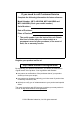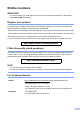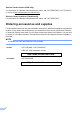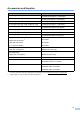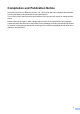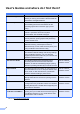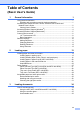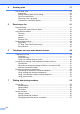Basic User’s Guide MFC-J4310DW MFC-J4410DW MFC-J4610DW Version A USA/CAN
If you need to call Customer Service Complete the following information for future reference: Model Number: MFC-J4310DW, MFC-J4410DW and MFC-J4610DW (Circle your model number) Serial Number: 1 Date of Purchase: Place of Purchase: 1 The serial number is on the back of the unit. Retain this User's Guide with your sales receipt as a permanent record of your purchase, in the event of theft, fire or warranty service. Register your product on-line at http://www.brother.
Brother numbers IMPORTANT For technical help, you must call the country where you bought the machine. Calls must be made from within that country. Register your product By registering your product with Brother International Corporation, you will be recorded as the original owner of the product.
Service Center Locator (USA only) For the location of a Brother authorized service center, call 1-877-BROTHER (1-877-276-8437) or visit us at http://www.brother-usa.com/service/. Service Center Locations (Canada only) For the location of a Brother authorized service center, call 1-877-BROTHER. Ordering accessories and supplies For best quality results use only genuine Brother accessories, which are available at most Brother retailers.
Accessories and Supplies Description Item Ink Cartridge Super High Yield LC107BK (Prints approx. 1,200 pages) 1 Ink Cartridge Super High Yield LC105Y (Prints approx. 1,200 pages) 1 Ink Cartridge Super High Yield (blue) LC105C (Prints approx. 1,200 pages) 1 Ink Cartridge Super High Yield (red) LC105M (Prints approx. 1,200 pages) 1 Ink Cartridge High Yield LC103BK (Prints approx. 600 pages) 1 Ink Cartridge High Yield LC103Y (Prints approx.
Notice - Disclaimer of Warranties (USA and Canada) BROTHER'S LICENSOR(S), AND THEIR DIRECTORS, OFFICERS, EMPLOYEES OR AGENTS (COLLECTIVELY BROTHER'S LICENSOR) MAKE NO WARRANTIES, EXPRESS OR IMPLIED, INCLUDING WITHOUT LIMITATION THE IMPLIED WARRANTIES OF MERCHANTABILITY AND FITNESS FOR A PARTICULAR PURPOSE, REGARDING THE SOFTWARE.
Compilation and Publication Notice Under the supervision of Brother Industries, Ltd., this manual has been compiled and published, covering the latest product descriptions and specifications. The contents of this manual and the specifications of this product are subject to change without notice.
User's Guides and where do I find them? Which Guide? What's in it? Where is it? Product Safety Guide Read this Guide first. Read the Safety Instructions before you set up your machine. See this Guide for trademarks and legal limitations. Printed / In the box Quick Setup Guide Follow the instructions for setting up your machine, and installing the drivers and software for the operating system and connection type you are using.
Table of Contents (Basic User’s Guide) 1 General information 1 Using the documentation .......................................................................................1 Symbols and conventions used in the documentation ....................................1 Accessing the Advanced User’s Guide, Software User’s Guide and Network User’s Guide.........................................................................................2 Viewing User’s Guides .................................................
4 Sending a fax 37 How to send a fax ................................................................................................37 Stop faxing.....................................................................................................38 Setting scanner glass size for faxing .............................................................38 Color fax transmission ...................................................................................39 Canceling a fax in progress ...................
8 Making copies 58 How to copy ......................................................................................................... 58 Stop copying.................................................................................................. 58 Copy options........................................................................................................58 Paper Type ....................................................................................................59 Paper Size ...........
B Troubleshooting 81 Identifying the problem ........................................................................................81 Error and Maintenance messages.......................................................................83 Error animation ..............................................................................................92 Transferring your faxes or Fax Journal report ...............................................92 Document jam (MFC-J4410DW and MFC-J4610DW)..................
Table of Contents (Advanced User’s Guide) The Advanced User’s Guide explains the following features and operations. You can view the Advanced User’s Guide on the CD-ROM. 1 General setup 8 IMPORTANT NOTE Memory Storage Volume Settings Automatic Daylight Saving Time Sleep Mode Touchscreen LCD Dial Prefix 2 3 PhotoCapture Center™ operations Print Images PhotoCapture Center™ print settings Scan to a memory card or USB Flash memory drive Security features Secure Function Lock 2.
xii
1 General information Using the documentation 1 1 Bold Thank you for buying a Brother machine! Reading the documentation will help you make the most of your machine. Bold typeface identifies the dial pad numbers of the Touchpanel and buttons on your computer screen. Italics Italicized typeface emphasizes an important point or refers you to a related topic. Symbols and conventions used in the documentation Courier New Text in Courier New font identifies messages on the Touchscreen of the machine.
Chapter 1 Accessing the Advanced User’s Guide, Software User’s Guide and Network User’s Guide d e Click User’s Guides. Click PDF documents. If the country screen appears, select your country. After the list of User’s Guides appears, choose the guide you want to read. 1 (Macintosh) (Windows®) To view the documentation, from If the language screen appears, click your language. The CD-ROM Top Menu will appear.
General information How to find Scanning instructions There are several ways you can scan documents. You can find the instructions as follows: Software User’s Guide Scanning ControlCenter Network Scanning Nuance™ PaperPort™ 12SE How-to-Guides (Windows®) 1 How to find Network setup instructions 1 Your machine can be connected to a wireless or wired network. Basic setup instructions (See Quick Setup Guide.
Chapter 1 Accessing Brother Support (Windows®) 1 You can find all the contacts you will need, such as Web support (Brother Solutions Center), Customer Service and Brother Authorized Service Centers in Brother numbers on page i and on the CD-ROM. Click Brother Support on the Top Menu. The following screen will appear: To access our website (http://www.brother.com/), click Brother Home Page.
General information Accessing Brother Support (Macintosh) 1 1 You can find all the contacts you will need, such as Web support (Brother Solutions Center) on the CD-ROM. Double-click the Brother Support icon. The following screen will appear: To download and install Presto! PageManager, click Presto! PageManager. To access the Brother Web Connect page, click Brother Web Connect. To register your machine from the Brother Product Registration Page (http://www.brother.
Chapter 1 Control panel overview 1 MFC-J4310DW, MFC-J4410DW and MFC-J4610DW have the same 1.8" Touchscreen LCD and Touchpanel 1. 1 This is a Touchscreen LCD with an electrostatic Touchpanel that only shows the LEDs that can be used. 1 NOTE Most of the illustrations in this User’s Guide show the MFC-J4410DW. 1 6 1.8" Touchscreen LCD (Liquid Crystal Display) This is a Touchscreen LCD. You can access the menus and options by pressing them as they are displayed on this screen.
General information 1 2 4 3 2 Touchpanel: The LEDs on the Touchpanel only light up when they are available for use. Back Press to go back to the previous menu level. Press to return to the Home screen. Cancel Press to cancel an operation when illuminated in red. s or t Press to display the previous or next page. The Up and Down arrows do not light up when there is only one page. Shortcut Press to use preset Shortcut settings.
Chapter 1 3 1 The WiFi light is on when the network interface is set to WLAN. 4 Ink Lets you see the available ink volume. Also, lets you access the Ink menu. Power On/Off Press will not appear if received faxes are in the memory. to turn the machine on. Press and hold down 2 to turn the machine off. The Touchscreen LCD will show Shutting Down and will stay on for a few seconds before turning itself off. If you have connected an external telephone or TAD, it is always available.
General information 9 Wireless Status A four-level indicator on the Ready mode screen shows the current wireless signal strength if you are using a wireless connection. 0 If you see Max at the top on the screen, you can easily configure the wireless settings by pressing it. For more information, see Quick Setup Guide. 10 Faxes in memory Shows how many received faxes are in the memory. The warning icon appears when there is an error or maintenance message.
Chapter 1 g Press Fax/Tel. Shortcut Settings You can add the fax, copy and scan settings you use most frequently by setting them as your Shortcuts. Later you can recall and apply these settings quickly and easily. You can add three Shortcuts. The following settings can be included in a fax, copy or scan Shortcut: NOTE Press if you want to go back to the previous level. Copy Quality Paper Type h Press .
General information Adding Shortcuts a Press b Press s or t on the Touchpanel to display Shortcut Settings. Press Shortcut Settings. c Press , or added a Shortcut. 1 i (Settings). j where you have not d e Read the information on the Touchscreen, and then press Next to display the modes Copy, Fax and Scan. Press Copy, Fax or Scan for the mode of your new Shortcut.
Chapter 1 g Press s or t to display the available options for the setting, and then press the new option you want to set. Deleting Shortcuts Repeat steps f and g to change other settings as needed. a Press h When you are finished changing settings, press OK. b i Press s or t on the Touchpanel to display Shortcut Settings. Press Shortcut Settings. To edit the name, hold down to delete the current name, and then enter a new name using the keyboard on the Touchscreen.
2 Loading paper Loading paper and other print media 2 NOTE 2 • If the paper support flap (1) is open, close it, and then slide the paper support (2) into the output paper tray cover. CAUTION DO NOT carry the machine by holding the scanner cover, the Jam Clear Cover, the manual feed slot cover, or the control panel. Doing this may cause the machine to slip out of your hands. Carry the machine by sliding your hands into the handhold indentations located on each side of the machine.
Chapter 2 b Open the output paper tray cover (1). d Fan the stack of paper well to avoid paper jams and misfeeds. 1 NOTE c Gently press and slide the paper guides (1) to fit the paper size. Make sure that the triangular mark (2) on the paper guide (1) lines up with the mark for the paper size you are using. 1 Always make sure that the paper is not curled or wrinkled. e Gently put the paper into the paper tray print side down. Check that the paper is flat in the tray.
Loading paper g NOTE • If you are using paper that is 5.8 8.3 in. or smaller, you must load the paper in portrait orientation. For more information, see Loading smaller paper (Photo, Photo L and envelopes) on page 16. Check that the paper is flat in the tray and below the maximum paper mark (1). Overfilling the paper tray may cause paper jams. 2 1 • If you want to add paper before the tray is empty, remove the paper from the tray and combine it with the paper you are adding.
Chapter 2 j While holding the paper tray in place, pull out the paper support (1) until it clicks, and then unfold the paper support flap (2). Loading smaller paper (Photo, Photo L and envelopes) Portrait orientation (5.8 8.3 in. or smaller size paper) 2 1 NOTE If you are using paper that is longer than Letter size or envelopes with the flap on the short edge, close the paper support flap.
Loading paper About envelopes 2 Loading envelopes Use envelopes that weigh from 20 to 25 lb (80 to 95 g/m2). a Some envelopes need margin settings to be set in the application. Make sure you do a test print first before printing many envelopes. IMPORTANT 2 Before loading, press the corners and sides of the envelopes to make them as flat as possible. 2 If envelopes are “double-feeding,” put one envelope in the paper tray at a time.
Chapter 2 b Put envelopes in the paper tray with the address side down. If the envelope flaps are on the long edge, load the envelopes with the flap on the left, as shown in the illustration. Gently press and slide the paper guides (1) to fit the size of the envelopes. NOTE • If you are using envelopes with the flap on the short edge, insert envelopes in the paper tray as shown in the illustration. 1 • If you are using envelopes with the flap on the short edge, close the paper support flap.
Loading paper c Loading Photo and Photo L paper a c Select Reverse Print (Windows®) or Reverse page orientation (Macintosh) in the printer driver’s dialog box, and then adjust the size and margin in your application. (See Software User’s Guide: Printing (Windows®).) (See Software User’s Guide: Printing and Faxing (Macintosh).) Before loading, press the corners and sides of the Photo and Photo L paper to make them as flat as possible. Close the output paper tray cover.
Chapter 2 f b Gently adjust the paper guides (1) to fit the paper. Make sure the paper guides touch the sides of the paper. Gently press and slide the paper guides (1) to fit the paper size. Make sure that the triangular mark (2) on the paper guide (1) lines up with the mark for the paper size you are using. 1 1 2 g Close the output paper tray cover. Loading paper in paper tray #2 (MFC-J4610DW) 2 NOTE • You can only use plain paper sizes Letter or A4 in Tray #2.
Loading paper d e Gently put the paper into the paper tray print side down. Check that the paper is flat in the tray. Landscape orientation Gently adjust the paper guides (1) to fit the paper. Make sure the paper guides touch the sides of the paper. 2 2 1 f IMPORTANT Be careful not to push the paper in too far; it may lift at the back of the tray and cause paper feed problems. Check that the paper is flat in the tray and below the maximum paper mark (1).
Chapter 2 g Slowly push the paper tray completely into the machine. Loading paper in the manual feed slot You can load special print media into this slot one sheet at a time. Use the manual feed slot to print or copy on Ledger, A3, Legal, Letter, A4, Executive, A5, A6, envelopes, Photo (4 6 in.), Photo L (3.5 5 in.), Photo 2L (5 7 in.) and Index Card (5 8 in.). NOTE • The machine turns on Manual Feed mode when you put paper in the manual feed slot.
Loading paper a Open the manual feed slot cover. b Slide the manual feed slot paper guides to match the width of the paper you are going to use. 1 2 NOTE The paper mark (1) in portrait orientation is on the right side of the manual feed slot, and the mark (2) in landscape orientation is on the left side of it. When you slide the paper guides, confirm that they are in these positions.
Chapter 2 c Put only one sheet of paper in the manual feed slot with the side to be printed on face up. IMPORTANT Using Ledger, A3, Legal, A5, A6, envelopes, Photo, Photo L, Photo 2L or Index Card Portrait orientation 2 • DO NOT put more than one sheet of paper in the manual feed slot at any one time. Doing this may cause a paper jam. Even if you are printing multiple pages, do not feed the next sheet of paper until the Touchscreen shows a message instructing you to feed the next sheet.
Loading paper NOTE • DO NOT press the paper guides too tightly against the paper. Doing this may cause the paper to fold. • Place the paper in the center of the manual feed slot between the paper guides. If the paper is not centered, pull it out and insert it again at the center position. e Using both hands, put one sheet of paper in the manual feed slot until the front edge touches the paper feed roller. Let go of the paper when you hear the machine pull it in a short distance.
Chapter 2 Unprintable area 2 The printable area depends on the settings in the application you are using. The figures below show the unprintable areas on cut-sheet paper and envelopes. The machine can print in the shaded areas of cut-sheet paper only when the Borderless print feature is available and turned on. (See Software User’s Guide: Printing (Windows®).) (See Software User’s Guide: Printing and Faxing (Macintosh).
Loading paper Paper settings Paper Size and Type (MFC-J4310DW and MFC-J4410DW) Paper Type a Press b Press s or t on the Touchpanel to display General Setup. c d e f Press General Setup. (Settings). Press s or t to display Paper Type. Press Paper Type. Press s or t to display Plain Paper, Inkjet Paper, Brother BP71, Other Glossy or Transparency, and then press the option you want to set. Press 2 2 To get the best print quality, set the machine for the type of paper you are using.
Chapter 2 Paper Size and Type (MFC-J4610DW) If you press Tray #2, set the paper size you want to set. 2 Press Paper Size. To get the best print quality, set the machine for the type of paper you are using. You can use the following sizes of paper for copies: Letter, Legal, Ledger, A4, A5, A3, Executive and 4" 6" (10 15 cm) and two sizes for printing faxes: Letter or A4.
Loading paper g h Press Tray Use: Copy. i Press Acceptable paper and other print media Press Tray #1, Tray #2 or Auto Tray Select. 2 The print quality can be affected by the type of paper you use in the machine. . To get the best print quality for the settings you have chosen, always set the Paper Type to match the type of paper that is loaded in the tray. NOTE You can change the paper size and tray selection temporarily for the next copy.
Chapter 2 Recommended print media 2 IMPORTANT DO NOT use the following kinds of paper: To get the best print quality, we suggest using Brother paper. (See the table below.) • Damaged, curled, wrinkled, or irregularly shaped We recommend using “3M Transparency Film” when you print on transparencies.
Loading paper Choosing the right print media 2 Paper type and size for each operation Paper Type Cut-Sheet Cards Envelopes Paper Size 2 Usage Fax Copy Photo Printer Capture – Yes 1 Yes 1 Yes 1 Ledger 11 17 in. (279.4 431.8 mm) Letter 8 1/2 11 in. (215.9 279.4 mm) Yes Yes Yes Yes A3 11.7 16.5 in. (297 420 mm) – Yes 1 Yes 1 Yes 1 A4 8.3 11.7 in. (210 297 mm) Yes Yes Yes Yes Legal 8 1/2 14 in. (215.9 355.
Chapter 2 Paper orientation and capacity of the paper trays Paper Tray #1 Paper size Paper types No.
Loading paper Paper orientation using User Defined as the Paper Size in the printer driver User Defined Size Paper Orientation When both of the following conditions are satisfied: Landscape 2 2 Width: 5 in. – 8.5 in. (127.0 mm – 215.9 mm) Height: 8.51 in. – 11.7 in. (216.0 mm – 297.0 mm) When any of the following conditions is satisfied: Portrait Width: less than 5 in. (127.0 mm) Width: greater than 8.5 in. (215.9 mm) Height: less than 8.51 in. (216.0 mm) Height: greater than 11.7 in.
3 Loading documents How to load documents How to load documents 3 • DO NOT use cardboard, newspaper or fabric. 3 Length: 5.8 to 14 in. (148 to 355.6 mm) Width: 5.8 to 8.5 in. (148 to 215.9 mm) Weight: 17 to 24 lb Make sure documents with ink or correction fluid are completely dry. a The ADF can hold up to 20 pages and feeds each sheet individually. Use paper that is within the sizes and weights shown in the table below. Always fan the pages before placing them in the ADF.
Loading documents c a b Adjust the paper guides (1) to fit the width of your document. Lift the document cover. Using the document guidelines on the left and top, place the document face down in the upper left corner of the scanner glass. 1 3 1 d Place your document face down, top edge first in the ADF underneath the guides until you feel it touch the feed rollers and the Touchscreen shows ADF Ready. 1 IMPORTANT document cover DO NOT leave a thick document on the scanner glass.
Chapter 3 Unscannable area 3 The scannable area depends on the settings in the application you are using. The figures below show unscannable areas. 1 2 4 3 Usage Fax Document Size Top (1) Left (2) Bottom (3) Right (4) Letter 0.12 in. (3 mm) 0.16 in. (4 mm) Legal Copy Scan 1 36 A4 0.12 in. 1 (3 mm) All paper sizes 0.12 in. (3 mm) 0.04 in. (1 mm) 0.04 in. (1 mm) (MFC-J4410DW and MFC-J4610DW) The unscannable area is 0.04 in. (1 mm) when you use the ADF.
4 Sending a fax How to send a fax The following steps show how to send a fax. a Do one of the following to load your document: (MFC-J4410DW and MFC-J4610DW) Place the document face down in the ADF. (See Using the ADF (MFC-J4410DW and MFC-J4610DW) on page 34.) Load your document face down on the scanner glass. (See Using the scanner glass on page 35.) • To send color faxes with multiple pages, use the ADF 1.
Chapter 4 d Stop faxing Enter the fax number. 4 Using the dial pad To stop faxing, press Using Setting scanner glass size for faxing Address Book Using (History) When documents are A4 size, you need to set the Scan Size to A4. If you do not, the bottom portion of the faxes will be missing. Outgoing Incoming e Press Fax Start. Faxing from the ADF (MFC-J4410DW and MFC-J4610DW) 4 The machine starts scanning and sending the document.
Sending a fax Color fax transmission 4 Your machine can send a color fax to machines that support this feature. Transmission Verification Report 4 Load your document. You can use the Transmission Verification Report as proof that you sent a fax. This report lists the sender’s name or fax number, the time and date of the transmission, duration of the transmission, number of pages sent, and whether or not the transmission was successful.
Chapter 4 h Press s or t to display On, On+Image, Off or Off+Image, and then press the option you want to set. i Press . NOTE • If you choose On+Image or Off+Image the image will only appear on the Transmission Verification Report if Real Time Transmission is set to Off. The image will not appear on the report when you send a color fax. (See Advanced User’s Guide: Real Time Transmission.) • If your transmission is successful, "OK" will appear next to "RESULT" on the Transmission Verification Report.
5 Receiving a fax 5 Receive Modes 5 Choose the correct Receive Mode 5 The correct Receive Mode is determined by the external devices and telephone subscriber services (Voice Mail, Distinctive Ring, etc.) you will be using on the same line as the Brother machine.
Chapter 5 To set the Receive Mode, follow the instructions below: a Press b c d e Press s or t on the Touchpanel to display Initial Setup. (Settings). Press Initial Setup. Press s or t to display Receive Mode. Press Receive Mode. NOTE If you cannot change the Receive Mode, make sure the Distinctive Ring feature is set to Off. (See Turning off Distinctive Ring on page 49.) f Press s or t to display Fax Only, Fax/Tel, External TAD or Manual, and then press the option you want to set. g Press .
Receiving a fax Using Receive Modes 5 5 Fax Only mode will automatically answer every call as a fax call. Fax/Tel Fax/Tel mode helps you manage incoming calls by recognizing whether they are fax or voice calls and handling them in one of the following ways: Faxes will be automatically received. Voice calls will start the F/T Ring to tell you to pick up the line. The F/T Ring is a fast pseudo/double-ring made by your machine.
Chapter 5 Receive Mode settings Ring Delay 5 The Ring Delay sets the number of times the machine rings before it answers in Fax Only or Fax/Tel mode. If you have external or extension telephones on the same line as the machine, keep the ring delay setting of 4 rings. (See Using external and extension telephones on page 53 and Easy Receive on page 45.) a Press b Press s or t on the Touchpanel to display Fax. c d Press Fax. e f g h Press Setup Receive. i 44 (Settings).
Receiving a fax NOTE Even if the caller hangs up during the pseudo/double-ringing, the machine will continue to ring for the set time. Easy Receive If Easy Receive is On: 5 f Press s or t to display Easy Receive. g h i Press Easy Receive. Press On (or Off). Press . 5 The machine can receive a fax automatically, even if you answer the call. When you see Receiving on the Touchscreen or hear a click on the phone line through the handset you are using, just replace the handset.
6 Telephone services and external devices Telephone services 6 Your machine supports the Caller ID and Distinctive Ring subscriber telephone services that some telephone companies offer. Get the Distinctive Ring service from your telephone company. Distinctive Ring is a feature of your Brother machine that allows a person with one line to receive fax and voice calls through two different phone numbers on that one line.
Telephone services and external devices Distinctive Ring 6 Do you have Voice Mail? If you have Voice Mail on the telephone line that you will install your new machine on, there is a strong possibility that Voice Mail and the machine will conflict with each other while receiving incoming calls. However, the Distinctive Ring feature allows you to use more than one number on your line, so both Voice Mail and the machine can work together without any problems.
Chapter 6 e f g NOTE Ring Pattern #1 is often called Short-Short and is the most commonly used. If the ring pattern you received is not on this chart, call your telephone company and ask for one that is shown. If you program the machine correctly, it will recognize the registered ring pattern of the “fax number” within 2 ring patterns and then answer with fax tones. When the “voice number” is called, the machine will not answer.
Telephone services and external devices Turning off Distinctive Ring a Press (Settings). b Press s or t on the Touchpanel to display Fax. c d Press Fax. e f g h Press Miscellaneous. i Press Press s or t to display Miscellaneous. Press Distinctive. Press Distinctive. Press Off. 6 Voice over Internet Protocol (VoIP) 6 VoIP is a type of phone system that uses an Internet connection instead of a traditional telephone line.
Chapter 6 Connecting an external TAD (telephone answering device) NOTE • If you do not receive all your faxes, shorten the Ring Delay setting on your external TAD. 6 • If you subscribe to your telephone company's Distinctive Ring service: You may choose to connect an external answering device. However, when you have an external TAD on the same telephone line as the machine, the TAD answers all calls and the machine “listens” for fax calling (CNG) tones.
Telephone services and external devices IMPORTANT e Lift the scanner cover to release the lock. Gently push the scanner cover support down and close the scanner cover using both hands. f Set your external TAD to four rings or less. (The machine's Ring Delay setting does not apply.) g Record the outgoing message on your external TAD. h i Set the TAD to answer calls. DO NOT connect a TAD elsewhere on the same telephone line.
Chapter 6 Multi-line connections (PBX) We suggest you ask the company who installed your PBX to connect your machine. If you have a multi-line system, we suggest you ask the installer to connect the unit to the last line on the system. This prevents the machine being activated each time the system receives telephone calls. If all incoming calls will be answered by a switchboard operator, we recommend that you set the Receive Mode to Manual.
Telephone services and external devices Using external and extension telephones 6 Using extension telephones If you let the machine answer first, you will have to go to the machine so you can press Pickup to send the call to the cordless handset. If the machine answers a voice call and pseudo/double-rings for you to take over, you can take the call at an extension telephone by pressing the Telephone Answer Code # 5 1. (See F/T Ring Time (Fax/Tel mode only) on page 44.
Chapter 6 Changing the remote codes 6 NOTE The preset Fax Receive Code is l 5 1. The preset Telephone Answer Code is # 5 1. If you want to, you can replace them with your own codes. • If you are always disconnected when accessing your external TAD remotely, try changing the Fax Receive Code and Telephone Answer Code to another three-digit code (such as # # # and 9 9 9). a Press b • Remote Codes might not work with some telephone systems. Press s or t on the Touchpanel to display Fax.
7 Dialing and storing numbers How to dial Manual dialing a 7 7 7 NOTE If the Touchscreen shows Not Registered when you enter a Speed Dial number it means a number has not been stored at this location. Load your document. b Press c Press all of the digits of the fax number. e To send a fax, press Send a fax and go to step f. f Press Fax Start. The machine scans and sends the fax. (Fax).
Chapter 7 Storing numbers g Enter the name (up to 16 characters) using the keyboard on the Touchscreen. You can set up your machine to do the following types of easy dialing: Speed Dial and Groups for broadcasting faxes. When you dial a Speed Dial number, the Touchscreen shows the number. Press OK. (To help you enter letters, see Entering Text on page 152.) NOTE To store the number without a name, press OK.
Dialing and storing numbers g h NOTE If the 2-digit Speed Dial location you choose is already taken, the OK button on the Touchscreen will not work. Choose a different location. k When the Touchscreen displays your settings, press OK to confirm. l Do one of the following: Press OK. If you want to change the first fax or telephone number, press . Enter the new fax or telephone number (up to 20 digits) using the keyboard on the Touchscreen. Press OK. .
8 Making copies How to copy 8 The following steps show the basic copy operation. a Do one of the following to load your document: (Basic User’s Guide) For information about changing the following copy settings, see pages 59 to 60. Paper Type (See Using the ADF (MFC-J4410DW and MFC-J4610DW) on page 34.) Paper Size Place the document face down on the scanner glass. Tray Select 1 1 (See Using the scanner glass on page 35.) Press Copy options MFC-J4610DW only.
Making copies Paper Type 8 If you are copying on special paper, set the machine for the type of paper you are using to get the best print quality. a Press b c d e Load your document. f g Press Paper Type. (Copy). Enter the number of copies you want. Press Options. Press s or t on the Touchpanel to display Paper Type. Press s or t to display Plain Paper, Inkjet Paper, Brother BP71, Other Glossy or Transparency, and then press the option you want to set.
Chapter 8 Tray Select (MFC-J4610DW) 8 You can change the tray temporarily for the next copy. To change the default tray setting see Tray use in Copy mode (MFC-J4610DW) on page 28. a Load your document. b Press c d e Enter the number of copies you want. f g Press Tray Select. h If you do not want to change additional settings, press OK. i Press Black Start or Color Start. 60 (Copy). Press Options. Press s or t on the Touchpanel to display Tray Select.
9 PhotoCapture Center™: Printing photos from a memory card or USB Flash memory drive PhotoCapture Center™ operations (PHOTO mode) 9 9 Even if your machine is not connected to your computer, you can print photos directly from digital camera media or a USB Flash memory drive. (See Print Images on page 64.) You can scan documents and save them directly to a memory card or USB Flash memory drive. (See How to scan to a memory card or USB Flash memory drive on page 65.
Chapter 9 Getting started a b 9 Open the media slot cover. Firmly put a memory card or USB Flash memory drive into the correct slot. 1 2 1 USB Flash memory drive IMPORTANT The USB direct interface supports only a USB Flash memory drive, a PictBridge-compatible camera, or a digital camera that uses the USB mass storage standard. Any other USB devices are not supported.
PhotoCapture Center™: Printing photos from a memory card or USB Flash memory drive IMPORTANT • DO NOT insert a Memory Stick Duo™ into the lower SD slot. Doing this may cause damage to the machine. • DO NOT insert more than one media card in the machine at the same time. Doing this may cause damage to the machine.
Chapter 9 Print Images View Photos You can preview your photos on the Touchscreen before you print them. If your photos are large files there may be a delay before each photo is displayed. a b Open the media slot cover. c d Press View Photos. e Press + or - to select the number of copies you want to print. f Repeat step d and e until you have chosen all the photos you want to print. Press OK. g You now have the following options. Put the memory card or USB Flash memory drive in the correct slot.
PhotoCapture Center™: Printing photos from a memory card or USB Flash memory drive How to scan to a memory card or USB Flash memory drive h To change the scan type, press s or t to display Scan Type. Press Scan Type and choose Color or Black and White. 9 You can scan black & white and color documents into a memory card or USB Flash memory drive. Black & white documents will be stored in PDF (*.PDF) or TIFF (*.TIF) file formats. Color documents may be stored in PDF (*.PDF) or JPEG (*.
10 How to print from a computer Printing a document 10 The machine can receive data from your computer and print it. To print from a computer, you must install the printer driver. (See Software User’s Guide: Printing (Windows®).) (See Software User’s Guide: Printing and Faxing (Macintosh).) a Install the Brother printer driver from the CD-ROM. (See Quick Setup Guide.) b From your application, choose the Print command.
11 How to scan to a computer Before scanning 11 11 To use the machine as a scanner, install a scanner driver. If the machine is on a network, configure it with a TCP/IP address. Install the scanner drivers from the CD-ROM. (See Quick Setup Guide: Install MFL-Pro Suite.) Configure the machine with a TCP/IP address if network scanning does not work. (See Software User’s Guide: Configuring Network Scanning for Windows®.
Chapter 11 Scanning a document as a PDF file using ControlCenter4 (Windows®) 11 (For detailed information, see Software User’s Guide: Scanning.) NOTE The screens on your PC may vary depending on your model. ControlCenter4 is a software utility that lets you quickly and easily access the applications you use most often. Using ControlCenter4 eliminates the need to manually launch specific applications. You can use ControlCenter4 on your computer. a b Load your document.
How to scan to a computer e Set the scanning configuration. Click Configuration, and then select Button settings, Scan and File. The configuration dialog box appears. You can change the default settings. 1 2 3 4 5 11 1 Choose PDF (*.pdf) from the File Type pull-down list. 2 You can enter the file name you want to use for the document. 3 You can save the file to the default folder, or choose your preferred folder by clicking the (Browse) button.
Chapter 11 g Click File. h Press Scan. The machine starts the scanning process. The folder where the scanned data is saved will open automatically.
How to scan to a computer How to change the machine’s Scan mode settings for PDF scanning 11 You can change your machine’s Scan mode settings using ControlCenter4. (Windows®) a Open ControlCenter4 by clicking /All Programs/Brother/MFC-XXXX (where XXXX is your model name)/ControlCenter4. The ControlCenter4 application will open. b c d Make sure the machine you want to use is selected from the Model pull-down list. Click the Device Settings tab. Click Device Scan Settings.
Chapter 11 e Choose the File tab. You can change the default settings. 1 2 3 4 5 1 Choose PDF (*.pdf) from the File Type pull-down list. 2 You can enter the file name you want to use for the document. 3 You can save the file to the default folder, or choose your preferred folder by clicking the (Browse) button. 4 You can choose a scanning resolution from the Resolution pull-down list. 5 You can choose the document size from the Document Size pull-down list. f 72 Click OK.
How to scan to a computer How to scan a document as a PDF file using the Touchscreen a Load your document. (See How to load documents on page 34.) b Press c d e Press s or t on the Touchpanel to display Scan to File. 11 (Scan). Press Scan to File. When the machine is connected to a network, press the PC Name. Do one of the following: If you want to use the default settings, go to step j. If you want to change the default settings, go to step f. f g Press Options.
A Routine maintenance Replacing the ink cartridges Your machine is equipped with an ink dot counter. The ink dot counter monitors the level of ink in each of the four cartridges. When the machine detects an ink cartridge is running out of ink, the machine will display a message. The Touchscreen will show which ink cartridge is low or needs replacing. Be sure to follow the Touchscreen prompts to replace the ink cartridges in the correct order.
Routine maintenance b Press the lock release lever as shown to release the cartridge color indicated on the Touchscreen. Remove the cartridge from the machine. d Turn the green release lever on the orange protective packing (1) counterclockwise until it clicks to release the vacuum seal. Then remove the orange protective packing as shown. 2 1 2 1 A c Open the new ink cartridge bag for the color indicated on the Touchscreen, and then take out the ink cartridge.
e f Each color has its own correct position. Insert the ink cartridge in the direction of the arrow on the label. Gently push the back of the ink cartridge marked “PUSH” until it latches, and then close the ink cartridge cover. NOTE • If you replaced an ink cartridge, for example Black, the Touchscreen may ask you to verify that it was a brand new one (for example, Did You Change Black). For each new cartridge you installed, press Yes to reset the ink dot counter for that color.
Routine maintenance Cleaning and checking the machine Cleaning the scanner Unplug the machine from the AC power outlet. b Lift the document cover (1). Clean the scanner glass (2) and the white plastic (3) with a soft lint-free cloth moistened with a non-flammable glass cleaner. In addition to cleaning the scanner glass and glass strip with a non-flammable glass cleaner, run your fingertip over the glass to see if you can feel anything on it.
Cleaning the print head To maintain good print quality, the machine will automatically clean the print head when needed. You can start the cleaning process manually if there is a print quality problem. Clean the print head if you get a horizontal line in the text or graphics, or blank text on your printed pages. You can clean Black only, three colors at a time (Yellow, Cyan and Magenta), or all four colors at once. Cleaning the print head consumes ink. Cleaning too often uses ink unnecessarily.
Routine maintenance i The Touchscreen asks you if the print quality is OK. Do one of the following: If all lines are clear and visible, press Yes to finish the Print Quality check and go to step m. If you can see missing short lines as shown below, press No. OK Poor IMPORTANT DO NOT touch the print head. Touching the print head may cause permanent damage and may void the print head's warranty. NOTE When a print head nozzle is clogged, the printed sample looks like this.
Checking the print alignment If your printed text becomes blurred or images become faded, you may need to adjust the print alignment after transporting the machine. a Press (Settings). A j For the “B” pattern, press the number of the test print that has the least visible vertical stripes (1-9). k For the “C” pattern, press the number of the test print that has the least visible vertical stripes (1-9).
B Troubleshooting B If you think there is a problem with your machine, check each of the items below first and follow the troubleshooting tips. You can correct most problems by yourself. If you need additional help, the Brother Solutions Center offers the latest FAQs and troubleshooting tips. Visit us at http://solutions.brother.com/. Identifying the problem B First, check the following. The machine's power cord is connected correctly and the machine's power switch is turned on.
Copying problems: Copying Difficulties on page 112 Scanning problems: Scanning Difficulties on page 112 PhotoCapture Center™ Difficulties on page 112 Software and Network problems: Software Difficulties on page 113 Network Difficulties on page 113 Data entry difficulties on page 114 82
Troubleshooting Error and Maintenance messages B As with any sophisticated office product, errors may occur and consumable items may need to be replaced. If this happens, your machine identifies the error or required routine maintenance and shows the appropriate message. The most common error and maintenance messages are shown below. You can correct most errors and perform routine maintenance by yourself.
Error Message Cause Action B&W Print Only One or more of the color ink cartridges have reached the end of their life. Replace the ink cartridges. (See Replacing the ink cartridges on page 74.) Replace Ink You can use the machine in black & white mode for approximately four weeks depending on the number of pages you print.
Troubleshooting Error Message Cause Action Cannot Print One or more of the ink cartridges have reached the end of their life. The machine will stop all print operations. While memory is available, black & white faxes will be stored in the memory. If a sending machine has a color fax, the machine's “handshake” will ask that the fax be sent as black & white. If the sending machine has the ability to convert it, the color fax will be stored in the memory as a black & white fax.
Error Message Cause Action Hub is Unusable. A hub or USB Flash memory drive with hub has been connected to the USB direct interface. Hubs, including USB Flash memory drives that have a built-in hub, are not supported. Unplug the device from the USB direct interface. Ink Absorber Full The ink absorber box or flushing box is full. These components are periodic maintenance items that may require replacement after a period of time to ensure optimum performance from your Brother machine.
Troubleshooting Error Message Cause Action Ink low One or more of the ink cartridges are near the end of their life. If one of the color ink cartridges is near the end of its life and someone is sending you a color fax, your machine’s “handshake” will ask that the fax be sent as black & white. If the sending machine has the ability to convert it, the color fax will be printed at your machine as a black & white fax. Order a new ink cartridge.
Error Message Cause Action (MFC-J4310DW and MFC-J4410DW) The machine is out of paper or the paper is not correctly loaded in the paper tray. Do one of the following: No Paper Fed (MFC-J4610DW) Refill the paper in the paper tray, and then press OK on the Touchscreen. Remove the paper and load it again, and then press OK on the Touchscreen. (See Loading paper and other print media on page 13.) No Paper Fed No Paper Fed #1 No Paper Fed #2 The paper is jammed in the machine.
Troubleshooting Error Message Cause Action Out of Memory The machine's memory is full. If a copy operation is in process: Press and wait until the other operations in progress finish, and then try again. Paper Jam [Front] The memory card or USB Flash memory drive you are using does not have enough free space to scan the document. Press The paper is jammed in the machine. Remove the jammed paper by following the steps in Paper is jammed in the front of the machine on page 95. .
Error Message Cause Action Paper tray not detected. Please put the paper tray firmly back in the machine. The paper tray is not completely inserted. Slowly push the paper tray completely into the machine. Paper or a foreign object has prevented the paper tray from being inserted correctly. Pull the paper tray out of the machine, and remove the jammed paper or foreign object. Slowly push the paper tray completely into the machine. Screen init.
Troubleshooting Error Message Cause Action (MFC-J4310DW and MFC-J4410DW) The paper size setting does not match the size of paper in the tray. 1 Wrong Paper The paper orientation is not correct for the paper size. (MFC-J4610DW) Wrong Paper Wrong Paper #1 (MFC-J4310DW and MFC-J4410DW: See Paper Size on page 27.) You did not set the paper guides in the tray to the indicators for the paper size you are using. (MFC-J4610DW: See Paper Size and Type (MFC-J4610DW) on page 28.
Error animation B g If the Touchscreen shows No Data, there are no faxes left in the machine's memory. Error animations display step-by-step instructions when paper gets jammed. You can read the steps at your own pace by pressing t to see the next step and s to go back a step. Transferring your faxes or Fax Journal report Do one of the following: Press . Enter the fax number to which faxes will be forwarded. h Press Fax Start.
Troubleshooting Transferring the Fax Journal report to another fax machine If you have not set up your Station ID, you cannot enter fax transfer mode. (See Quick Setup Guide: Set your Station ID.) a Press b Press c Press s or t on the Touchpanel to display Service. to interrupt the error. (Settings). d e f g Press Service. h Press Fax Start. Press Data Transfer. Press Report Trans.
Document is jammed inside the ADF unit a Take any paper that is not jammed out of the ADF. b c Lift the document cover. B Removing small documents jammed in the ADF a b Pull the jammed document out to the left. Lift the document cover. Insert a piece of stiff paper, such as cardstock, into the ADF to push any small paper scraps through. 1 1 1 1 document cover d Close the document cover. e Press 94 . document cover c Close the document cover. d Press .
Troubleshooting Printer jam or paper jam B d Lift the Jam Clear Flap, and then remove the jammed paper. e Make sure you look carefully inside the machine above and below the Jam Clear Flap for any pieces of paper. f Put the paper tray firmly back in the machine. Take out the jammed paper depending on where it is jammed in the machine. Paper is jammed in the front of the machine B If the Touchscreen shows Paper Jam [Front], follow these steps: a Unplug the machine from the AC power outlet.
c NOTE Open the inside cover (1). Make sure you pull out the paper support until it clicks. g Re-connect the power cord. NOTE If there is a repeat paper jam, a small piece of paper may be stuck in the machine. (See Additional paper jam clear operations on page 100.) Paper is jammed in the back of the machine 1 d Use both hands to pull the jammed paper out of the machine. e Close the inside cover and Jam Clear Cover. Make sure the covers are closed correctly. f Re-connect the power cord.
Troubleshooting Paper is jammed in the front and back of the machine c B Pull out the jammed paper (1). (MFC-J4310DW and MFC-J4410DW) If the Touchscreen shows PaperJam Front,Rear, follow these steps: a Unplug the machine from the AC power outlet. b (MFC-J4310DW and MFC-J4410DW) Pull the paper tray (1) completely out of the machine. 1 (MFC-J4610DW) 1 (MFC-J4610DW) Pull paper tray #1 and then tray #2 completely out of the machine. 1 d Lift the Jam Clear Flap, and then remove the jammed paper.
e Make sure you look carefully inside the machine above and below the Jam Clear Flap for any pieces of paper. h Move the print head (if necessary) to take out any paper remaining in this area. Make sure that jammed paper is not left in the corners of the machine (1) and (2). 1 2 f Using both hands, use the finger holds on each side of the machine to lift the scanner cover (1) into the open position.
Troubleshooting i Open the Jam Clear Cover (1) at the back of the machine. l Close the inside cover and Jam Clear Cover. Make sure the covers are closed correctly. m Lift the scanner cover (1) to release the lock. Gently push the scanner cover support down (2) and close the scanner cover (3) using both hands. 1 j Open the inside cover (1). 1 1 3 k Make sure you look carefully inside for any jammed paper. If there is any jammed paper, slowly pull it out of the machine.
n (MFC-J4310DW and MFC-J4410DW) Put the paper tray firmly back in the machine. Additional paper jam clear operations a Place your hands in the finger holds on each side of the machine to lift the scanner cover into the open position. NOTE If the print head is at the right corner as shown in the illustration, hold down until the print head moves to the middle. (MFC-J4610DW) Put paper tray #1 and then tray #2 firmly back in the machine. NOTE b Unplug the machine from the AC power outlet.
Troubleshooting d Open the manual feed slot cover. g Place your hands in the finger holds on each side of the machine to lift the scanner cover into the open position. Make sure that a piece of paper is not still jammed inside the machine. Lift the scanner cover to release the lock. Gently push the scanner cover support down and close the scanner cover using both hands. e Put only one sheet of Letter or A4 size thick paper such as glossy paper in a Landscape position in the manual feed slot.
If you are having difficulty with your machine IMPORTANT • For technical help, you must call the country where you bought the machine. Calls must be made from within that country. • If you think there is a problem with your machine, check the following chart and follow the troubleshooting tips. You can correct most problems by yourself. • If you need additional help, the Brother Solutions Center offers the latest FAQs and troubleshooting tips. Visit us at http://solutions.brother.com/.
Troubleshooting Printing Difficulties Difficulty Suggestions No printout. Check that the correct printer driver has been installed and chosen. Check to see if the Touchscreen is showing an error message. (See Error and Maintenance messages on page 83.) Make sure that the machine is online. (Windows® 7) Click /Devices and Printers. Right-click Brother MFC-XXXXX (where XXXXX is your model name) and choose See what’s printing. Click Printer and make sure that Use Printer Offline is unchecked.
Printing Difficulties (continued) Difficulty Suggestions Print speed is too slow. Try changing the printer driver setting. The highest resolution needs longer data processing, sending and printing time. Try the other quality settings in the printer driver Advanced tab (Windows®) or Color Settings (Macintosh). Click Color Settings (Windows®) or Advanced Color Settings (Macintosh) and make sure you uncheck Color Enhancement (True2Life). Turn the Borderless feature off.
Troubleshooting Print Quality Difficulties (continued) Difficulty Suggestions White horizontal lines appear in text or graphics. Clean the print head. (See Cleaning the print head on page 78.) Make sure you are using Genuine Brother Innobella™ Ink. Try using the recommended types of paper. (See Acceptable paper and other print media on page 29.
Print Quality Difficulties (continued) Difficulty Suggestions Ink is smudged or running when using glossy photo paper. Be sure to check the front and back of the paper. Place the glossy surface (printing surface) face down. (See Paper Type on page 27.) If you use glossy photo paper, make sure that the paper type setting is correct. Printouts appears dirty or the paper jams when using Ledger paper. (PC print for Windows®) Check Slow Drying Paper in the Basic tab of the printer driver.
Troubleshooting Paper Handling Difficulties Difficulties Suggestions The machine does not feed paper. Make sure the Jam Clear Cover at the back of the machine is closed. If the Touchscreen shows the Paper Jam message and you still have a problem, see Error and Maintenance messages on page 83. If there is no paper, load a new stack of paper into the paper tray. If there is paper in the paper tray, make sure it is straight. If the paper is curled, you should straighten it.
Printing Received Faxes Difficulty Condensed print Horizontal streaks Suggestions Usually this is caused by a poor telephone connection. Make a copy; if your copy looks good, you probably had a bad connection, with static or interference on the telephone line. Ask the other party to send the fax again. Top and bottom sentences are cut off Missing lines Vertical black lines when receiving. The sender's scanner may be dirty.
Troubleshooting Receiving Faxes Difficulty Suggestions Cannot receive a fax. Make sure your machine has a dial tone by pressing Hook in Fax mode. If you hear static or interference on your fax line, contact your local telephone provider. Check all line cord connections. Make sure the telephone line cord is plugged into the telephone wall jack and the LINE jack inside the machine. If you subscribe to DSL, VoIP or MagicJack services, contact your service provider for connection instructions.
Receiving Faxes (continued) Difficulty Suggestions Cannot receive a fax. If you are using a telephone answering machine (External TAD mode) on the same line as the Brother machine, make sure your answering machine is set up correctly. (See Connecting an external TAD (telephone answering device) on page 50.) (continued) 1 Plug the telephone line cord directly from the wall telephone jack into the LINE jack inside the machine. 2 Remove the protective cap from your Brother machine’s EXT.
Troubleshooting Sending Faxes (continued) Difficulty Suggestions Transmission Verification Report says “RESULT:NG”. There is probably temporary noise or static on the line. Try sending the fax again. If you send a PC FAX message and get “RESULT:NG” on the Transmission Verification Report, your machine may be out of memory. To gain extra memory, you can turn off Memory Receive (See Advanced User’s Guide: Turning off Memory Receive operations.
Copying Difficulties Difficulty Suggestions Cannot make a copy. Contact your administrator to check your Secure Function Lock Settings. Vertical black lines or streaks appear in copies. Black vertical lines on copies are typically caused by dirt or correction fluid on the glass strip. Clean the glass strip and scanner glass and the white bar and white plastic above them. (See Cleaning the scanner on page 77.) Copies are blank. Make sure you are loading the document correctly.
Troubleshooting PhotoCapture Center™ Difficulties (continued) Difficulty Suggestions Part of my photo is missing when printed. Make sure that Borderless printing and Cropping are turned off. (See Advanced User’s Guide: Borderless printing and Cropping.) Software Difficulties Difficulty Suggestions Cannot install software or print. (Windows® only) Run the Repair MFL-Pro Suite program on the CD-ROM. This program will repair and reinstall the software.
Network Difficulties (continued) Difficulty Suggestions The Brother software cannot be installed. (Windows®) If the Security Software warning appears on the PC screen during the installation, change the Security Software settings to permit the Brother product setup program or other program to run. (Macintosh) If you are using a firewall function of anti-spyware or antivirus security software, temporarily disable it and then install the Brother software. Cannot connect to wireless network.
Troubleshooting Dial Tone B Setting the dial tone to Detection will shorten the dial detect pause. Telephone line interference / VoIP B a b Press Press s or t on the Touchpanel to display Initial Setup. If you are having problems sending or receiving a fax due to possible interference on the telephone line, we recommend that you change the modem speed to minimize errors in fax operations. c d e f Press Initial Setup. a Press Press s or t to display Dial Tone.
Machine Information Checking the serial number History B (Caller ID history and Outgoing Call) 3 All Settings You can see the machine’s serial number on the Touchscreen. a Press b Press s or t on the Touchpanel to display Machine Info. You can restore all settings to their factory settings. Brother strongly recommends performing this procedure before handing over or disposing of the machine. (Settings). c d Press Machine Info.
C Settings and features tables Using the Settings Tables C Memory Storage C Your machine’s Touchscreen LCD is easy to set up and operate. All you have to do is press the settings and options you want to set as they are displayed on the Touchscreen. C Even if there is a power failure, you will not lose the options you have chosen in the Settings tables. Temporary settings (such as Overseas Mode) will be lost. You may have to reset the time and date.
Settings tables C The Settings tables will help you understand the settings selections and options that are found in the machine's programs. The factory settings are shown in Bold with an asterisk. (Settings) C Level1 Level2 Level3 Options Descriptions Page Shortcut Settings Copy — Quality Lets you quickly and easily recall and apply your previously stored preferred settings.
Settings and features tables Level1 Level2 Level3 Options Descriptions Page General Setup Ink Test Print Print Quality Lets you check the print quality or alignment. 78 Lets you clean the print head. 78 Alignment Cleaning Black Color All Paper Type (MFC-J4310DW and MFC-J4410DW) Ink Volume — Lets you check the available ink volume. See — Plain Paper* Sets the type of paper in the paper tray. 27 Sets the size of paper in the paper tray. 27 Inkjet Paper .
Level1 Level2 Level3 Options Descriptions Page General Setup Tray Setting (MFC-J4610DW) Tray #1 Paper Type (Options) Sets the type of paper in paper tray #1. 28 (Continued) Plain Paper* Inkjet Paper Brother BP71 Other Glossy Transparency Paper Size (Options) Sets the size of paper in paper tray #1. Letter* A4 A5 EXE 4"x6" Tray #2 Paper Size (Options) Sets the size of paper in paper tray #2. 28 Choose the tray that will be used for Copy mode.
Settings and features tables Level1 Level2 Level3 Options Descriptions Page General Setup Volume Ring Off Adjusts the ring volume. See (Continued) . Low Med* High Beep Off Low* Med Adjusts the volume of the sounds when you press the Touchscreen or Touchpanel. High Speaker Off Low Adjusts the speaker volume. Med* High LCD Settings Backlight Light* Med You can adjust the brightness of the Touchscreen backlight.
Level1 Level2 Level3 Options Descriptions Page Fax Setup Receive Ring Delay 0 Sets the number of rings before the machine answers in Fax Only or Fax/Tel mode. 44 Sets the length of the pseudo/double-ring time in Fax/Tel mode. 44 Receives fax messages automatically when you answer a call and hear fax tones. 45 Allows you to answer all calls at an extension telephone and use codes to turn the machine on or off. You can personalize these codes.
Settings and features tables Level1 Level2 Level3 Options Descriptions Page Fax Setup AddressBook Set Speed Dial Add Number You can store Speed Dial numbers, so you can dial by pressing only a few buttons on the Touchscreen. 56 (Continued) Add Number from History Report Setting See Setup Groups — You can set up Group numbers for Broadcasting. Change — You can change Speed Dial numbers. Delete — You can delete Speed Dial numbers.
Level1 Level2 Level3 Options Descriptions Page Fax Miscellaneous Distinctive Distinctive (Options) Uses the telephone company's Distinctive Ring subscriber service to register the ring pattern with the machine. 47 View or print a list of the last 30 Caller IDs stored in the memory. Set up your 3-digit area code only if you do not dial it within your own area code. See (Continued) Off* On Ring Pattern (Options) 1* 2 3 4 Caller ID (USA only) See Advanced User’s Guide.
Settings and features tables Network settings C Level1 Level2 Level3 Level4 Options Descriptions Page Network Wired LAN TCP/IP BOOT Method Auto* Choose the BOOT method that best suits your needs. See Static RARP . BOOTP DHCP IP Address [000-255]. [000-255]. Enter the IP address. [000-255]. [000-255] Subnet Mask [000-255]. [000-255]. Enter the Subnet mask. [000-255]. [000-255] Gateway [000-255]. [000-255]. Enter the Gateway address. [000-255].
Level1 Level2 Level3 Level4 Options Descriptions Page Network Wired LAN TCP/IP IPv6 On See (Continued) (Continued) (Continued) Enable or disable the IPv6 protocol. If you want to use the IPv6 protocol, visit http://solutions. brother.com/ for more information. Ethernet Off* — Auto* 100B-FD Chooses the Ethernet link mode. 100B-HD 10B-FD 10B-HD WLAN MAC Address — — You can see your machine’s MAC address.
Settings and features tables Level1 Level2 Level3 Level4 Options Descriptions Page Network WLAN TCP/IP WINS Server (Continued) (Continued) Specifies the IP address of the primary or secondary WINS server. See (Continued) (Primary) 000.000.000.000 (Secondary) 000.000.000.000 DNS Server (Primary) 000.000.000.000 (Secondary) 000.000.000.000 APIPA On* Off IPv6 On Off* . Specifies the IP address of the primary or secondary DNS server.
Level1 Level2 Level3 Level4 Options Descriptions Page Network WLAN WLAN Status Status Active(11b) See . (Continued) (Continued) You can see the wireless network status. See . Active(11g) Active(11n) AOSS Active Connection Fail Wi-Fi Direct Signal — You can see the current wireless network signal strength. SSID — You can see the current SSID. Comm. Mode — You can see the current Communication Mode. MAC Address — — You can see your machine’s MAC address.
Settings and features tables Level1 Level2 Level3 Level4 Options Descriptions Page Network Wi-Fi Direct Device Name — (Continued) You can see the device name of your machine. See . (Continued) Device Information SSID — Shows SSID of Group Owner. When the machine is not connected, Touchscreen shows Not Connected. IP Address — You can see the IP Address of your machine. Status G/O Active (**) You can see the current Wi-Fi Direct™ network status.
Level1 Level2 Level3 Level4 Options Descriptions Page Network Email/IFax Email Address — — See (Continued) (Available after IFAX is downloaded) Enter the mail address. (Up to 60 characters) Setup Server SMTP Server Name (Up to 30 characters) Enter the SMTP server address. IP Address [000-255]. [000-255]. [000-255]. [000-255] SMTP Port [00001-65535] Enter the SMTP port number. Auth. for SMTP None* Selects the Security method for E-mail notification. SMTP-AUTH POP bef.
Settings and features tables Level1 Level2 Level3 Level4 Options Descriptions Page Network Email/IFax Auto Polling On* (Available after IFAX is downloaded) Automatically checks the POP3 server for new messages. See (Continued) Setup Mail RX Off (When On chosen) (Continued) Poll Frequency (Options) . Sets the interval for checking for new messages on the POP3 server.
Level1 Level2 Level3 Level4 Options Descriptions Page Network Email/IFax Setup Relay Rly Broadcast On See (Continued) (Available after IFAX is downloaded) Relays a document to another fax machine over the Internet. Off* . (Continued) Relay Domain — Registers the Domain name. Relay Report On Prints the Relay Broadcast Report. Off* Web Connect Settings Network I/F Manual POP3 Receive — — Accesses the POP3 server and confirms whether an e-mail has been received.
Settings and features tables (Settings) (continued) C Level1 Level2 Level3 Options Descriptions Page Print Reports Transmission — — See Address Book — Alphabetical Order Prints these lists and reports. . Numerical Order Fax Journal — — User Settings — — Network Config — — WLAN Report — — Caller ID hist. — — Machine Info. Serial No. — — Lets you check the serial number of your machine.
Level1 Level2 Level3 Options Descriptions Page Initial Setup Reset Network Yes Resets the print server back to its factory default settings, such as the password and IP address information. 116 (Continued) No Address&Fax Yes No All Settings Yes No Miscellaneous Temporary Fax Backup Backup (Options) On Deletes all stored Speed Dial numbers and faxes, restores the Station ID, Speed Dial List, Transmission Verification Report and Fax Journal back to the factory default settings.
Settings and features tables Features tables C (Fax) C Level1 Level2 Level3 Options Descriptions Page History Outgoing Send a fax — See More Add to Address Book You can choose a number from the Outgoing Call history and then send a fax to it, add it to the Address Book, or delete it. Delete Incoming Send a fax — More Add to Address Book Delete Address — You can choose a number from the Caller ID history and then send a fax to it, add it to the Address Book, or delete it.
Level1 Level2 Level3 Options Descriptions Page Options Delayed Fax — On Sets the time of day in 24-hour format that the delayed faxes will be sent.
Settings and features tables Level1 Level2 Level3 Options Descriptions Page Options Set New Default — Yes You can save your fax settings. See (Continued) No Factory Reset — Yes No . You can restore all settings back to the factory settings. See Advanced User’s Guide. The factory settings are shown in Bold with an asterisk.
(Copy) C Level1 Level2 Level3 Options Descriptions Page Black Start — — — Lets you make a black & white or gray scale copy. 58 Color Start — — — Lets you make a color copy. Options Quality — Normal* Choose the Copy resolution for the next copy. See Choose the paper type that matches the paper in the tray. 59 Choose the paper size that matches the paper in the tray.
Settings and features tables Level1 Level2 Level3 Options Descriptions Page Options Tray Select — Tray #1 60 (Continued) (MFC-J4610DW) Choose the tray that will be used for Copy mode. See Tray #2 Auto Tray Select* Enlarge/Reduce 100%* — — Enlarge 198% 4"x6"iA4 You can choose the enlargement ratio for the next copy. 186% 4"x6"iLTR . 130% LTRiLGR 104% EXEiLTR Reduce (MFC-J4310DW) 97% LTRiA4 You can choose the reduction ratio for the next copy.
Level1 Level2 Level3 Options Descriptions Page Options Page Layout — Off(1in1)* You can make N in 1, 2 in 1 ID, or Poster copies. See (Continued) 2in1(P) . 2in1(L) 2in1(ID) 4in1(P) 4in1(L) Poster (2x1) Poster (2x2) Poster (3x3) 2-sided Copy Off* — Portrait LongEdgeFlip — Landscape LongEdgeFlip — Portrait ShortEdgeFlip — Landscape ShortEdgeFlip — Advanced Normal* You can choose the 2-sided print settings.
Settings and features tables (Scan) C Level1 Level2 Level3 Options Descriptions Page Scan to File PC Start — Start scanning. See Options (For more information, see the Options (for Scan to File, Scan to email and Scan to Image) in the following table.) Configure the detailed settings. Scan to Media (when a memory card or USB Flash memory drive is inserted) — Start — Start scanning. — Options (For more information, see the Options (for Scan to Media) in the following table.
Level1 Level2 Level3 Options Descriptions Page Scan to OCR PC Start — Start scanning. See Options (For more information, see the Options (for Scan to OCR) in the following table.) Configure the detailed settings. Start — Start scanning. Options (For more information, see the Options (for Scan to File, Scan to email and Scan to Image) in the following table.) Configure the detailed settings.
Settings and features tables Options (for Scan to File, Scan to email and Scan to Image) C Level1 Level2 Options1 Descriptions Page Options Set with TouchPanel Off (Set with Computer)* If you want to use the Touchscreen to change the machine’s settings, choose On. See On . The settings below will appear when On is selected in Set with TouchPanel. Scan Type Color* Black and White Resolution 100 dpi 200 dpi* You can choose the scan type for your document.
Options (for Scan to Media) C Level1 Level2 Options1 Descriptions Page Options Scan Type Color* You can choose the scan type for your document. 65 Black and White Resolution 100 dpi 200 dpi* You can choose the scan resolution for your document. 300 dpi 600 dpi Auto File Type (If you choose the Color option in the Scan Type setting) You can choose the file format for your document.
Settings and features tables Options (for Scan to E-mail Server) C NOTE This feature is available after IFAX is downloaded. Level1 Level2 Options1 Descriptions Page Options Scan Type Color* You can choose the scan type for your document. See Black and White Resolution 100 dpi 200 dpi* . You can choose the scan resolution for your document. 300 dpi 600 dpi Auto File Type (If you choose Color option in the Scan Type setting) You can choose the file format for your document.
Options (for Scan to OCR) C Level1 Level2 Options1 Descriptions Page Options Set with TouchPanel Off (Set with Computer)* If you want to use the Touchscreen to change the machine’s settings, choose On. See On The settings below will appear when On is selected in Set with TouchPanel. Scan Type Color Black and White* Resolution 100 dpi 200 dpi* You can choose the scan type for your document. You can choose the scan resolution for your document.
Settings and features tables (Photo) C Level1 Level2 Level3 Options Descriptions Page View Photos OK Start — You can print your chosen photos. 64 Options For more information, see the Options in the following table. You can adjust your photos with the options. See Start — — You can print all photos in your memory card or USB Flash memory drive. Options — For more information, see the Options in the following table. You can adjust your photos with the options.
Options (for Photo) C Option1 Option2 Option3 Option4 Descriptions Page Print Quality Normal — — Choose the print quality. See (Does not appear when DPOF Print is chosen.) Photo* Paper Type Plain Paper — — Choose the paper type. — — Choose the paper size. — — Choose the print size if you are using Letter or A4 size paper. — — Adjusts the brightness. — — Adjusts the contrast.
Settings and features tables Option1 Option2 Option3 Color Enhance On White Balance Option4 Off* -2 Descriptions Page Adjusts the hue of the white areas. See . -1 0 +1 +2 Sharpness -2 Enhances the detail of the image. -1 0 +1 +2 Color Density -2 Adjusts the total amount of color in the image. -1 0 +1 +2 Cropping On* — — Crops the image around the margin to fit the paper size or print size. Turn this feature off if you want to print whole images or prevent unwanted cropping.
(Web) C Level1 Level2 Level3 Options Descriptions Page Web PICASA Web Albums™ — — See . GOOGLE DRIVE™ — — Lets you connect the Brother machine to an Internet service. ® — — Facebook™ — — EVERNOTE® — — Dropbox — — FLICKR Web services may have been added and/or service names may have been changed by the provider since this document was published. Go to the Brother Solutions Center to download Web Connect Guide at http://solutions.brother.com/.
Settings and features tables (Wi-Fi Setup) C NOTE After the Wi-Fi® is set up, you cannot change the settings from your Home screen. Change the settings for Wi-Fi in the Settings screen. Level1 Level2 Level3 Options Descriptions Page Setup Wizard — — You can manually configure your print server for a wireless network. See . Setup with PC — — You can configure the Wi-Fi settings using a PC.
Entering Text C When you need to enter text into the machine the keyboard will appear on the Touchscreen. Press to cycle between letters, numbers and special characters. Inserting spaces To enter a space, press C to choose special characters, then press the space button or . Or, you can press c twice to move the cursor. NOTE The characters that are available may differ depending on your country.
D Specifications D General D NOTE This chapter provides a summary of the machines’ specifications. For additional specifications visit http://www.brother.com/. Printer Type Inkjet Print Head Black: Piezo with 420 nozzles 1 Color: Piezo with 420 nozzles 3 Memory Capacity 128 MB LCD (Liquid Crystal Display) 1.8 in. (44.9 mm) TFT Color Touchscreen LCD 1 and Touchpanel Power Source AC 100 to 120 V 50/60 Hz Power Consumption 2 Copying Mode: Approx. 21 W 3 Ready Mode: Approx.
Dimensions (MFC-J4310DW) (MFC-J4410DW) 10.8 in. (274 mm) 6.4 in. (163 mm) 7.3 in. (186 mm) 18.9 in. (480 mm) 18.9 in. (480 mm) 19.3 in. (490 mm) 11.4 in. (290 mm) 11.4 in. (290 mm) 19 in. (483 mm) 19 in. (483 mm) (MFC-J4610DW) 13.5 in. (342 mm) 10 in. (254 mm) 18.9 in. (480 mm) 19.3 in. (490 mm) 11.4 in. (290 mm) 19 in.
Specifications Weight (MFC-J4310DW) 17.6 lb (8.0 kg) (MFC-J4410DW) 20.3 lb (9.2 kg) (MFC-J4610DW) 24.3 lb (11.
Print media Paper Input D Paper Tray #1 Paper Type: Plain Paper, Inkjet Paper (coated paper), Glossy Paper 1 and Transparency 1 2 Paper Size 3: (Landscape) Letter, Executive, A4 (Portrait) A5, A6, Envelopes (Com-10, DL, Monarch), Photo 4" 6", Photo L 3.5" 5", Photo 2L 5" 7" and Index card 5" 8" Width: 3.5 in. - 8.5 in. (89 mm - 215.9 mm) Length: 5.0 in. - 11.7 in. (127 mm - 297 mm) For more information, see Paper weight and thickness on page 33.
Specifications Paper Input (Continued) Manual Feed Slot Paper Type: Plain Paper, Inkjet Paper (coated paper), Glossy Paper 1 and Transparency 1 2 Paper Size 3: (Landscape) Letter, Executive, A4 (Portrait) Ledger, A3, Legal, A5, A6, Envelopes (Com-10, DL, Monarch, C5), Photo 4" 6", Photo L 3.5" 5", Photo 2L 5" 7" and Index card 5" 8" Width: 3.5 in. - 11.7 in. (89 mm - 297 mm) Length: 5.0 in. - 17.0 in. (127 mm - 431.8 mm) For more information, see Paper weight and thickness on page 33.
Fax D Compatibility ITU-T Super Group 3 Modem Speed Automatic Fallback 33,600 bps Scanning Width Printing Width 8.19 in. (208 mm) (Letter) (Paper Tray) 8.26 in.
Specifications Copy D Color/Black Yes/Yes Copy Width 1 8.26 in. (210 mm) Multiple Copies Stacks/Sorts up to 99 pages Enlarge/Reduce 25% to 400% (in increments of 1%) Resolution Prints up to 1200 1200 dpi 2-sided Yes Paper Type: Plain paper Paper Size: Letter, A4, A5, Executive 1 When copying on Letter size paper.
PhotoCapture Center™ D Compatible Media 1 Memory Stick Duo™ (16 MB - 128 MB) Memory Stick PRO Duo™ (256 MB - 32 GB) (Not available for music data with MagicGate™) Memory Stick Micro™ (M2™) with Adapter (256 MB - 32 GB) MultiMedia Card (32 MB - 2 GB) MultiMedia Card plus (128 MB - 4 GB) MultiMedia Card mobile with Adapter (64 MB - 1 GB) SD Memory Card (16 MB - 2 GB) miniSD with Adapter (16 MB - 2 GB) microSD with Adapter (16 MB - 2 GB) SDHC Memory Card (4 GB - 32 GB) miniSDHC with Adapter (4 GB - 32 GB) m
Specifications PictBridge Compatibility D Supports the Camera & Imaging Products Association PictBridge standard CIPA DC-001. Visit http://www.cipa.jp/pictbridge/ for more information.
Scanner D Color/Black Yes/Yes TWAIN Compliant Yes (Windows® XP 1/Windows Vista®/Windows® 7) (Mac OS X v10.5.8, 10.6.x, 10.7.x 2) WIA Compliant Yes (Windows® XP 1/Windows Vista®/Windows® 7) ICA Compliant Yes (Mac OS X v10.6.x, 10.7.
Specifications Printer D Resolution Up to 1200 6000 dpi Printing Width 3 10.76 in. [11 in. (borderless) 1] Borderless 2 Letter, A4, Ledger, A3, A6, Photo 4" 6", Photo L 3.5" 5", Photo 2L 5" 7" 2-sided Paper Type: Plain paper Paper Size: Letter, A4, A5, Executive Print Speed 4 1 When the Borderless feature is set to On. 2 See Paper type and size for each operation on page 31. 3 When printing on Ledger size paper. 4 For detailed specifications visit http://www.brother.com/.
Interfaces D USB 1 2 Use a USB 2.0 interface cable that is no longer than 6 feet (2 m). LAN 3 Use an Ethernet UTP cable category 5 or greater. Wireless LAN IEEE 802.11b/g/n (Infrastructure Mode/Ad-hoc Mode) IEEE 802.11g/n (Wi-Fi Direct™) 1 Your machine has a USB 2.0 Hi-Speed interface. The machine can also be connected to a computer that has a USB 1.1 interface. 2 Third party USB ports are not supported. 3 See Network on page 165.
Specifications Network D NOTE For more information about the Network specifications, see the Network User’s Guide. You can connect your machine to a network for Network Printing, Network Scanning, PC Fax Send, PC Fax Receive (Windows® only), Remote Setup, and access photos from PhotoCapture Center™ 1. Also included is Brother BRAdmin Light 2 Network Management software.
Computer requirements D SUPPORTED OPERATING SYSTEMS AND SOFTWARE FUNCTIONS Hard Disk Space to install PC Interface Computer Platform & Operating System Version Windows ® Operating System USB 2 Windows® XP Home 1 4 Printing Windows® XP Scanning Professional 14 Windows Vista 10/100 Wireless Base-TX 802.11b/g/n (Ethernet) Processor 32bit (x86) or 64bit (x64) processor PC Fax 3 Removable Disk 5 For Drivers For Applications 150 MB 1 GB 500 MB 1.
Specifications Consumable items D Ink The machine uses individual Black, Yellow, Cyan and Magenta ink cartridges that are separate from the print head assembly. Service Life of Ink Cartridge Starter ink cartridges are in the box. The first time you install the ink cartridges the machine will use extra ink to fill the ink delivery tubes. This is a one-time process that enables high quality printing. Afterward, replacement ink cartridges will print the specified number of pages.
E Index A Accessories and supplies .......................... ii Address Book Groups changing ............................................57 Speed Dial changing ............................................57 deleting ..............................................57 setting up ...........................................56 using ..................................................55 ADF (automatic document feeder) ...........34 Answering machine (TAD) .......................50 connecting .....................
Unable to Clean ....................................90 Unable to Init. ........................................90 Unable to Print ......................................90 Unable to Scan .....................................90 Wrong Paper .........................................91 Wrong Tray Setting ...............................91 Extension telephone, using ......................53 External telephone, connecting ................52 H F Ident-A-Call .............................................
P R Paper ...................................... 29, 156, 157 capacity .......................................... 32, 33 loading .....................................13, 16, 20 loading envelopes and postcards .........16 loading Photo and Photo L paper ................................ 19, 22 printable area ........................................26 size ........................................................27 size of document ...................................34 type ...................................
T W TAD (telephone answering device), external ............................................. 41, 50 connecting ..................................... 50, 51 Receive Mode .......................................41 recording OGM .....................................51 Teen Ring ................................................46 Telephone line connections ...........................................51 difficulties ............................................108 interference / VoIP ..............................
Brother International Corporation 200 Crossing Boulevard P.O. Box 6911 Bridgewater, NJ 08807-0911 USA Brother International Corporation (Canada) Ltd. 1 rue Hôtel de Ville, Dollard-des-Ormeaux, QC, Canada H9B 3H6 Visit us on the World Wide Web http://www.brother.com/ These machines are approved for use in the country of purchase only. Local Brother companies or their dealers will only support machines purchased in their own countries. www.brotherearth.