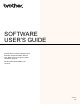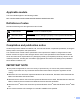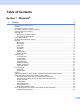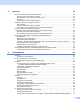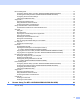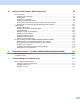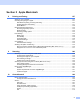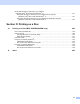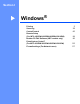SOFTWARE USER’S GUIDE For DCP users; This documentation is for both MFC and DCP models. Where it says 'MFC' in this user's guide, please read 'MFC' as 'DCP'. Not all models are available in all countries.
Applicable models This User’s Guide applies to the following models. MFC-J280W/J425W/J430W/J435W/J625DW/J825DW/J835DW/J5910DW Definitions of notes We use the following icons throughout this User’s Guide: CAUTION CAUTION indicates a potentially hazardous situation which, if not avoided, may result in minor or moderate injuries. IMPORTANT IMPORTANT indicates a potentially hazardous situation which, if not avoided, may result in damage to property or loss of product functionality.
Table of Contents Section I 1 Printing Windows® 2 Using the Brother printer driver..................................................................................................................2 Features ....................................................................................................................................................2 Choosing the right type of paper................................................................................................................
2 Scanning 39 Scanning a document using the TWAIN driver........................................................................................39 Scanning a document into the computer ...........................................................................................39 Pre-Scanning to crop a portion you want to scan..............................................................................41 Auto Crop ............................................................................................
Device Settings tab..................................................................................................................................73 Configuring Remote Setup (For MFC-J625DW/J825DW/J835DW/J5910DW) .................................73 Accessing Quick Dial (For MFC-J625DW/J825DW/J835DW/J5910DW) ..........................................73 Configuring the Scan button settings.................................................................................................
5 Brother PC-FAX Software (MFC models only) 96 PC-FAX sending ......................................................................................................................................96 Setting up user information................................................................................................................96 Sending setup....................................................................................................................................
Section II Apple Macintosh 8 Printing and Faxing 127 Setting up your computer.......................................................................................................................127 Choosing the right type of paper............................................................................................................127 Simultaneous printing, scanning and faxing ....................................................................................127 Clearing data from the memory ....
CUSTOM SCAN ....................................................................................................................................173 File types .........................................................................................................................................174 Document Size ................................................................................................................................174 User-defined button ..............................................
Using Web Services for scanning on your network (Windows Vista ® SP2 or later and Windows® 7) ................................................................................221 Using Web Services for scanning on your network from a computer (Windows Vista® SP2 or later and Windows® 7).........................................................................221 Using Web Services for scanning on your network from the Brother machine (Windows Vista® SP2 or later and Windows® 7)................................
Section I ® Windows Printing Scanning ControlCenter4 Remote Setup (For MFC-J625DW/J825DW/J835DW/J5910DW) Brother PC-FAX Software (MFC models only) PhotoCapture Center™ (For MFC-J625DW/J825DW/J835DW/J5910DW) Firewall settings (For Network users) I 2 39 60 94 96 115 117
1 Printing 1 1 Note • The screens in this section are from Windows® XP. Screens on your computer may vary depending on your operating system. • If your computer is protected by a firewall, and you are unable to network print, network scan or PC-Fax, you may need to configure the firewall settings. If you are using the Windows® Firewall and you installed MFL-Pro Suite from the CD-ROM, the necessary Firewall settings have already been made.
Printing Choosing the right type of paper 1 1 For high quality printing, it is important to choose the right type of paper. Be sure to read Loading paper and Loading documents in the Basic User’s Guide before buying paper, and to determine the printable area depending on the settings in the printer driver. Simultaneous printing, scanning and faxing 1 Your machine can print from your computer while sending or receiving a fax in memory, or while scanning a document into the computer.
Printing Status Monitor 1 1 The Status Monitor utility is a configurable software tool for monitoring the status of one or more devices, allowing you to get immediate notification of error messages such as paper empty, paper jam or ink replacement required. You can check the device status at anytime by double-clicking the icon in the tasktray or by choosing Status Monitor located in Start/All Programs/Brother/MFC-XXXX on your computer. There is also a link to the Genuine Brother Supplies web site.
Printing Turning off the Status Monitor 1 1 If you want to switch off the Status Monitor, follow these steps: a Right-click the Brother Status Monitor icon or window and click Load Status Monitor on Startup to clear the check mark. b Right-click again then click Exit. Note Even if the Status Monitor is off, you can check the machine’s status at any time by clicking Status Monitor from the Start menu on your computer.
Printing Printer driver settings 1 1 You can change the following printer settings when you print from your computer: Media Type Print Quality Paper Size Orientation Color / Grayscale Ink Save Mode Scaling Accessing the printer driver settings a b 1 From an application such as Microsoft® Notepad, click File, then Print in your application. Choose Brother MFC-XXXX Printer (where XXXX is your model name) and click Preferences. The printer driver window appears.
Printing Basic tab 1 1 1 2 3 4 5 6 18 7 8 9 10 11 12 13 14 15 16 17 1 Media Type drop-down list 2 Slow Drying Paper check box 3 Print Quality drop-down list 4 Paper Size drop-down list 5 Borderless check box 6 Color Mode option 7 Orientation option 8 Copies option 9 Collate check box 10 Reverse Order check box 11 Multiple Page drop-down list 12 Page Order drop-down list 13 Border Line drop-down list 14 Duplex / Booklet drop-down list 15 Duplex Settings button 16 Default button 17 OK button 18 Current
Printing a Choose your settings for Media Type, Slow Drying Paper and Print Quality. 1 Note Check Slow Drying Paper when printing with plain paper on which ink dries slowly. This setting may cause some slight blurring of text. b Choose Paper Size, Borderless, Color Mode, Orientation, number of Copies and the page order, Collate, Reverse Order, Multiple Page, Page Order, Border Line and Duplex / Booklet (if required). c Click OK to apply your chosen settings.
Printing Print Quality 1 1 The Print Quality selection lets you choose the print resolution. As print quality and speed are related, the higher the quality, the longer it will take to print the document. The quality selections that are available will vary depending on the media type you choose. Best Use for printing precise images such as photographs. This is the best resolution and slowest speed. Photo Use for printing photographs.
Printing Paper Size 1 1 The Paper Size drop-down list includes a large selection of standard paper sizes. If you want, you can create a custom size ranging from 3.5 5 in. (88.9 127.0 mm) to 8.5 14 in. (215.9 355.6 mm) (for MFC-J5910DW, 11.3 17 in. (287 431.8 mm)). From the drop-down list, choose the Paper Size you are using. You can create a custom size by choosing User Defined. Specify the Width and Height values, and enter any name you want for this custom size.
Printing Orientation 1 1 Orientation chooses the position that your document will be printed (in Portrait or Landscape). Portrait (Vertical) Landscape (Horizontal) Note If your application software contains a similar function to this, we recommend you use the one in the application. Copies 1 The Copies selection sets the number of copies that will be printed (1 to 999).
Printing Reverse Order 1 1 Reverse Order prints the pages of your document in the opposite order. The last page of your document will be printed first. Multiple Page 1 The Multiple Page option lets you choose the N in 1 options or the 1 in N options. The N in 1 options print 2, 4, 9 or 16 pages of a document on 1 sheet of paper. The 1 in N options enlarges your print size and prints the document in poster print mode.
Printing Booklet / Booklet (Manual) Use this option to print a document in booklet format using duplex printing; it will arrange the document according to the correct page number and allows you to fold at the center of the print output without having to change the order of the page number. • Booklet (For MFC-J625DW/J825DW/J835DW/J5910DW) The machine prints on both sides of the paper automatically. • Booklet (Manual) (For MFC-J280W/J425W/J430W/J435W) The machine prints all the even numbered sides first.
Printing Advanced tab 1 1 1 2 3 4 5 6 7 8 9 10 11 1 Color / Grayscale option 2 Color Settings button 3 Ink Save Mode check box 4 Scaling option 5 Mirror Print check box 6 Reverse Print check box 7 Use Watermark check box 8 Header-Footer Print check box 9 Other Print Options button 10 Default button 11 OK button a b c Choose your setting for Color / Grayscale. Choose Ink Save Mode to help reduce ink consumption. Choose your setting for the Scaling feature.
Printing d You can choose reverse printing options. 1 Check Mirror Print to reverse the data from left to right. Check Reverse Print to reverse the data from up to down. Note Mirror Print is not available when choosing Transparencies as a Media Type. e You can print a logo or text onto your document as a watermark. You can choose one of the preset watermarks, or you can use a bitmap file or text file that you have created.
Printing Color Settings 1 1 Click Color Settings on the Advanced tab to see options for enhanced print settings. Color Enhancement (True2Life) 1 Checking the Color Enhancement (True2Life) option enables the True2Life feature. This feature analyzes your image to improve its sharpness, white balance and color density. This process may take several minutes depending on the size of the image and the specifications of your computer. Color Density Adjusts the total amount of color in the image.
Printing Red 1 Increases the intensity of Red in the image to make the image redder. Green Increases the intensity of Green in the image to make the image greener. Blue Increases the intensity of Blue in the image to make the image bluer. Bi-Directional Printing 1 When Bi-Directional Printing is checked, the print head prints in both directions offering faster print speeds. When unchecked, the print head will only print in one direction giving higher quality printouts, but slower printing speeds.
Printing Use Watermark 1 1 You can print a logo or text onto your document as a watermark. You can choose one of the preset watermarks, or you can use a bitmap file or text file that you have created. Check Use Watermark and then click Settings on the Advanced tab. Watermark Settings 1 Choose a watermark you want to use or edit from Select Watermark. Transparent 1 Check Transparent to print the watermark image in the background of your document.
Printing 1 You can change the watermark settings with this feature. If you want to add a new watermark, enter Title and then choose Use Text or Use Bitmap File in Watermark Style. Title Enter a title you like in the field when adding a new watermark. Your chosen watermark is overwritten with this title. Text Enter your watermark text in Text, then choose Font, Style, Size and Choose Color. Bitmap Enter a file name and location of your bitmap image in File, or click Browse to search for the file.
Printing Header-Footer Print 1 1 You can print the date and time from your computer's system clock, and the computer login user name or your entered text on your document. To customize the settings, click Settings on the Advanced tab. ID Print 1 You can choose your computer login user name or your entered text as a header or footer from the following ways: Choosing Login User Name to print your computer login user name. Choosing Custom to print your entered text in the Custom text box.
Printing Other Print Options 1 1 Click Other Print Options on the Advanced tab to set more printer functions. Note The screen shown in this section may vary depending on your machine. Photo Bypass Tray Help (For MFC-J625DW/J825DW/J835DW) 1 Set the Photo Bypass Tray Help to On to display help instructions on how to use the photo paper tray when you select 4 x 6 in, 3.5 x 5 in or Postcard paper.
Printing Change Data Transfer Mode 1 The Change Data Transfer Mode feature lets you choose a print data transfer mode to improve print quality or print speed. Recommended Setting Choose Recommended Setting for general use. Improved Print Quality Choose Improved Print Quality for better print quality. Print speed may be slightly reduced, depending on the print data. Improved Print Speed Choose Improved Print Speed for faster print speed.
Printing Advanced Color Settings 1 1 You can set the Halftone Pattern and Match Monitor for more color adjustment. Halftone Pattern The machine can use two methods (Diffusion or Dither) to arrange dots to express halftones. There are some predefined patterns and you can choose which one to use for your document. • Diffusion Dots are put at random to create the halftones. Use for printing photographs that have delicate shades and graphics.
Printing Advanced Duplex Settings 1 1 Some types of print media may need more drying time when using the duplex feature. Change Advanced Duplex Settings if you have problems with smudged duplex prints or paper jams. Normal Choose Normal to print at normal speed, using a normal amount of ink. Duplex 1 (Slower print speed) Choose Duplex 1 to print at a slower speed, using a normal amount of ink.
Printing Retrieve Printer’s Color Data 1 This setting helps to optimize print quality by retrieving color data from your specific device. Use this option when you replaced the device or changed the network connected device. Use Printer’s Color Data Check this box if you want to use the printer’s color data. Remove the check mark if you do not want to use the information. Retrieve Printer’s Color Data If you click this button, the printer driver starts retrieving the color data of your device.
Printing Note • To show this feature, open the printer driver window using the appropriate procedure below, and then click Other Print Options on the Advanced tab. (Windows® XP) Choose Brother MFC-XXXX (where XXXX is your model name) located in Start/Printers and Faxes and right-click, and then choose Printing Preferences. (Windows Vista®) Choose Brother MFC-XXXX (where XXXX is your model name) located in /Control Panel/Hardware and Sound/Printers and right-click, and then choose Printing Preferences.
Printing Print Profiles tab 1 1 Print Profiles are editable presets designed to give you quick access to frequently used printing configurations. 6 1 5 2 3 4 1 Print profile list box 2 Delete Profile button 3 Always show Print Profiles tab first check box 4 OK button 5 Add Profile button 6 Current print profile view a b Choose your profile from the print profile list box. c Click OK to apply your chosen profile.
Printing Add Profile 1 1 The Add Profile dialog appears by clicking Add Profile. You can add 20 new profiles with your preferred settings. a b c Enter the desired title in Name. Choose an icon you want to use from the Icon list, then click OK. The current settings shown on the left side of the printer driver window will be saved. Delete Profile 1 The Delete Profile dialog appears by clicking Delete Profile. You can delete any of the profiles you have added.
Printing Support 1 1 The Support window shows the driver version and settings information. There are also links to the Brother Solutions Center and Genuine Supplies Website. Click Support on the printer driver window to display the Support window: Brother Solutions Center The Brother Solutions Center is a web site offering information about your Brother product including FAQs (Frequently Asked Questions), user’s guide, driver updates and tips for using your machine.
Printing Trial Photo Print (Not available for MFC-J280W/J425W/J430W/J435W/J5910DW) 1 1 After your first installation of MFL-Pro Suite from the CD-ROM, the Brother Trial Photo Print window will appear automatically. This feature shows you the quality of photo printing with your Brother machine and Brother genuine supplies. The Brother Trial Photo Print window appears only once after restarting. To print a photo, see Printing images uu page 64 or Printing/Editing images uu page 84.
Printing Using FaceFilter Studio for photo printing by REALLUSION 1 FaceFilter Studio is an easy-to-use borderless photo printing application. FaceFilter Studio also lets you edit your photo data. You can add photo effects such as red eye reduction or skin tone enhancement. To use FaceFilter Studio, you must install the FaceFilter Studio application from the CD-ROM supplied with your machine.
Printing Starting FaceFilter Studio with your Brother machine turned On 1 1 a When you launch FaceFilter Studio for the first time, this screen will appear, if your Brother machine is turned On, and connected to your computer, the FaceFilter Studio will detect your Brother machine. b After you click Continue in step a, this screen will appear. FaceFilter Studio is ready to use with full functionality.
Printing Starting FaceFilter Studio when your Brother machine is turned Off 1 1 a When you launch FaceFilter Studio for the first time, if your Brother machine is turned Off or not connected to your computer, this screen will appear. b Click Detect in step a, and this screen will appear. Turn on your Brother machine and check that it is connected to your computer and then click Yes. c If FaceFilter Studio does not detect the Brother machine, this screen will appear.
Printing e After you click the check mark in step d, FaceFilter Studio will start with limited functionality. The Print icon on the top menu will be grayed out and you will not be able to use the Print function. 1 Note • When FaceFilter Studio starts with limited functionality, the image file will be saved with a watermark. • To start FaceFilter Studio with full functionality, see Starting FaceFilter Studio with your Brother machine turned On uu page 32.
Printing b Click the Print icon in the top menu bar to move to the print screen. 1 c Click the Print icon on the left to open the print settings dialog box. d Choose Paper Size, Paper Source, Orientation, number of Copies, Scaling and Printing Area. Note If you want to print a borderless photo, choose Full Page Photo in Scaling.
Printing e Click Print Setting and choose your Brother machine. Click OK. 1 Note If you want to use photo paper, click Properties and set the Media Type and Print Quality in the printer driver dialog. f Click Print in the Print settings dialog box and your photo will print. Smart Portrait 1 The Smart Portrait function detects faces in the photo and adjusts the brightness of the skin tone automatically. a Open the image file.
Printing Print Expression List 1 1 FaceFilter Studio lets you modify a facial expression by applying an expression template or by manual adjustment. In the Select Expression step, you can preview or print the expression list of your choice. Uninstalling FaceFilter Studio 1 To uninstall FaceFilter Studio, choose Start/All Programs/Reallusion/FaceFilter Studio/Uninstall FaceFilter Studio.
Printing Using Homepage Print 2 by Corpus (Not available for MFC-J5910DW) 1 1 Homepage Print 2 provides an easy way to capture and print websites as displayed in your browser. You can also create content by cropping images from websites, arranging the layout, and adding notes. Installing Homepage Print 2 a b Insert the supplied CD-ROM into your CD-ROM drive. c Click Homepage Print 2. Follow the on-screen instructions. 1 The CD-ROM top menu will appear.
2 Scanning 2 The scanning operations and the drivers used will be different depending on your operating system or the scanning application used. 2 Two scanner drivers are installed. A TWAIN compliant scanner driver (See Scanning a document using the TWAIN driver uu page 39) and a Windows® Imaging Acquisition (WIA) driver (See Scanning a document using the WIA driver uu page 47). Windows® XP/Windows Vista®/Windows ® 7 users can select either driver when scanning documents.
Scanning e Choose TWAIN: TW-Brother MFC-XXXX or TWAIN: TW-Brother MFC-XXXX LAN from the Available Scanners list. (Where XXXX is your model name.) f g Check the Display scanner dialog box on the Scan or Get Photo panel. h Adjust the following settings, if needed, in the Scanner Setup dialog box: 2 Click Scan. The Scanner Setup dialog box appears. 1 2 3 4 5 6 7 8 1 Scan (Image Type) 2 Resolution 3 Scan Type 4 Reduce Noise 5 Brightness 6 Contrast 7 Document Size 8 Auto Crop i Click Start.
Scanning Pre-Scanning to crop a portion you want to scan 2 You can preview your image and crop unwanted portions before scanning by using the PreScan button. When you are satisfied with the preview, click Start on the Scanner Setup dialog box to scan the image. a b 2 Follow the steps from a to g of Scanning a document into the computer uu page 39. Choose the settings for Scan (Image Type), Resolution, Scan Type, Brightness, Contrast and Document Size as needed.
Scanning Auto Crop 2 You can scan multiple documents placed on the scanner glass by checking Auto Crop. When using Auto Crop, the machine will scan each document and create separate files. For example, if you place three documents on the scanner glass, the machine will scan and create three separate files. If you want to create a three page file, scan the documents as PDF. 1 3 2 4 2 1 4 3 2 1 A4 A4 1 2 1 0.4 in. (10 mm) or greater 2 0.8 in.
Scanning Settings in the Scanner Setup dialog box 2 Scan (Image Type) 2 2 Choose the output image type from Photo, Web or Text. Resolution and Scan Type will be automatically altered for each of the default settings.
Scanning 256 Color Uses up to 256 colors to scan the image. 24bit Color 2 Uses up to 16.8 million colors to scan the image. Although using 24bit Color creates an image with the most accurate color reproduction, the image file size will be about three times larger than a file created using the 256 Color option. It requires the most memory and has the longest transfer time. Reduce Noise 2 You can improve and enhance the quality of your scanned images with this selection.
Scanning Document Size 2 Choose one of the following sizes: Auto You can scan a standard sized document without any further adjustments to Document Size. If you want to use Auto Crop, choose a Document Size other than Auto. A4 8.3 x 11.7 in (210 x 297 mm) JIS B5 7.2 x 10.1 in (182 x 257 mm) Letter 8 1/2 x 11 in (215.9 x 279.4 mm) Legal 8 1/2 x 14 in (215.9 x 355.6 mm) (Available on ADF models) A5 5.8 x 8.3 in (148 x 210 mm) Executive 7 1/4 x 10 1/2 in (184.1 x 266.7 mm) Business Card 3.
Scanning Note You can see the actual paper size you chose on the screen. 2 • Width: shows the width of scanning area. • Height: shows the height of scanning area. • Data Size: shows the approximate data size in Bitmap format. The size will vary depending on the type of file, resolution and number of colors used.
Scanning Scanning a document using the WIA driver 2 WIA compliant 2 For Windows® XP/Windows Vista®/Windows® 7 you can choose Windows® Imaging Acquisition (WIA) when scanning images. You can scan images directly into the PaperPort™12SE viewer that Brother included with your machine or you can scan images directly into any other applications that support WIA or TWAIN scanning. Scanning a document into the computer 2 There are two ways to scan a whole page.
Scanning h Adjust the following settings, if needed, in the Scanner Setup dialog box: 2 1 2 3 4 5 6 1 Paper source 2 Picture type 3 Adjust the quality of the scanned picture 4 Page size 5 Preview 6 Scan i Choose Document Feeder or Flatbed from the Paper source drop-down list. Note If your machine has no Auto Document Feeder (ADF), you cannot choose Document Feeder. j k Choose the picture type. Choose the Page size from the drop-down list.
Scanning l If you want to change some advanced settings, click Adjust the quality of the scanned picture. You can choose Brightness, Contrast, Resolution and Picture type from Advanced Properties. Click OK after choosing the settings. 2 Note By default, the scanner resolution can be set to a maximum of 1200 dpi. If you want to scan at higher resolutions, use the Scanner Utility. (See Scanner Utility uu page 50.) m Click Scan in the Scan dialog box. The machine starts scanning the document.
Scanning e Press and hold down the left mouse button and drag it over the portion you want to scan. 2 f If you need advanced settings, click Adjust the quality of the scanned picture. You can choose Brightness, Contrast, Resolution and Picture type from Advanced Properties. Click OK after choosing settings. g Click Scan in the Scan dialog box. The machine starts scanning the document. This time only the chosen area of the document appears in the PaperPort™12SE window (or your application window).
Scanning Running the utility You can run the utility by clicking the Scanner Utility located in Start/All Programs/Brother/MFC-XXXX menu (where XXXX is your model name)/Scanner Settings. Screens on your computer may vary depending on your operating system or the model of your machine. Note (Windows Vista® and Windows ® 7) When the User Account Control screen appears, do the following. • For users who have administrator rights: Click Allow or Yes.
Scanning Scanning a document using the WIA driver (Windows® Photo Gallery and Windows® Fax and Scan users) 2 2 Scanning a document into the computer 2 There are two ways to scan a whole page. You can either use the ADF (automatic document feeder) or the Flatbed scanner glass. If you want to scan and then crop a portion of a page after pre-scanning the document, you must scan using the scanner glass (Flatbed). (See Pre-Scanning and cropping a portion using the scanner glass uu page 54.
Scanning f Adjust the following settings, if needed, in the Scanner dialog box: 1 2 2 3 4 5 6 7 10 8 9 11 12 1 Scanner 2 Profile 3 Source 4 Paper size 5 Color format 6 File type 7 Resolution 8 Brightness 9 Contrast 10 Scanning area 11 Preview 12 Scan Note • By default, the scanner resolution can be set to a maximum of 1200 dpi. If you want to scan at higher resolutions, use the Scanner Utility. (See Scanner Utility uu page 50.
Scanning Pre-Scanning and cropping a portion using the scanner glass 2 The Preview button is used to preview an image for cropping any unwanted portions from the image. When you are satisfied with the preview, click Scan in the Scan dialog box to scan the image. a b c Follow the steps from a to e of Scanning a document into the computer uu page 52. Put the document face down on the scanner glass. Choose Flatbed from the Source drop-down list.
Scanning Using ScanSoft™ PaperPort™12SE with OCR by NUANCE™ 2 Note 2 ScanSoft™ PaperPort™12SE supports Windows® XP (SP3 or higher), XP Professional x64 Edition (SP3 or greater), Windows Vista® (SP2 or higher) and Windows ® 7 only. ScanSoft™ PaperPort™12SE for Brother is a document management application. You can use PaperPort™12SE to view scanned documents. PaperPort™12SE has a sophisticated, yet easy-to-use filing system that will help you organize your graphics and text documents.
Scanning ImageView displays a close-up of a single page. You can open a PaperPort™12SE item by clicking the Open with Image View button from the Desktop tab on the ribbon. As long as you have the appropriate application on your computer to display it, you can also open a nonPaperPort™12SE item by double-clicking it. 2 Organizing your items in folders 2 PaperPort™12SE has an easy-to-use filing system for organizing your items.
Scanning To send an item from PaperPort™12SE to another program, simply drag and drop the item from the PaperPort™12SE desktop to the program icon on the bar. PaperPort™12SE automatically converts the item to the preferred format. If PaperPort™12SE does not automatically recognize one of the applications on your computer, you can manually create a link using the New Link button from the Tools tab on the ribbon.
Scanning Uninstalling ScanSoft™ PaperPort™12SE with OCR 2 (Windows® XP) 2 a Click Start, Control Panel, Add or Remove Programs, and click the Change or Remove Programs icon. b Choose Nuance PaperPort 12 from the list and click Change or Remove. (Windows Vista® and Windows® 7) a Click the b Choose Nuance PaperPort 12 from the list and click Uninstall. 2 2 button, Control Panel, Programs and Programs and Features.
Scanning Using BookScan Enhancer and Whiteboard Enhancer by REALLUSION 2 BookScan Enhancer and Whiteboard Enhancer are image processing applications. BookScan Enhancer can automatically correct images scanned from books. Whiteboard Enhancer can clean up and enhance text and images in photos taken of a whiteboard. Installing BookScan Enhancer and Whiteboard Enhancer a b Insert the supplied CD-ROM into your CD-ROM drive. c Click BookScan&Whiteboard Suite. Follow the on-screen instructions.
3 ControlCenter4 3 Overview 3 ControlCenter4 is a software utility that lets you quickly and easily access your often used applications. Using ControlCenter4 eliminates the need to manually launch specific applications. ControlCenter4 also controls the settings for the SCAN button on your Brother machine.
ControlCenter4 Using ControlCenter4 in Home Mode 3 This section briefly introduces the ControlCenter4 function in Home Mode. For more details of the each function, click (Help). 1 2 3 4 5 6 7 8 3 9 1 Print or edit images, attach images to E-mail, open images with an application and copy images from a memory card or USB Flash memory drive. 2 Scan directly to a file, E-mail, word processor or graphics application of your choice. 3 Access the PC-FAX applications available for your device.
ControlCenter4 ControlCenter4 Features for Home Mode users 3 Photo (See Photo tab uu page 63.) See Copying images from a memory card or USB Flash memory drive (For MFC-J625DW/J825DW/J835DW/J5910DW) uu page 63. See Opening the ControlCenter4 folder tree uu page 64. 3 See Opening the folder tree uu page 64. See Printing images uu page 64. See Editing images uu page 65. See Attaching images to E-mail uu page 65. See Opening images with an application uu page 65.
ControlCenter4 Photo tab 3 There are five functions: Print, Edit, Open with an Application, Send E-mail and Photo Capture. This section briefly introduces these functions. For more details of each function, click (Help).
ControlCenter4 Opening the ControlCenter4 folder tree 3 The My CC4 Folder button lets you open the ControlCenter4 folder located in the My Pictures folder on your computer. You can choose images you want to print, edit, attach to an E-mail or open with a specific application directly from the ControlCenter4 folder.
ControlCenter4 Editing images The 3 (Edit) button lets you edit images with various functions. a Choose images you want to edit by clicking the image from the image viewer. b Click c Edit the images with Trimming, Image Correction and Image Enhancement functions. d Click (Save). Attaching images to E-mail The 3 (Edit). The edit window will appear. 3 (Send E-mail) button lets you attach images to your default E-mail application.
ControlCenter4 Scan tab 3 There are five scan options: Save, Print, Open with an Application, Send E-mail and OCR. This section briefly introduces the Scan tab function. For more details of each function, click 1 (Help).
ControlCenter4 File types 3 You can choose the file type to save the scanned images from the following list. For Save and Send E-mail 3 Windows® Bitmap (*.bmp) 3 JPEG (*.jpg) TIFF (*.tif) TIFF Multi-Page (*.tif) Portable Network Graphics (*.png) PDF (*.pdf) Secure PDF (*.pdf) XML Paper Specification (*.xps) For OCR 3 HTML (*.htm) Excel (*.xls) Rich Text Format (*.rtf) Word Perfect (.wpd) Text (*.
ControlCenter4 c Confirm and edit (if necessary) the scanned image in the image viewer. d Click e f The Save dialog will appear. Select your Destination Folder and other settings. Click OK. (Save). The image will be saved in your chosen folder. 3 Printing the scanned image 3 You can scan a page on the machine and print copies using any of the features of the ControlCenter4 supported Brother machine’s printer driver. a b Select the Scan tab.
ControlCenter4 Attaching the scanned data to E-mail 3 The (Send E-mail) button lets you scan a document to your default E-mail application, so you can send the scanned job as an attachment. a b Select the Scan tab. c Click d Confirm and edit (if necessary) the scanned image in the image viewer. e Click f g Configure the attached file settings and click OK. 3 Configure the settings in the PC Scan setting area. (Scan). (Send E-mail).
ControlCenter4 PC-FAX tab (For MFC models) 3 This section briefly introduces the PC-FAX tab function. For more details of each function, click (Help). Note The PC-FAX software can only send Black & White fax documents.
ControlCenter4 Sending an image file from your computer 3 The Send Image File button lets you send an image file as a fax from the computer using the Brother PC-FAX software. a b c Select the PC-FAX tab. d Click e The PC-FAX sending dialog will appear. Enter a fax number and then click Start. 3 Click Send Image File. Click on the folder tree to browse for the folder where the image you want to send is located. Then select the file you want to send. (Send).
ControlCenter4 Viewing and printing received PC-FAX data (For MFC-J625DW/J825DW/J835DW/J5910DW) 3 The Received PC-FAX button lets you view and print received fax data using the Brother PC-FAX software. Before you use the PC-FAX Receive function, you must select the PC-FAX Receive option from the control panel menu of the Brother machine. (See Enabling the PC-FAX Receiving software on your machine uu page 110.) a b Select the PC-FAX tab.
ControlCenter4 Device Settings tab 3 This section briefly introduces the Device Settings tab function. For more details of each function, click (Help).
ControlCenter4 Configuring the Scan button settings 3 The Device Scan Settings button lets you configure your machine’s SCAN key settings. MFC models 3 DCP models 3 3 There are four scan functions which you can configure to fit your scanning needs. To configure each scan function, select the Device Settings tab and then click Device Scan Settings. The Device Scan Settings dialog will appear. Image tab 3 Lets you configure settings for Scan to Image by pressing the SCAN key on your Brother machine.
ControlCenter4 OCR tab 3 Lets you configure settings for Scan to OCR by pressing the SCAN key on your Brother machine. Choose the settings for File Type, Target Application, OCR Language, Resolution, Scan Type, Document Size, Brightness and Contrast as needed. Click OK. E-mail tab 3 Lets you configure settings for Scan to E-mail by pressing the SCAN key on your Brother machine.
ControlCenter4 Support tab This section briefly introduces the Support tab function. For more details of each function, click 3 (Help). Opening ControlCenter Help 3 3 The ControlCenter Help lets you open the Help file for more detailed information about ControlCenter. a b c Select the Support tab. Click ControlCenter Help. The ControlCenter Help main page will appear.
ControlCenter4 Using ControlCenter4 in Advanced Mode 3 This section briefly introduces the ControlCenter4 function in Advanced Mode. For more details of each function, click (Help). 1 2 3 4 5 6 7 8 9 10 3 11 1 Scan directly to a file, E-mail, word processor or graphics application of your choice. 2 Access the PC-Copy feature available via your computer.
ControlCenter4 ControlCenter4 Features for Advanced Mode users 3 Scan (See Scan tab uu page 79.) See File types uu page 80. See Document Size uu page 80. See Opening the scanned image with an application uu page 81. 3 See Using the OCR feature uu page 81. See Attaching the scanned data to E-mail uu page 81. See Saving the scanned image uu page 82. PC-Copy (See PC-Copy tab uu page 83.) See Printing the scanned image uu page 83. Photo (See Photo tab uu page 84.
ControlCenter4 Scan tab 3 There are four scan options: Image, OCR, E-mail and File. This section briefly introduces the Scan tab function. For more details of each function, click 1 2 3 4 (Help).
ControlCenter4 File types 3 You can choose the file type to save the scanned images from the following list. For Image, E-mail and File 3 Windows® Bitmap (*.bmp) 3 JPEG (*.jpg) TIFF (*.tif) TIFF Multi-Page (*.tif) Portable Network Graphics (*.png) PDF (*.pdf) Secure PDF (*.pdf) XML Paper Specification (*.xps) For OCR 3 HTML (*.htm) Excel (*.xls) Rich Text Format (*.rtf) Word Perfect (.wpd) Text (*.
ControlCenter4 Opening the scanned image with an application The 3 (Image) button lets you scan an image directly into your graphics application for image editing. a Select the Scan tab. b If you want to change the scan settings, right-click (Image) and then change the settings. If you want to preview and configure the scanned image, check PreScan. Click OK. c Click d The image will appear in the application you have chosen. 3 (Image).
ControlCenter4 Saving the scanned image 3 The (File) button lets you scan an image to a folder on your hard disk in one of the file types shown in the file attachment list. a Select the Scan tab. b If you want to change the scan settings, right-click (File) and then change the settings. If you want to preview and configure the scanned image, check PreScan. Click OK. c Click d The image will be saved in the folder you have chosen. 3 (File).
ControlCenter4 PC-Copy tab 3 Printing the scanned image 3 You can scan a page on the machine and print copies using any of the features of the ControlCenter4 supported Brother machine’s printer driver. a b Select the PC-Copy tab. c d Click Color Copy, Monochrome Copy, 2 in 1 Copy or 4 in 1 Copy. 3 If you want to change the scan settings, right-click the button you want to change and then change the settings. If you want to preview and configure the scanned image, check PreScan. Click OK.
ControlCenter4 Photo tab 3 There are four functions: Photo Print, Open PCC Folder, Copy from PCC and Copy to Application. This section briefly introduces the functions. For more details of each function, click 1 2 3 (Help).
ControlCenter4 Note (Not available for MFC-J280W/J425W/J430W/J435W/J5910DW) To print your images at the same quality as the Trial Photo Print (uuQuick Setup Guide), configure the settings as follows: Paper Size: 4 x 6 in 3 Media Type: Brother BP71 Photo Paper Layout: 1 in 1 Borderless f Click (Start Printing).
ControlCenter4 PC-FAX tab (For MFC models) This section briefly introduces the PC-FAX tab function. For more details of each function, click 3 (Help). Note The PC-FAX software can only send Black & White fax documents. 3 Sending an image file from your computer 3 The (Send Image File) button lets you send an image file as a fax from the PC using the Brother PC-FAX software. a Select the PC-FAX tab.
ControlCenter4 Viewing and printing received PC-FAX data (For MFC-J625DW/J825DW/J835DW/J5910DW) 3 The (Received PC-FAX) button lets you view and print received fax data using the Brother PC-FAX software. Before you use the PC-FAX Receive function, you must select the PC-FAX Receive option from the control panel menu of your Brother machine. (See Enabling the PC-FAX Receiving software on your machine uu page 110.) a Select the PC-FAX tab.
ControlCenter4 Device Settings tab 3 This section briefly introduces the Device Settings tab function. For more details of each function, click (Help). Configuring Remote Setup (For MFC-J625DW/J825DW/J835DW/J5910DW) 3 The (Remote Setup) button lets you open the Remote Setup program window to configure most machine and network setting menus. a Select the Device Settings tab. b Click c The Remote Setup program window will appear.
ControlCenter4 Configuring Scan button settings The 3 (Device Scan Settings) button lets you configure your machine’s SCAN key settings. MFC models 3 DCP models 3 3 There are four scan functions which you can configure to fit your scanning needs. To configure each scan function, select the Device Settings tab and then click Device Scan Settings. The Device Scan Settings dialog will appear. Image tab 3 Lets you configure settings for Scan to Image by pressing the SCAN key on your Brother machine.
ControlCenter4 OCR tab 3 Lets you configure settings for Scan to OCR by pressing the SCAN key on your Brother machine. Choose the settings for File Type, Target Application, OCR Language, Resolution, Scan Type, Document Size, Brightness and Contrast as needed. Click OK. E-mail tab 3 Lets you configure settings for Scan to E-mail by pressing the SCAN key on your Brother machine.
ControlCenter4 Support tab This section briefly introduces the Support tab function. For more details of each function, click 3 (Help). Opening ControlCenter Help 3 3 The (ControlCenter Help) button lets you open the Help file for detailed information about ControlCenter. a Select the Support tab. b Click c The ControlCenter Help top page will appear. (ControlCenter Help).
ControlCenter4 Custom tab This section briefly introduces adding Custom tabs. For more details, click 3 (Help). Creating a Custom tab 3 3 You can create up to three customized tabs including up to five customized buttons with your preferred settings. a Click Configuration and then select Create custom tab. Creating a Custom button a 3 Click Configuration and then select Create custom button. Select a button you want to create from the menu. The settings dialog will appear.
ControlCenter4 b Enter the button name and change the settings if necessary. Click OK. (The setting options vary depending on the created button.) 3 Note You can change or remove the created tab, button or settings. Click Configuration and follow the menu.
4 Remote Setup (For MFC-J625DW/J825DW/J835DW/J5910DW) Remote Setup 4 4 The Remote Setup program lets you configure many machine settings from a Windows® application. When you start this application, the settings on your machine will be downloaded automatically to your computer and displayed on your screen. If you change the settings, you can upload them directly to the machine. Click Start, All Programs, Brother, MFC-XXXX, and Remote Setup.
Remote Setup (For MFC-J625DW/J825DW/J835DW/J5910DW) Import Lets you read the settings from a file. Note • You can use the Export button to save all your settings for your machine. • If your computer is protected by a firewall, and is unable to use Remote Setup, you may need to configure the firewall settings to allow communication through port number 137. For more information, see Firewall settings (For Network users) uu page 117.
5 Brother PC-FAX Software (MFC models only) 5 PC-FAX sending 5 The Brother PC-FAX feature lets you use your computer to send a document file from an application as a standard fax. You can send a file created in any application on your computer as a PC-FAX. You can even attach a cover page. All you have to do is set up the receiving parties as members or groups in your PC-FAX Address Book or simply enter the destination address or fax number into the user interface.
Brother PC-FAX Software (MFC models only) c Click OK to save the User Information. Note You can set up the User Information separately for each Windows® account. Sending setup 5 From the Brother PC-FAX Setup dialog box, choose the Sending tab to display the screen below. 5 Outside line access Enter the characters used to access an outside line here. Up to five characters (including numbers and !, #, *, -, +, and W) may be entered.
Brother PC-FAX Software (MFC models only) Setting up a cover page From the PC-FAX dialog box, click the 5 icon to access the Brother PC-FAX Cover Page Setup screen. The Brother PC-FAX Cover Page Setup dialog box appears: 5 Entering cover page information 5 Note If you are sending a fax to more than one recipient, the recipient information will not be printed on the cover page. To Choose the recipient information you want to add to the cover page.
Brother PC-FAX Software (MFC models only) Sending a file as a PC-FAX using the Facsimile style user interface a b 5 Create a file in any application on your computer. Click File, then Print. The Print dialog box appears: 5 c Choose Brother PC-FAX as your printer, and then click Print. The Facsimile style user interface appears: Note If the Simple style user interface appears, change the user interface selection setting. (See Sending setup uu page 97.
Brother PC-FAX Software (MFC models only) e To include a cover page, click Cover Page On. Note You can also click the cover page f icon to create or edit a cover page. Click Start to send the fax. Note • If you want to cancel the fax, click Stop. • If you want to redial a number, click Redial to scroll through the last five fax numbers, choose a number, and then click Start.
Brother PC-FAX Software (MFC models only) d Enter the fax number using any of the following methods: Enter the fax number in the To: field. Click the To: button, and then choose destination fax numbers from the Address Book. If you make a mistake, click Clear to delete all the entries. e To send a cover page and note, check Cover page On. Note You can also click the f Click the send icon to create or edit a cover page. 5 icon. Note If you want to cancel the fax, click the cancel icon.
Brother PC-FAX Software (MFC models only) Address Book 5 If Outlook, Outlook Express or Windows Mail is installed on your computer, you can choose in the Select Address Book drop-down list which address book to use for PC-FAX sending. There are four types: Brother Address Book, Outlook, Outlook Express, Windows Mail Address or Windows Contacts. For the address book file, you must enter the path and file name of the database file which contains the address book information.
Brother PC-FAX Software (MFC models only) Brother Address Book a 5 Click Start, All Programs, Brother, MFC-XXXX (where XXXX is your model name), PC-FAX Sending, then PC-FAX Address Book. The Brother Address Book dialog box appears: 5 Setting up a member in the Address Book 5 In the Brother Address Book dialog box you can add, edit and delete members and groups. a In the Address Book dialog box, click the icon to add a member.
Brother PC-FAX Software (MFC models only) Speed Dial setup 5 From the Brother PC-FAX Setup dialog box, choose the Speed Dial tab. (To use this feature, you must choose the Facsimile style user interface.) 5 You can register a member or group on each of the ten Speed Dial buttons. Registering an address in a Speed Dial button a b c 5 Click the Speed Dial button you want to program. Click the member or group you want to store on the Speed Dial button. Click Add >>.
Brother PC-FAX Software (MFC models only) Setting up a group for broadcasting 5 You can create a group to send the same PC-FAX to several recipients at one time. a In the Brother Address Book dialog box, click the icon to create a Group. The Brother Address Book Group Setup dialog box appears: 5 b c Enter the name of the new group in the Group Name field. d After all the members you want have been added, click OK.
Brother PC-FAX Software (MFC models only) Editing member information a Choose the member or group you want to edit. b Click the edit c d Change the member or group information. 5 icon. Click OK. Deleting a member or group a Choose the member or group you want to delete. b Click the delete c When the confirmation dialog box appears, click OK. 5 icon. Exporting the Address Book 5 You can export the whole Address Book to an ASCII text file (*.csv).
Brother PC-FAX Software (MFC models only) c If you are exporting to an ASCII file, choose Tab or Comma from Divide Character. This chooses Tab or Comma to separate the data fields. d Click OK to save the data. 5 e Enter the file name, and then click Save. Importing to the Address Book 5 You can import ASCII text files (*.csv), vCards (electronic business cards) or Remote Setup Dial Data into your Address Book. a Do one of the following: From the Address Book, click File, Import, then Text.
Brother PC-FAX Software (MFC models only) b From the Available Items column choose the data fields you want to import, and click Add >>. Note From the Available Items list choose the fields in the same order they are listed in the import text file. c d e Choose Tab or Comma based on the file format you are importing from Divide Character. Click OK to import the data. Enter the file name, and then click Open. 5 Note If you chose Text in a, Files of type: will be Text files (*.txt;*.csv).
Brother PC-FAX Software (MFC models only) PC-FAX receiving (For MFC-J625DW/J825DW/J835DW/J5910DW) 5 The Brother PC-FAX Receive Software lets you view and store faxes on your computer. It is automatically installed when you install the MFL-Pro Suite and works on locally or network connected machines. When enabled, your machine will receive faxes in its memory. Once it has received the fax, it will automatically be sent to your computer.
Brother PC-FAX Software (MFC models only) • (For MFC-J5910DW) If you receive a fax containing multiple paper sizes (for example, a page of Letter data and a page of Ledger data), the machine creates a new file each time it receives a different paper size. When your computer is turned off, the machine stores the files in its memory. The LCD will show that more than one fax job has been received. Enabling the PC-FAX Receiving software on your machine 5 You can optionally enable the Backup Print option.
Brother PC-FAX Software (MFC models only) e Press a or b to choose PC Fax Receive. Press OK. f g h Press a or b to choose or your computer name if connected on a network. Press Backup Print:On or Backup Print:Off. Press Stop/Exit. Note If you select Backup Print:On, the machine will print the fax, so you will have a copy if there is a power failure before it is sent to the computer.
Brother PC-FAX Software (MFC models only) Setting up your computer a Right-click the PC-FAX 5 icon on your computer’s tasktray, and then click PC-Fax Rx Setup. The PC-Fax Rx Setup dialog box appears: 5 b c d In Save file to, click Browse if you want to change the path where PC-FAX files are saved. e To automatically start the PC-FAX receiving software when you start Windows ®, check Add to Startup folder.
Brother PC-FAX Software (MFC models only) Configuring the Network PC-FAX Receiving Settings 5 The settings to send received faxes to your computer were automatically configured during the installation of MFL-Pro Suite. uuQuick Setup Guide If you are using a different machine than the one that was registered to your computer during the installation of the MFL-Pro Suite software, follow the steps below. a In the PC-Fax Rx Setup dialog box, click Network Settings. The Network Settings dialog box appears.
Brother PC-FAX Software (MFC models only) Viewing new PC-FAX messages 5 Each time your computer is receiving a PC-FAX, the icon will alternate between and has been received, the icon will change to once the received fax . The icon will change to . Once the fax has been viewed. a Double-click b c Open the Fax Received folder. to run ScanSoft™ PaperPort™12SE. 5 Double-click any new faxes to open and view them.
6 PhotoCapture Center™ (For MFC-J625DW/J825DW/J835DW/J5910DW) 6 CAUTION DO NOT start your computer with a memory card or USB Flash memory drive installed in the media drive of the machine. You could lose your data or damage the media. Note • The PhotoCapture Center™ will read only the media that was put in first. • While the machine is printing from the PhotoCapture Center™, your computer cannot access the PhotoCapture Center™ for any other operation.
PhotoCapture Center™ (For MFC-J625DW/J825DW/J835DW/J5910DW) For Network Users a b Put a memory card or USB Flash memory drive into your machine. c Click the name of the file you want to see. 6 Start your browser software in which FTP is supported. Your browser software accesses the media using the FTP protocol and the network Host Name of the machine. You can also access the media by entering ftp://XXX.XXX.XXX.XXX (where XXX.XXX.XXX.XXX is the IP address of your Brother machine) from your web browser.
7 Firewall settings (For Network users) 7 Before using the Brother software 7 Firewall settings on your computer may reject the necessary network connection for network printing, network scanning and PC-Fax. If you are using Windows® Firewall and you installed MFL-Pro Suite from the CD-ROM, the necessary Firewall settings have already been made. If you did not install from the CD-ROM follow the instructions below to configure Windows® Firewall.
Firewall settings (For Network users) d Add port 54925 for network scanning by entering the information below: 1 In Description of service: Enter any description, for example “Brother Scanner”. 2 In Name or IP address (for example 192.168.0.12) of the computer hosting this service on your network: Enter “Localhost”. 3 In External Port number for this service: Enter “54925”. 4 In Internal Port number for this service: Enter “54925”. 5 Make sure UDP is selected. 6 Click OK. 1 2 3 7 5 4 e f Click Add.
Firewall settings (For Network users) Windows Vista® users a Click the 7 button, Control Panel, Network and Internet, Windows Firewall and click Change settings. b When the User Account Control screen appears, do the following: Users who have administrator rights: Click Continue. 7 For users who do not have administrator rights: Enter the administrator password and click OK. c Make sure that Windows Firewall on the General tab is set to On.
Firewall settings (For Network users) d Choose the Exceptions tab. e f Click Add port. 7 To add port 54925 for network scanning, enter the information below: 1 In Name: Enter any description, for example “Brother Scanner”. 2 In Port number: Enter “54925”. 3 Make sure UDP is selected. Then, click OK. 1 2 3 g h Click Add port. To add port 54926 for Network PC-Fax, enter the information below: 1 In Name: Enter any description, for example “Brother PC-Fax”. 2 In Port number: Enter “54926”.
Firewall settings (For Network users) j If you still have trouble with your network connection such as Network Scanning or Printing, check the File and Printer Sharing box in the Exceptions tab and then click OK. 7 Windows® 7 users a Click the 7 button, Control Panel, System and Security and then Windows Firewall. Make sure the Windows Firewall state is set to On. b c Click Advanced settings. The Windows Firewall with Advanced Security window appears. Click Inbound Rules.
Firewall settings (For Network users) d Click New Rule. 7 e f Choose Port and click Next. To add port enter the information below: For network scanning Choose UDP and enter “54925” in the Specific local ports. Click Next. For Network PC-Fax Choose UDP and enter “54926” in the Specific local ports. Click Next.
Firewall settings (For Network users) g h i Choose Allow the connection and click Next. Check the applicable items and click Next. Enter any description in Name: (for example “Brother Scanner” or “Brother PC-Fax”) and click Finish. 7 j k Make sure that the new setting is added and is checked. Click Outbound Rules.
Firewall settings (For Network users) l Click New Rule. 7 m n Choose Port and click Next. To add port enter the information below: For network scanning Choose UDP and enter “54925” in the Specific remote ports. Click Next. For Network PC-Fax Choose UDP and enter “54926” in the Specific remote ports. Click Next.
Firewall settings (For Network users) o p q Choose Allow the connection and click Next. Check the applicable items and click Next. Enter any description in Name: (for example “Brother Scanner” or “Brother PC-Fax”) and click Finish. 7 r Make sure that the new setting is added and is checked.
Section II Apple Macintosh Printing and Faxing Scanning ControlCenter2 Remote Setup & PhotoCapture Center™ (For MFC-J625DW/J825DW/J835DW/J5910DW) II 127 149 164 184
8 Printing and Faxing 8 Setting up your computer 8 Note • The screens shown in this section are from Mac OS X 10.5.x. Screens on your computer may vary depending on your operating system and application. • Before you can connect the machine to your computer, you need to purchase a USB cable (type A/B) that is no longer than 6 feet (2 meters). IMPORTANT DO NOT connect the machine to a USB port on a keyboard or a non-powered USB hub.
Printing and Faxing Status Monitor 8 The Status Monitor utility is a configurable software tool for monitoring the status of the machine, letting you see error messages such as paper empty, paper jam or ink replacement required at pre-set update intervals. Before you can use the tool you must choose your machine in the Model drop-down list in ControlCenter2. You can check the device status by launching Brother Status Monitor follow these steps: (Mac OS X 10.4.
Printing and Faxing Hiding or showing the window After starting the Status Monitor, you can hide or show the window. To hide the window, go to the menu bar, Brother Status Monitor and choose Hide Status Monitor. To show the window, click the Brother Status Monitor icon in the dock or click the Ink Level button in the DEVICE SETTINGS tab of ControlCenter2. Quitting the window Click the Brother Status Monitor in the menu bar and then choose Quit Status Monitor from the drop-down list.
Printing and Faxing Using the Brother printer driver 8 Choosing page setup options a 8 From an application such as Apple TextEdit, click File, then Page Setup. Make sure Brother MFC-XXXX (where XXXX is your model name) is chosen in the Format for drop-down list. You can change the settings for Paper Size, Orientation and Scale, then click OK. 8 Note The printer driver does not support Watermark printing. b From an application such as Apple TextEdit, click File, then click Print to start printing.
Printing and Faxing (Mac OS X 10.5.x to 10.6.x) For more page setup options, click the disclosure triangle beside the Printer drop-down list. 8 Note You can save the current settings as a preset by choosing Save As from the Presets drop-down list. To do borderless printing 8 From the Paper Size drop-down list, choose the size of paper you want to print such as US Letter (Borderless) or Tabloid (Borderless) (for MFC-J5910DW only).
Printing and Faxing Duplex Printing 8 Automatic Duplex Printing (For MFC-J625DW/J825DW/J835DW/J5910DW) a b Select Layout. Choose Long-edge binding or Short-edge binding in Two-Sided. 8 Note The Borderless feature is not available for duplex printing.
Printing and Faxing Manual Duplex Printing (For MFC-J280W/J425W/J430W/J435W) The machine prints all the even-numbered pages on one side of the paper first. Before reinserting the paper, straighten it well, or you may get a paper jam. Very thin or very thick paper is not recommended. a b Select Paper Handling. (Mac OS X 10.4.11) Choose Even numbered pages and print, and then choose Odd numbered pages and print. 8 (Mac OS X 10.5.x to 10.6.
Printing and Faxing Choosing printing options 8 To use special printing features, choose Print Settings or Color Settings in the Print dialog box.
Printing and Faxing Print Settings 8 You can choose the Media Type, Slow Drying Paper, Print Quality and Color/Grayscale. Note Check Slow Drying Paper when printing with plain paper on which ink dries slowly. This setting may cause some slight blurring of text. 8 Media Type 8 To achieve the best print results, the media being printed on should be selected in the driver. The machine changes the way it prints depending on the selected media type.
Printing and Faxing Print Quality 8 The quality selection lets you choose the print resolution you want for your document. Print quality and speed are related. The higher the quality, the longer it will take to print the document. The quality selections that are available will vary depending on the media type you choose. Fast The fastest print mode and the lowest amount of ink used. Use for printing large volume documents or documents for proofing. Normal Good print quality with typical print speed.
Printing and Faxing Advanced settings 8 Click Advanced to configure Layout, Change Data Transfer Mode, Advanced Duplex Settings and Other Print Options settings. Mirror Print 8 Check Mirror Print to reverse the data from left to right. Note (For Mac OS X 10.4.11 users and Mac OS X 10.5.x users) Mirror Print is not available when choosing Transparencies as the Media Type.
Printing and Faxing Reverse Print 8 Check Reverse Print to reverse the data up to down. Note (For Mac OS X 10.5.x users) Reverse Print is shown as Reverse Page Orientation in Layout pop-up menu. (For Mac OS X 10.6.x users) Mirror Print and Reverse Print are shown as Flip horizontally and Reverse page orientation in Layout pop-up menu. 8 Change Data Transfer Mode 8 The Change Data Transfer Mode feature lets you choose print data transfer mode to improve print quality or print speed.
Printing and Faxing Advanced Duplex Settings 8 Some types of print media may need more drying time when using the duplex feature. Change Advanced Duplex Settings if you have problems with smudged duplex prints or paper jams. Normal Choose Normal to print at normal speed, using a normal amount of ink. Duplex 1 (Slower print speed) Choose Duplex 1 to print at a slower speed, using a normal amount of ink.
Printing and Faxing Color Settings 8 Color is adjusted to get the closest color match with the monitor. Natural: Use for photographic images. The color is adjusted to print more natural colors. Vivid: Use for business graphics such as charts, graphics and text. The color is adjusted to print more vivid colors. None ColorSync (Mac OS X 10.5.x to 10.6.x): This option is shown and used automatically when choosing ColorSync in Color Matching.
Printing and Faxing Color Enhancement 8 Brightness Adjusts the brightness of the whole image. To lighten or darken the image, move the slider to the right or left. Contrast Adjusts the contrast of an image. This will make darker areas darker and lighter areas lighter. Increase the contrast when you want an image to be clearer. Decrease the contrast when you want an image to be more subdued. Red Increases the intensity of Red in the image to make the image redder.
Printing and Faxing Sending a fax (MFC models only) 8 You can send a fax directly from an application. a b Create a document in an application. From an application such as Apple TextEdit, click File, then Print. (Mac OS X 10.4.11) 8 (Mac OS X 10.5.x to 10.6.x) Click the disclosure triangle beside the Printer drop-down list.
Printing and Faxing c Choose Send Fax from the drop-down list. d Choose Facsimile from the Output drop-down list. 8 e Enter a fax number in the Input Fax Number box, and then click Print to send the fax.
Printing and Faxing Note If you want to send a fax to more than one number, click Add after entering the first fax number. The destination fax numbers will be listed in the Destination Fax Numbers field.
Printing and Faxing Drag a vCard from the Mac OS X Address Book application (Mac OS X 10.4.11) 8 You can address a fax number using a vCard (an electronic business card) from the Mac OS X Address Book application. a b Click Address Book. Drag a vCard from the Mac OS X Address Book application to the Destination Fax Numbers field.
Printing and Faxing c When you are finished addressing your fax, click Print to send the fax. 8 Note The vCard used must contain a work Fax or home Fax number.
Printing and Faxing Using Mac OS X 10.5.x to 10.6.x Addresses panel 8 You can address a fax number using the Addresses button. a Click Addresses. 8 b Choose the fax number from the Addresses panel and then click To.
Printing and Faxing c When you are finished addressing your fax, click Print to send the fax.
9 Scanning 9 Scanning a document using the TWAIN driver 9 The Brother machine software includes a TWAIN Scanner driver for Macintosh. You can use this TWAIN Scanner driver with any applications that support TWAIN specifications. When you scan a document, you can either use the ADF (automatic document feeder) or the Flatbed scanner glass. Refer to the guide noted below for more information on loading the documents.
Scanning Scanning an image into your computer 9 You can scan a whole page, or a portion by pre-scanning the document. Scanning a whole page a b 9 Load your document. Adjust the following settings, if needed, in the scanner setup dialog box: Resolution Scan Type Scanning Area Document Size Adjust Image • Brightness • Contrast c Click Start. When scanning has finished, the image appears in your graphics application.
Scanning c Drag the mouse pointer over the portion you want to scan (1). 1 d Load your document again. Note Skip this step if you loaded the document on the scanner glass in step a. 9 e Adjust the settings for Resolution, Scan Type, Brightness and Contrast in the Scanner Setup dialog box as needed. f Click Start. This time only the chosen area of the document appears in the application window. g You can refine the image in your editing software.
Scanning Settings in the Scanner window 9 Resolution 9 You can change the scanning resolution from the Resolution drop-down list. Higher resolutions take more memory and transfer time, but produce a finer scanned image. The following table shows the resolutions you can choose and the available colors.
Scanning Document Size 9 Choose one of the following sizes: Auto You can scan a standard sized document without any further adjustments to Document Size. A4 8.3 x 11.7 in JIS B5 7.2 x 10.1 in Letter 8.5 x 11 in Legal 8.5 x 14 in (Available on ADF models) A5 5.8 x 8.3 in Executive 7.25 x 10.5 in Business Card 3.5 x 2.4 in To scan business cards, choose the Business Card size, and then put the business card face down at the top left of the scanner glass. 4 x 6 in 5 x 8 in 3.
Scanning Adjusting the Image 9 Brightness Adjust the setting (-50 to 50) to get the best image. The default value is 0, representing an average, and is usually suitable for most images. You can set the Brightness level by dragging the slider to the right or left to lighten or darken the image. You can also enter a value in the box to set the level. If the scanned image is too light, set a lower Brightness level and scan the document again.
Scanning Scanning a document using the ICA driver (Mac OS X 10.6.x) 9 You can scan a document using one of the following methods: Using the Image Capture application Scanning directly from the Print & Fax section Using Image Capture 9 In order to use Image Capture included with Mac OS X 10.6.x, the ICA Scanner Driver is required. The Brother CUPS Printer Driver for Mac OS X 10.6.x contains the ICA Scanner Driver.
Scanning d Place your document in the ADF or on the scanner glass. If you place the document in the ADF, select Document Feeder for Mode and the size of your document for Scan Size. If you place the document on the scanner glass, select Flatbed for Mode. Note • If your Brother machine does not have an ADF, the Mode option does not appear. • When the Detect Separate Items box is unchecked, the document will be scanned as one item and saved as one file.
Scanning e Select the destination folder or destination application for Scan To. You can adjust the following settings, if needed, in the dialog box accessed by clicking on Show Details. Please note that the item name and assignable value may vary depending on the machine. Scan Mode: Choose Document Feeder or Flatbed. Kind: Choose from Color, Black & White or Text. Resolution: Choose the resolution you want to scan your document at.
Scanning Scanning directly from the Print & Fax section 9 If you have already added your Brother machine in the Print & Fax section, you can scan directly from there. Please follow the steps below: a Connect your Brother machine to the computer using a USB cable. Or connect your Brother machine to the same LAN (if you are using a network model) or Wireless LAN where the computer is connected. b c d Select System Preferences from the Apple Menu. Click on the Print & Fax icon.
Scanning f Place your document in the ADF or on the scanner glass. If you place the document in the ADF, select Document Feeder for Mode and the size of your document for Scan Size. If you place the document on the scanner glass, select Flatbed for Mode. Note • If your Brother machine does not have an ADF, the Mode option does not appear. • When the Detect Separate Items box is unchecked, the document will be scanned as one item and saved as one file.
Scanning g Select the destination folder or destination application for Scan To. You can adjust the following settings, if needed, in the dialog box accessed by clicking on Show Details. Please note that the item name and assignable value may vary depending on the machine. Scan Mode: Choose Document Feeder or Flatbed. Kind: Choose from Color, Black & White or Text. Resolution: Choose the resolution you want to scan your document at.
Scanning Using Presto! PageManager 9 Presto! PageManager is an application for managing the documents in your computer. Since it is compatible with most image editors and word processing programs, Presto! PageManager gives you unmatched control over your files. You can easily manage your documents, edit your E-mail and files and read documents with the OCR software built into Presto! PageManager. If you use the machine as a scanner, we recommend that you install Presto! PageManager.
Scanning Technical support 9 For USA Company name: NewSoft America Inc. Postal Address: 47102 Mission Falls Court, Suite 202 Fremont CA 94539 Telephone: 510-770-8900 Fax: 510-770-8980 E-mail Address: contactus@newsoftinc.com URL: http://www.newsoftinc.com/ For Canada E-mail Address: contactus@newsoftinc.com Germany Company name: SoftBay GmbH Postal Address: Carlstraße 50, D-52531, Übach-Palenberg, Germany Telephone: 0900 1 409640 E-mail Address: de.nsc@newsoft.eu.
Scanning Italy Company name: 5CA Telephone: 0899399878 E-mail Address: it.nsc@newsoft.eu.com URL: http://it.newsoft.eu.com/ Spain Company name: 5CA Telephone: 0807505598 E-mail Address: sp.nsc@newsoft.eu.com Other countries E-mail Address: tech@newsoft.eu.
10 ControlCenter2 10 Note • The screens shown in this section are from Mac OS X 10.5.x. Screens on your computer may vary depending on your operating system and application. • The features available to you in ControlCenter2 may vary depending on the model number of your machine. Using ControlCenter2 10 ControlCenter2 is a software utility that lets you quickly and easily access your often used applications. Using ControlCenter2 eliminates the need to manually launch specific applications.
ControlCenter2 Turning the AutoLoad feature off 10 If you do not want ControlCenter2 to run automatically each time you start your computer, do the following. a Click the ControlCenter2 icon in the menu bar and choose Preferences. The ControlCenter2 preference window appears. b c Uncheck Start ControlCenter on computer startup. Click OK to close the window. Note The ControlCenter2 application icon is in Macintosh HD/Library/Printers/Brother/Utilities/ControlCenter.
ControlCenter2 SCAN 10 There are four scan buttons for the Scan To Image, Scan To OCR, Scan To E-mail and Scan To File applications. Image (Default: Apple Preview) Lets you scan a page directly into any graphic viewer/editor application. You can choose the destination application, such as Adobe® Photoshop® or any kind of image editing application on your computer.
ControlCenter2 File types 10 Choose the type of file to save the scanned images as from the drop-down list. For Image, E-mail and File 10 Windows® Bitmap (*.bmp) JPEG (*.jpg) TIFF (*.tif) TIFF Multi-Page (*.tif) Portable Network Graphics (*.png) PDF (*.pdf) Secure PDF (*.pdf) For OCR 10 Text (*.txt) Rich Text Format (*.rtf) HTML (*.htm) Excel 97 (*.xls) Note If you set the file type to TIFF or TIFF Multi-Page, you can choose Uncompressed or Compressed.
ControlCenter2 Image (example: Apple Preview) 10 The Scan To Image feature lets you scan an image directly into your graphics application for image editing. To change the default settings, click the button while holding down the Ctrl key and choose the Software Button. If you want to scan and then crop a portion of a page after pre-scanning the document, check the Show Scanner Interface box. Change the other settings, if needed.
ControlCenter2 Note This function is also available for Scan To E-mail and Scan To OCR. The window may vary depending on the function. If you choose Secure PDF from the File Type list, the Set PDF Password dialog box appears. Enter your password in the Password and Re-type Password box and then click OK. Note Secure PDF is also available for Scan To E-mail and Scan To File.
ControlCenter2 OCR (word processing application) 10 Scan To OCR converts the graphic page image data into text which can be edited by any word processing application. You can change the default word processing application. To configure Scan To OCR, click the button while holding down the Ctrl key and choose Software Button. To change the word processing application, choose the destination word processing application from the Target Application drop-down list.
ControlCenter2 E-mail 10 The Scan To E-mail feature lets you scan a document to your default E-mail application, so you can send the scanned job as an attachment. To change the default E-mail application or attachment file type, click the button while holding down the Ctrl key and choose the Software Button. To change the E-mail application, choose your preferred E-mail application from the E-mail Application drop-down list. You can add an application to the lists by clicking Add 1.
ControlCenter2 File 10 The Scan To File button lets you scan an image to a folder on your hard disk in any file format. This lets you easily archive your paper documents. To configure the file type and folder, click the button while holding down the Ctrl key and choose the Software Button. You can change the File Name. Enter the file name you want to use for the document (up to 100 characters) in the File Name box. File name will be the file name you registered, current date and sequential number.
ControlCenter2 CUSTOM SCAN 10 There are four buttons which you can configure to fit your scanning needs. To customize a button, click the button while holding down the Ctrl key, and the configuration window appears. There are four scan functions: Scan to Image, Scan to OCR, Scan to E-mail and Scan to File. Scan to Image Lets you scan a page directly into any image viewer/editor software. You can choose any image editor application on your computer as a destination.
ControlCenter2 File types 10 Choose the type of file to save the scanned images as from the drop-down list. For Image, E-mail and File 10 Windows® Bitmap (*.bmp) JPEG (*.jpg) TIFF (*.tif) TIFF Multi-Page (*.tif) Portable Network Graphics (*.png) PDF (*.pdf) Secure PDF (*.pdf) For OCR 10 Text (*.txt) Rich Text Format (*.rtf) HTML (*.htm) Excel 97 (*.xls) Note If you set the file type to TIFF or TIFF Multi-Page, you can choose Uncompressed or Compressed.
ControlCenter2 Scan to Image 10 General tab Enter a name in Name for Custom (up to 30 characters) to create the button name. Choose the type of scan from the Scan Action field. Settings tab Choose the Target Application, File Type, Resolution, Scan Type, Document Size, Show Scanner Interface, Brightness and Contrast settings. 10 If you choose Secure PDF from the File Type list, the Set PDF Password dialog box appears. Enter your password in the Password and Re-type Password box and then click OK.
ControlCenter2 Scan to OCR 10 General tab Enter a name in Name for Custom (up to 30 characters) to create the button name. Choose the type of scan from the Scan Action field. Settings tab Choose the Target Application, File Type, OCR Software, OCR Language, Resolution, Scan Type, Document Size, Show Scanner Interface, Brightness and Contrast settings.
ControlCenter2 Scan to E-mail 10 General tab Enter a name in Name for Custom (up to 30 characters) to create the button name. Choose the type of scan from the Scan Action field. Settings tab Choose the E-mail Application, File Type, Resolution, Scan Type, Document Size, Show Scanner Interface, Brightness and Contrast settings.
ControlCenter2 Scan to File 10 General tab Enter a name in Name for Custom (up to 30 characters) to create the button name. Choose the type of scan from the Scan Action field. Settings tab Choose the file format from the File Type drop-down list. Save the file to the default folder or choose your preferred folder by clicking the Browse button. Choose the Resolution, Scan Type, Document Size, Show Scanner Interface, Brightness and Contrast settings.
ControlCenter2 COPY / PC-FAX (PC-FAX for MFC models only) 10 COPY - Lets you use your computer and any printer driver for enhanced copy operations. You can scan a page on the machine and print the copies using any of the features of the machine’s printer driver, or you can direct the copy output to any standard printer driver installed on your computer including network printers. PC-FAX - Lets you scan a page or document and automatically send the image as a fax from the computer.
ControlCenter2 (Mac OS X 10.4.11) 10 To copy, choose Copies & Pages from the drop-down list. To fax, choose Send Fax from the drop-down list. (See Sending a fax (MFC models only) uu page 142.) (Mac OS X 10.5.x to 10.6.x) 10 For more options click the triangle beside the Printer drop-down list. To copy, click Print. To fax, click the disclosure triangle beside the Printer drop-down list and then choose Send Fax from the drop-down list. (See Sending a fax (MFC models only) uu page 142.
ControlCenter2 DEVICE SETTINGS 10 You can configure the machine settings or check ink levels by clicking a button. Remote Setup (For MFC-J625DW/J825DW/J835DW/J5910DW) Lets you open the Remote Setup program. (See Remote Setup uu page 184.) Quick-Dial (For MFC-J625DW/J825DW/J835DW/J5910DW) Lets you open the Set Quick Dial window of the Remote Setup. (See Remote Setup uu page 184.) Ink Level Lets you open the Brother Status Monitor, which displays the ink level for each cartridge.
ControlCenter2 Remote Setup (For MFC-J625DW/J825DW/J835DW/J5910DW) 10 The Remote Setup button lets you open the Remote Setup program window to configure the machine setting menus. Note For details, see Remote Setup uu page 184.
ControlCenter2 Quick-Dial (For MFC-J625DW/J825DW/J835DW/J5910DW) 10 The Quick-Dial button lets you open the Set Quick Dial window in the Remote Setup program, so you can easily register or change the dial numbers from your computer. 10 Ink Level 10 The Ink Level button opens the Status Monitor window, which displays the ink level for each cartridge. Note The Brother Status Monitor application is located in Macintosh HD/Library/Printers/Brother/Utilities.
11 Remote Setup & PhotoCapture Center™ (For MFC-J625DW/J825DW/J835DW/J5910DW) Remote Setup 11 11 The Remote Setup application lets you configure many machine settings from an application. When you access this application, the settings on your machine will be downloaded automatically to your computer and displayed on your screen. If you change the settings, you can upload them directly to the machine. Note The RemoteSetup icon is in Macintosh HD/Library/Printers/Brother/Utilities.
Remote Setup & PhotoCapture Center™ (For MFC-J625DW/J825DW/J835DW/J5910DW) Import Lets you read the setting from a file. Note • You can use the Export button to save all your settings for your machine. • If you need to change the machine that was registered to your computer during the installation of MFL-Pro Suite (uuQuick Setup Guide), or if the network environment was changed, you need to specify the new machine. Open the Device Selector and choose the new machine.
Remote Setup & PhotoCapture Center™ (For MFC-J625DW/J825DW/J835DW/J5910DW) PhotoCapture Center™ 11 You can access a memory card or a USB Flash memory drive installed in the machine from a computer. CAUTION DO NOT start your computer with a memory card or a USB Flash memory drive installed in the media drive of the machine. You could lose your data or damage the media. Note • The PhotoCapture Center™ will read only the media that was put in first.
Remote Setup & PhotoCapture Center™ (For MFC-J625DW/J825DW/J835DW/J5910DW) For network users a b Put a memory card or USB Flash memory drive into your machine. c Click the name of the file you want to see. 11 Launch any FTP software or any web browser in which FTP is supported. Your browser software accesses the memory card or USB Flash memory drive using the FTP protocol and the network Host Name of the machine. In the address bar, enter ftp://XXX.XXX.XXX.XXX (where XXX.XXX.XXX.
Section III Using the Scan key USB cable scanning Network Scanning III 189 200
12 USB cable scanning 12 Using the Scan key over a USB cable connection 12 Note If you use the SCAN key on a network, see Network Scanning uu page 200. You can use the (SCAN) key on the control panel to scan documents directly into your word processing, graphics or E-mail applications, to a folder on your computer, to a memory card or USB Flash memory drive (for MFC-J625DW/J825DW/J835DW/J5910DW).
USB cable scanning e Press Start. The machine starts scanning the document, creates a file attachment, and launches your E-mail application, displaying the new message waiting to be addressed. For MFC-J425W/J430W/J435W a Load your document. b Press c Press a or b to choose Scan to E-mail. Press OK. d Press Black Start or Color Start. The machine starts scanning the document, creates a file attachment, and launches your E-mail application, displaying the new message waiting to be addressed.
USB cable scanning For MFC-J280W/J625DW/J5910DW a b c d e 12 Load your document. Press (SCAN). Press a or b to display Scan to Image. Press Scan to Image. Press Start. The machine starts the scanning process. For MFC-J425W/J430W/J435W a Load your document. b Press c Press a or b to choose Scan to Image. Press OK. d Press Black Start or Color Start. The machine starts the scanning process. 12 (SCAN).
USB cable scanning Scan to OCR 12 If your original document is text, you can use ScanSoft™ PaperPort™12SE or Presto! PageManager to scan the document and convert it into a text file which can then be edited in your favorite word processing software. For MFC-J825DW/J835DW a Load your document. b Press c d Press d or c to choose to OCR. (SCAN). Press Black Start or Color Start. The machine starts the scanning process. For MFC-J280W/J625DW/J5910DW a b c d e 12 12 Load your document.
USB cable scanning (Macintosh) 12 Scan type depends on the settings of the Device Button tab of ControlCenter2. Black Start or Color Start does not change the settings. You must download Presto! PageManager and install it on your computer for the OCR feature to work from the SCAN key or ControlCenter2. For installation information see Using Presto! PageManager uu page 161.
USB cable scanning For MFC-J425W/J430W/J435W a Load your document. b Press c Press a or b to choose Scan to File. Press OK. d Press Black Start or Color Start. The machine starts the scanning process. 12 (SCAN). Note (Windows®) 12 Scan type depends on the settings of the Device Scan Settings screen of ControlCenter4. Black Start or Color Start does not change the settings.
USB cable scanning Scan to Media (For MFC-J625DW/J825DW/J835DW/J5910DW) 12 You can scan black and white and color documents directly to a memory card or USB Flash memory drive. Black and white documents will be stored in the PDF (*.PDF) or TIFF file formats (*.TIF). Color documents may be stored in PDF (*.PDF) or JPEG (*.JPG) file formats. File names are based on the current date. For example, the fifth image scanned on July 1, 2011 would be named 07011105.PDF.
USB cable scanning Guidelines for Auto Crop 12 This setting is only available for documents that are rectangular or square. If your document is too long or wide, this setting does not work properly. You must place the documents away from the edges of the scanner glass as shown in the illustration. You must place the documents at least 0.4 in. (10 mm) apart from each other.
USB cable scanning g The file name is set automatically. However, you can create a name of your choice using the character keys on the control panel. Press File Name and then enter the file name. You can only change the first 6 digits of the file name. Press OK. h Press Black Start or Color Start to start scanning. If you are using the scanner glass, the LCD displays Next Page?. Press Yes or No.
USB cable scanning Note • If you choose color in the quality setting, you cannot choose TIFF. • If you choose black and white in the quality setting, you cannot choose JPEG. g The file name is set automatically. However, you can set a name of your choice. You can only change the first 6 digits of the file name. Press a or b to choose File Name. Enter the file name and press OK. Press . Note Use the dial pad to enter the letters. h i Press Start.
USB cable scanning Setting the new default (For MFC-J625DW/J5910DW) a b Press c d e Press a or b to choose Quality and then the quality you want to set as a new default. f g Press Yes. 12 (SCAN). Press a or b to choose Scan to Media. Press Options. Press a or b to choose File Type and then the file type you want to set as a new default. Press a or b to choose Set New Default. Press OK. Press Stop/Exit.
13 Network Scanning 13 To use the machine as a network scanner, the machine must be configured with a TCP/IP address. You can set or change the address settings from the control panel (uuNetwork User’s Guide: Control Panel Setup) or by using the BRAdmin Light software. If you installed the machine following the instructions for a network user in the Quick Setup Guide then the machine should already be configured for your network.
Network Scanning Configuring Network Scanning for Windows® 13 If you are using a different machine than the one that was originally registered to your computer during the installation of MFL-Pro Suite software, follow the steps below. a (Windows® XP) Click the Start button, Control Panel, Printers and Other Hardware, then Scanners and Cameras (or Control Panel, Scanners and Cameras). (Windows Vista®) Click the button, Control Panel, Hardware and Sound, then Scanners and Cameras.
Network Scanning Note (Windows Vista® and Windows ® 7) If the User Account Control screen appears, do the following: • For users who have administrator rights: Click Continue or Yes. • For users who do not have administrator rights: Enter the administrator password and click OK or Yes.
Network Scanning c Click the Network Setting tab and choose the appropriate connection method. Specify your machine by address Enter the IP address of the machine in IP Address, and then click Apply or OK. Specify your machine by name 13 1 Enter the machine node name in Node Name, or click Browse and choose the machine you want to use. 2 Click OK.
Network Scanning d Click the Scan To Button tab and enter your computer name in the Display Name field. The machine’s LCD displays the name you enter. The default setting is your computer name. You can enter any name that you like. e If you want to avoid receiving unwanted documents, enter a 4-digit PIN number in the Pin number and Retype Pin number field.
Network Scanning Configuring network scanning for Macintosh 13 If you want to scan from the machine on a network, you must choose the networked machine in the Device Selector application located in Macintosh HD/Library/Printers/Brother/Utilities/DeviceSelector or from the Model drop-down list in the main screen of ControlCenter2. If you have already installed the MFL-Pro Suite software following the network installation steps in the Quick Setup Guide then this selection should already be made.
Network Scanning Note • To use the SCAN key features on the machine, click the check box for Register your computer with the "Scan To" functions at the machine. Then enter the name you want to be displayed on the machine’s LCD for your computer. You can use up to 15 characters. • You can avoid receiving unwanted documents by setting a 4-digit PIN number. Enter your PIN number in the PIN number and Retype PIN number field.
Network Scanning Using the Scan key on your network 13 Note If you are connected using USB, see USB cable scanning uu page 189. Scan to E-mail (PC) 13 When you choose Scan to E-mail (PC), your document will be scanned and sent directly to the computer you designated on your network. The ControlCenter software will launch the default E-mail application on the designated computer. You can scan and send a black and white or color document from the computer as an E-mail attachment.
Network Scanning g Press Start. The machine starts the scanning process. For MFC-J425W/J430W/J435W 13 a Load your document. b Press c Press a or b to choose Scan to E-mail. Press OK. d Press a or b to display the destination computer you want to use for E-mailing your document. Press OK. If the LCD prompts you to enter a PIN number, enter the 4-digit PIN number for the destination computer on the control panel. Press OK. e Press Black Start or Color Start.
Network Scanning Scan to Image 13 When you choose Scan to Image, your document will be scanned and sent directly to the computer you designated on your network. The ControlCenter software will launch the default graphics application on the designated computer. For MFC-J825DW/J835DW a b c d e f g 13 Load your document. Press (SCAN). Press d or c to display to Image. Press to Image. Press a or b to display the destination computer you want to send to. Press the destination computer and then press OK.
Network Scanning For MFC-J425W/J430W/J435W 13 a Load your document. b Press c Press a or b to choose Scan to Image. Press OK. d Press a or b to display the destination computer you want to send to. Press OK. If the LCD prompts you to enter a PIN number, enter the 4-digit PIN number for the destination computer on the control panel. Press OK. e Press Black Start or Color Start. The machine starts the scanning process. (SCAN).
Network Scanning e f g Press a or b to display the destination computer you want to send to. Press the destination computer and then press OK. If the LCD prompts you to enter a PIN number, enter the 4-digit PIN number for the destination computer on the control panel. Press OK. Press Black Start or Color Start. The machine starts the scanning process. For MFC-J280W/J625DW/J5910DW a b c d e f Load your document. g Press Start. The machine starts the scanning process. Press 13 (SCAN).
Network Scanning Note (Windows®) 13 Scan type depends on the settings of the Device Scan Settings screen of ControlCenter4. Black Start or Color Start does not change the settings. If you want to change between color and black and white scanning, click Help in ControlCenter4. ScanSoft™ PaperPort™12SE must be installed on your computer. (Macintosh) 13 Scan type depends on the settings of the Device Button tab of ControlCenter2. Black Start or Color Start does not change the settings.
Network Scanning For MFC-J280W/J625DW/J5910DW a b c d e f Load your document. g Press Start. The machine starts the scanning process. Press 13 (SCAN). Press a or b to display Scan to File. Press Scan to File. Press a or b to display the destination computer you want to send to. Press the destination computer. If the LCD prompts you to enter a PIN number, enter the 4-digit PIN number for the destination computer on the control panel. Press OK. For MFC-J425W/J430W/J435W 13 a Load your document.
Network Scanning Note (Windows®) 13 Scan type depends on the settings of the Device Scan Settings screen of ControlCenter4. Black Start or Color Start does not change the settings. If you want to change between color and black and white scanning, or the file name of scanned documents, click Help in ControlCenter4. (Macintosh) 13 Scan type depends on the settings of the Device Button tab of ControlCenter2. Black Start or Color Start does not change the settings.
Network Scanning Scan to FTP (For MFC-J5910DW) 13 When you choose Scan to FTP, you can scan a black and white or color document directly to an FTP server on your local network, or on the internet. The details required to use Scan to FTP can be entered by using Web Based Management to pre-configure and store the details in an FTP Profile. Note • Scan to FTP is available when FTP profiles are configured by using Web Based Management. • We recommend Microsoft® Internet Explorer® 7.0/8.0 or Firefox® 3.
Network Scanning Configuring the FTP Default Settings 13 You can set Passive Mode to Off or On depending on your FTP server and network firewall configuration. By default this setting is On. You can also change the port number used to access the FTP server. The default for this setting is port 21. In most cases these two settings can remain as default. a b c Choose FTP in Scan to FTP/Network from the Scan tab. Click Submit. d The Host Address is the domain name of the FTP server.
Network Scanning Scan to FTP using FTP Server Profiles (For MFC-J5910DW) a Load your document. b Press c d e Press a or b to choose Scan to FTP. 13 (SCAN). Press Scan to FTP. Press a or b to choose one of the FTP server profiles listed. If the Scan to FTP profile is complete, you will automatically go to k.
Network Scanning Note • Scan to Network is available when Scan to Network profiles are configured by using Web Based Management. • We recommend Microsoft® Internet Explorer® 7.0/8.0 or Firefox® 3.6 for Windows ® and Safari 4.0/5.0 for Macintosh. Please also make sure that JavaScript and Cookies are always enabled in whichever browser you use. If a different web browser is used, make sure it is compatible with HTTP 1.0 and HTTP 1.1. To use Web Based Management, type http://xxx.xxx.xxx.xxx (where xxx.xxx.
Network Scanning Configuring the Scan to Network Default Settings 13 a b c Choose Network in Scan to FTP/Network from the Scan tab. Click Submit. d The Host Address is the domain name of the CIFS server. Enter the Host Address (for example ftp.example.com) (up to 64 characters) or the IP address (for example 192.23.56.189). e Enter the destination folder where your document will be stored on the CIFS server (for example brother\abc) (up to 60 characters).
Network Scanning m n o p q Choose Date&Time from the General tab. Enter the date and time used on the CIFS server. Choose the time zone from the pull-down list. Choose the Auto Daylight option. If On is chosen, the date and time will be switched automatically when daylight saving time starts and ends. Click Submit. Scan to Network using Scan to Network Profiles (For MFC-J5910DW) a Load your document. b Press c d e Press a or b to choose Scan to Network. 13 (SCAN). Press Scan to Network.
Network Scanning Using Web Services for scanning on your network (Windows Vista® SP2 or later and Windows® 7) 13 The Web Services protocol enables Windows Vista® (SP2 or later) and Windows ® 7 users to scan using a Brother machine on the network. You must install the driver via Web Services. Refer to the Network Glossary noted below for information about installing Web Services.
Network Scanning c Do one of the following: Windows® Photo Gallery Click File, then Import from Camera or Scanner. Windows® Fax and Scan Click File, New, then Scan. d e Choose the scanner you want to use. f Adjust the following settings, if needed, in the Scanner dialog box: Click Import. The Scan dialog box appears.
Network Scanning g Click Scan on the Scan dialog box. The machine starts scanning the document. Note If the LCD shows Out of Memory, decrease the Paper size setting or the Resolution setting. Using Web Services for scanning on your network from the Brother machine (Windows Vista® SP2 or later and Windows® 7) 13 The menu that allows you to use Web Services for scanning is displayed on your Brother machine’s LCD if you have installed the driver for scanning via Web Services.
Network Scanning e Press a or b to display the destination computer you want to send to. Press the destination computer. f Press Start. The machine starts the scanning process. For MFC-J425W/J430W/J435W a Load your document. b Press c Press a or b to choose Web Service. Press OK. d Press a or b to choose the type of scan you want to do. Press OK. e Press a or b to display the destination computer you want to send to. Press OK. f Press Black Start or Color Start.
Section IV Printing on a Disc Printing on a Disc (MFC-J825DW/J835DW only) IV 226
14 Printing on a Disc (MFC-J825DW/J835DW only) 14 Your Brother machine can print directly on printable disc media, including CD-R/RW, DVD-R/RW and Blu-ray Disc™. There are three ways to print on printable disc media: Print by copying Print from media Print from a computer (Windows®/Macintosh) Note Refer to the guide noted below when you print a CD/DVD/BD label. uuProduct Safety Guide: Legal limitations for copying How to load a printable disc 14 The Disc Tray accommodates 12 cm discs only.
Printing on a Disc (MFC-J825DW/J835DW only) b Push and pull down the Disc Guide to open it. 1 2 c Make sure that there is over 4 in. (10 cm) of free space behind the machine. 1 1 4 in. (10 cm) d Firmly place a printable disc on the Disc Tray. 14 Note • Make sure the disc is placed print side face up onto the Disc Tray. • Make sure there is no dirt on the Disc Tray.
Printing on a Disc (MFC-J825DW/J835DW only) e Insert the Disc Tray into the Disc Guide and line up the triangular marks. f After the disc has finished printing, close the Disc Guide and store the Disc Tray back in the scanner cover.
Printing on a Disc (MFC-J825DW/J835DW only) Print by copying 14 You can copy the image of an existing disc label or a square document such as a photo and print the image on a printable disc. Note • Make sure the ADF is empty. • You can copy 12 cm disc label images. Copying a disc label or document image a 14 Press Disc. Note You can also begin the print procedure by opening the Disc Guide. b Do one of the following: If you want to copy a disc label image, press Copy from disc.
Printing on a Disc (MFC-J825DW/J835DW only) f Place the disc or document you want to copy on the scanner glass. Press OK. 2 1 2 1 Scanning Area 2 0.8 in. (20 mm) or greater g Press Color Start. The machine starts scanning the image and the printing preview will be displayed on the LCD. h Make sure the image you want to print is within the frame on the LCD. The area enclosed within the frame will be printed. Press a, b, d or c to move the position of the image.
Printing on a Disc (MFC-J825DW/J835DW only) k Enter the number of copies you want either by pressing the number box directly, or pressing + or -, and then do one of the following: If you want to change the print settings, press PrintSetting and go to l. If you do not want to change any settings, go to n. l Choose your printable disc type. If you chose Printable Disc, go to m. If you chose Glossy Disc, go to n. m Press Normal or Slow Drying. Use Slow Drying if the print is smudged.
Printing on a Disc (MFC-J825DW/J835DW only) Print from media 14 You can select an image stored in a memory card or USB Flash memory drive and print the image on a printable disc. Note You can print eight images from a movie file on a printable disc. The images are extracted from the movie file and laid out automatically. a b c Insert a memory card or USB Flash memory drive into your Brother machine. Press Stop/Exit. Press Disc. Note You can also begin the print procedure by opening the Disc Guide.
Printing on a Disc (MFC-J825DW/J835DW only) Do one of the following: If you want to do a test print on paper, press TestPrint and go to k. If you want to print the disc, press OK and go to m. Note If the Disc Guide opens, close the guide before performing a test print. k If a disc is in the Disc Tray, remove the disc. Make sure Letter paper is set in the paper tray. Press Color Start. The machine starts printing the test image. Note You can only use Letter size paper for a test print.
Printing on a Disc (MFC-J825DW/J835DW only) Print from a computer (Windows®) 14 Brother offers an easy-to-use application for printing directly on printable disc media. The NewSoft CD Labeler application offers templates for creating disc labels along with matching jacket covers or create your own custom disc labels. Install NewSoft CD Labeler 14 To use NewSoft CD Labeler, you must install the NewSoft CD Labeler application from the CD-ROM supplied with your machine.
Printing on a Disc (MFC-J825DW/J835DW only) d The message dialog asks you to use the Brother supplied CD labeler software to print on printable disc media. Click OK. e f Click OK. g The LCD on the Brother machine asks you to make space behind the Brother machine. Press OK. h The LCD on the Brother machine asks you to open the scanner cover and remove the Disc Tray. Press OK. i The LCD on the Brother machine asks you to load a printable disc on the tray. Load a printable disc on the tray.
Printing on a Disc (MFC-J825DW/J835DW only) Print from a computer (Macintosh) 14 Brother offers an easy-to-use application for printing directly on printable disc media. The NewSoft CD Labeler application offers templates for creating disc labels along with matching jacket covers or creating your own custom disc labels. Install NewSoft CD Labeler 14 To use NewSoft CD Labeler, you must install the NewSoft CD Labeler application from the CD-ROM supplied with your machine.
Printing on a Disc (MFC-J825DW/J835DW only) g The message dialog asks you to use the Brother supplied CD labeler software to print on printable disc media. Click OK. h The LCD on the Brother machine asks you to make space behind the Brother machine. Press OK. i The LCD on the Brother machine asks you to open the scanner cover and remove the Disc Tray. Press OK. j The LCD on the Brother machine asks you to load a printable disc on the tray. Load a printable disc on the tray.
A Index C R ControlCenter2 Macintosh ............................................................ 164 ControlCenter4 Windows® .............................................................. 60 Remote Setup Macintosh ............................................................. 184 Windows® .............................................................. 94 D Device Selector ...................................... 149, 185, 205 Drivers Macintosh Brother printer driver ......................................
Brother International Corporation 100 Somerset Corporate Boulevard P.O. Box 6911 Bridgewater, NJ 08807–0911 USA Brother International Corporation (Canada) Ltd. 1 rue Hôtel de Ville, Dollard-des-Ormeaux, QC, CANADA H9B 3H6 Visit us on the World Wide Web http://www.brother.com/ This product is approved for use in the country of purchase only. Local Brother companies or their dealers will only support machines purchased in their own countries.