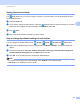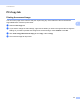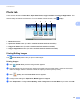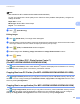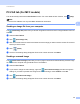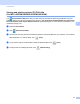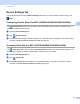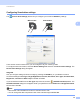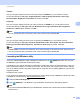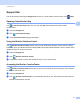Software User's Guide
Table Of Contents
- SOFTWARE USER’S GUIDE
- Applicable models
- Definitions of notes
- Compilation and publication notice
- IMPORTANT NOTE
- Table of Contents
- Windows®
- 1 Printing
- Using the Brother printer driver
- Features
- Choosing the right type of paper
- Simultaneous printing, scanning and faxing
- Clearing data from the memory
- Status Monitor
- Printer driver settings
- Accessing the printer driver settings
- Basic tab
- Advanced tab
- Print Profiles tab
- Support
- Trial Photo Print (Not available for MFC-J280W/J425W/J430W/J435W/J5910DW)
- Using FaceFilter Studio for photo printing by REALLUSION
- Using Homepage Print 2 by Corpus (Not available for MFC-J5910DW)
- 2 Scanning
- Scanning a document using the TWAIN driver
- Scanning a document using the WIA driver
- Scanning a document using the WIA driver (Windows® Photo Gallery and Windows® Fax and Scan users)
- Using ScanSoft™ PaperPort™12SE with OCR by NUANCE™
- Using BookScan Enhancer and Whiteboard Enhancer by REALLUSION
- 3 ControlCenter4
- 4 Remote Setup (For MFC-J625DW/J825DW/J835DW/J5910DW)
- 5 Brother PC-FAX Software (MFC models only)
- 6 PhotoCapture Center™ (For MFC-J625DW/J825DW/J835DW/J5910DW)
- 7 Firewall settings (For Network users)
- 1 Printing
- Apple Macintosh
- 8 Printing and Faxing
- 9 Scanning
- 10 ControlCenter2
- 11 Remote Setup & PhotoCapture Center™ (For MFC-J625DW/J825DW/J835DW/J5910DW)
- Using the Scan key
- 12 USB cable scanning
- 13 Network Scanning
- Before using Network Scanning
- Using the Scan key on your network
- Using Web Services for scanning on your network (Windows Vista® SP2 or later and Windows® 7)
- Printing on a Disc
- Index
- brother USA
ControlCenter4
91
3
Support tab 3
This section briefly introduces the Support tab function. For more details of each function, click (Help).
Opening ControlCenter Help 3
The (ControlCenter Help) button lets you open the Help file for detailed information about
ControlCenter.
a Select the Support tab.
b Click (ControlCenter Help).
c The ControlCenter Help top page will appear.
Using the Brother Solutions Center 3
The (Brother Solutions Center) button lets you open the Brother Solutions Center web site offering
information about your Brother product including FAQ’s (Frequently Asked Questions), User’s Guides, driver
updates and tips for using your machine.
a Select the Support tab.
b Click (Brother Solutions Center).
c The Brother Solutions Center web site will be shown in your web browser.
Accessing the Brother CreativeCenter 3
The (Brother CreativeCenter) button lets you access our web site for a free and easy online solutions
for business and home uses.
a Select the Support tab.
b Click (Brother CreativeCenter). ControlCenter4 will launch your web browser and then open the
Brother CreativeCenter web site.