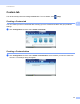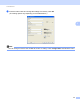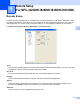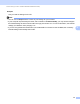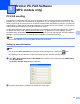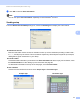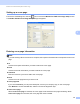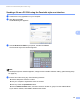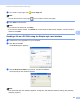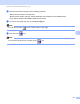Software User's Guide
Table Of Contents
- SOFTWARE USER’S GUIDE
- Applicable models
- Definitions of notes
- Compilation and publication notice
- IMPORTANT NOTE
- Table of Contents
- Windows®
- 1 Printing
- Using the Brother printer driver
- Features
- Choosing the right type of paper
- Simultaneous printing, scanning and faxing
- Clearing data from the memory
- Status Monitor
- Printer driver settings
- Accessing the printer driver settings
- Basic tab
- Advanced tab
- Print Profiles tab
- Support
- Trial Photo Print (Not available for MFC-J280W/J425W/J430W/J435W/J5910DW)
- Using FaceFilter Studio for photo printing by REALLUSION
- Using Homepage Print 2 by Corpus (Not available for MFC-J5910DW)
- 2 Scanning
- Scanning a document using the TWAIN driver
- Scanning a document using the WIA driver
- Scanning a document using the WIA driver (Windows® Photo Gallery and Windows® Fax and Scan users)
- Using ScanSoft™ PaperPort™12SE with OCR by NUANCE™
- Using BookScan Enhancer and Whiteboard Enhancer by REALLUSION
- 3 ControlCenter4
- 4 Remote Setup (For MFC-J625DW/J825DW/J835DW/J5910DW)
- 5 Brother PC-FAX Software (MFC models only)
- 6 PhotoCapture Center™ (For MFC-J625DW/J825DW/J835DW/J5910DW)
- 7 Firewall settings (For Network users)
- 1 Printing
- Apple Macintosh
- 8 Printing and Faxing
- 9 Scanning
- 10 ControlCenter2
- 11 Remote Setup & PhotoCapture Center™ (For MFC-J625DW/J825DW/J835DW/J5910DW)
- Using the Scan key
- 12 USB cable scanning
- 13 Network Scanning
- Before using Network Scanning
- Using the Scan key on your network
- Using Web Services for scanning on your network (Windows Vista® SP2 or later and Windows® 7)
- Printing on a Disc
- Index
- brother USA
96
5
5
PC-FAX sending 5
The Brother PC-FAX feature lets you use your computer to send a document file from an application as a
standard fax. You can send a file created in any application on your computer as a PC-FAX. You can even
attach a cover page. All you have to do is set up the receiving parties as members or groups in your PC-FAX
Address Book or simply enter the destination address or fax number into the user interface. You can use the
Address Book Search feature to quickly find members to send to.
For the latest information and updates on the Brother PC-FAX feature, visit the main page for your model on
the Brother Solutions Center (http://solutions.brother.com/
). To update the PC-FAX software, go to the
Downloads page, download Full Driver & Software Package for your OS and language, and then install the
package. If you have questions or problems, go to the FAQ’s & Troubleshooting page.
Note
The PC-FAX software can only send Black & White fax documents.
Setting up user information 5
Note
You can access User Information from the FAX Sending dialog box by clicking the icon.
(See Sending a file as a PC-FAX using the Facsimile style user interface uu page 99.)
a Click Start, All Programs, Brother, MFC-XXXX (where XXXX is your model name), PC-FAX Sending,
then PC-FAX Setup.
The Brother PC-FAX Setup dialog box appears:
b Enter this information to create the fax header and cover page.
Brother PC-FAX Software
(MFC models only)
5