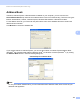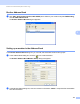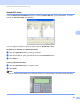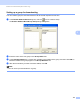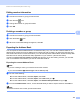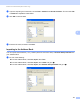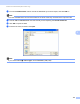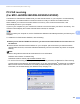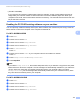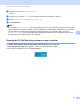Software User's Guide
Table Of Contents
- SOFTWARE USER’S GUIDE
- Applicable models
- Definitions of notes
- Compilation and publication notice
- IMPORTANT NOTE
- Table of Contents
- Windows®
- 1 Printing
- Using the Brother printer driver
- Features
- Choosing the right type of paper
- Simultaneous printing, scanning and faxing
- Clearing data from the memory
- Status Monitor
- Printer driver settings
- Accessing the printer driver settings
- Basic tab
- Advanced tab
- Print Profiles tab
- Support
- Trial Photo Print (Not available for MFC-J280W/J425W/J430W/J435W/J5910DW)
- Using FaceFilter Studio for photo printing by REALLUSION
- Using Homepage Print 2 by Corpus (Not available for MFC-J5910DW)
- 2 Scanning
- Scanning a document using the TWAIN driver
- Scanning a document using the WIA driver
- Scanning a document using the WIA driver (Windows® Photo Gallery and Windows® Fax and Scan users)
- Using ScanSoft™ PaperPort™12SE with OCR by NUANCE™
- Using BookScan Enhancer and Whiteboard Enhancer by REALLUSION
- 3 ControlCenter4
- 4 Remote Setup (For MFC-J625DW/J825DW/J835DW/J5910DW)
- 5 Brother PC-FAX Software (MFC models only)
- 6 PhotoCapture Center™ (For MFC-J625DW/J825DW/J835DW/J5910DW)
- 7 Firewall settings (For Network users)
- 1 Printing
- Apple Macintosh
- 8 Printing and Faxing
- 9 Scanning
- 10 ControlCenter2
- 11 Remote Setup & PhotoCapture Center™ (For MFC-J625DW/J825DW/J835DW/J5910DW)
- Using the Scan key
- 12 USB cable scanning
- 13 Network Scanning
- Before using Network Scanning
- Using the Scan key on your network
- Using Web Services for scanning on your network (Windows Vista® SP2 or later and Windows® 7)
- Printing on a Disc
- Index
- brother USA
Brother PC-FAX Software (MFC models only)
109
5
PC-FAX receiving
(For MFC-J625DW/J825DW/J835DW/J5910DW) 5
The Brother PC-FAX Receive Software lets you view and store faxes on your computer. It is automatically
installed when you install the MFL-Pro Suite and works on locally or network connected machines.
When enabled, your machine will receive faxes in its memory. Once it has received the fax, it will
automatically be sent to your computer.
If you turn your computer off, your machine will continue to receive and store your faxes in its memory. The
machine LCD will display the number of stored faxes received, for example:
When you switch your computer on, the PC-FAX Receive Software automatically transfers your faxes to your
computer.
To enable the PC-FAX Receive Software, do the following:
Before you use the PC-FAX Receive function, you must choose PC-FAX Receive from the menu on
the machine.
Run the Brother PC-FAX Receive software on your computer. (We recommend you select the Add to
Startup folder check box, so that the software automatically runs and can transfer any faxes on computer
startup.)
Note
• Refer to the guide and the web site noted below for more information.
uuBasic User’s Guide: Troubleshooting
uuBrother Solutions Center (http://solutions.brother.com/
)
• To use PC-FAX receiving with a computer that is protected by a firewall, the Network PC-FAX receiving
program must be excluded from the firewall setting. If you are using Windows
®
Firewall and you installed
MFL-Pro Suite from the CD-ROM, the necessary Firewall settings have already been made. For more
information, see Firewall settings (For Network users) uu page 117.