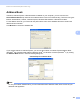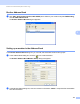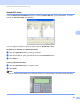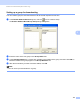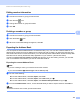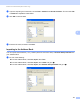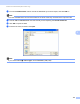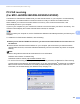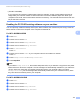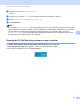Software User's Guide
Table Of Contents
- SOFTWARE USER’S GUIDE
- Applicable models
- Definitions of notes
- Compilation and publication notice
- IMPORTANT NOTE
- Table of Contents
- Windows®
- 1 Printing
- Using the Brother printer driver
- Features
- Choosing the right type of paper
- Simultaneous printing, scanning and faxing
- Clearing data from the memory
- Status Monitor
- Printer driver settings
- Accessing the printer driver settings
- Basic tab
- Advanced tab
- Print Profiles tab
- Support
- Trial Photo Print (Not available for MFC-J280W/J425W/J430W/J435W/J5910DW)
- Using FaceFilter Studio for photo printing by REALLUSION
- Using Homepage Print 2 by Corpus (Not available for MFC-J5910DW)
- 2 Scanning
- Scanning a document using the TWAIN driver
- Scanning a document using the WIA driver
- Scanning a document using the WIA driver (Windows® Photo Gallery and Windows® Fax and Scan users)
- Using ScanSoft™ PaperPort™12SE with OCR by NUANCE™
- Using BookScan Enhancer and Whiteboard Enhancer by REALLUSION
- 3 ControlCenter4
- 4 Remote Setup (For MFC-J625DW/J825DW/J835DW/J5910DW)
- 5 Brother PC-FAX Software (MFC models only)
- 6 PhotoCapture Center™ (For MFC-J625DW/J825DW/J835DW/J5910DW)
- 7 Firewall settings (For Network users)
- 1 Printing
- Apple Macintosh
- 8 Printing and Faxing
- 9 Scanning
- 10 ControlCenter2
- 11 Remote Setup & PhotoCapture Center™ (For MFC-J625DW/J825DW/J835DW/J5910DW)
- Using the Scan key
- 12 USB cable scanning
- 13 Network Scanning
- Before using Network Scanning
- Using the Scan key on your network
- Using Web Services for scanning on your network (Windows Vista® SP2 or later and Windows® 7)
- Printing on a Disc
- Index
- brother USA
Brother PC-FAX Software (MFC models only)
110
5
• (For MFC-J5910DW)
If you receive a fax containing multiple paper sizes (for example, a page of Letter data and a page of
Ledger data), the machine creates a new file each time it receives a different paper size. When your
computer is turned off, the machine stores the files in its memory. The LCD will show that more than one
fax job has been received.
Enabling the PC-FAX Receiving software on your machine 5
You can optionally enable the Backup Print option. When enabled, the machine will print a copy of the fax
before the fax is sent to the computer or the computer is switched off.
For MFC-J825DW/J835DW 5
a Press Menu.
b Press a or b to choose Fax.
c Press a or b to choose Setup Receive.
d Press a or b to choose Memory Receive.
e Press PC Fax Receive.
Press OK.
f Press a or b to choose <USB> or your computer name if connected on a network.
Press OK.
g Press Backup Print:On or Backup Print:Off.
h Press Stop/Exit.
Note
If you select Backup Print:On, the machine will print the fax, so you will have a copy if there is a power
failure before it is sent to the computer. The fax messages are automatically erased from your machine’s
memory when they have been successfully printed and sent to your computer. When you select
Backup Print:Off your fax messages are automatically erased from your machine’s memory when
they have been successfully sent to your computer.
For MFC-J625DW/J5910DW 5
a Press Menu.
b Press a or b to choose Fax.
c Press a or b to choose Setup Receive.
d Press a or b to choose Memory Receive.