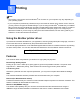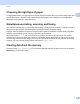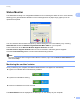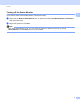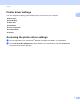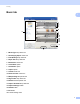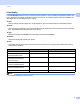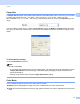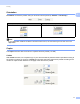Software User's Guide
Table Of Contents
- SOFTWARE USER’S GUIDE
- Applicable models
- Definitions of notes
- Compilation and publication notice
- IMPORTANT NOTE
- Table of Contents
- Windows®
- 1 Printing
- Using the Brother printer driver
- Features
- Choosing the right type of paper
- Simultaneous printing, scanning and faxing
- Clearing data from the memory
- Status Monitor
- Printer driver settings
- Accessing the printer driver settings
- Basic tab
- Advanced tab
- Print Profiles tab
- Support
- Trial Photo Print (Not available for MFC-J280W/J425W/J430W/J435W/J5910DW)
- Using FaceFilter Studio for photo printing by REALLUSION
- Using Homepage Print 2 by Corpus (Not available for MFC-J5910DW)
- 2 Scanning
- Scanning a document using the TWAIN driver
- Scanning a document using the WIA driver
- Scanning a document using the WIA driver (Windows® Photo Gallery and Windows® Fax and Scan users)
- Using ScanSoft™ PaperPort™12SE with OCR by NUANCE™
- Using BookScan Enhancer and Whiteboard Enhancer by REALLUSION
- 3 ControlCenter4
- 4 Remote Setup (For MFC-J625DW/J825DW/J835DW/J5910DW)
- 5 Brother PC-FAX Software (MFC models only)
- 6 PhotoCapture Center™ (For MFC-J625DW/J825DW/J835DW/J5910DW)
- 7 Firewall settings (For Network users)
- 1 Printing
- Apple Macintosh
- 8 Printing and Faxing
- 9 Scanning
- 10 ControlCenter2
- 11 Remote Setup & PhotoCapture Center™ (For MFC-J625DW/J825DW/J835DW/J5910DW)
- Using the Scan key
- 12 USB cable scanning
- 13 Network Scanning
- Before using Network Scanning
- Using the Scan key on your network
- Using Web Services for scanning on your network (Windows Vista® SP2 or later and Windows® 7)
- Printing on a Disc
- Index
- brother USA
Printing
10
1
Paper Size 1
The Paper Size drop-down list includes a large selection of standard paper sizes. If you want, you can create
a custom size ranging from 3.5 5in. (88.9 127.0 mm) to 8.5 14 in. (215.9 355.6 mm) (for
MFC-J5910DW, 11.3 17 in. (287 431.8 mm)). From the drop-down list, choose the Paper Size you are
using.
You can create a custom size by choosing User Defined. Specify the Width and Height values, and enter
any name you want for this custom size. Choose the correct paper thickness to improve the quality of your
output.
To do borderless printing 1
Check the Borderless check box.
Note
(For MFC-J5910DW)
• If your prints look smudged when you use Ledger paper, your paper may be short grain paper. Choose
Ledger (Short Grain) to avoid smudging. Consult the paper packaging or paper manufacturer for
paper specifications.
• Printing will be slower when using the Ledger (Short Grain) setting.
Color Mode 1
Color is adjusted to get the closest color match with the monitor.
Natural: Use for photographic images. The color is adjusted to print more natural colors.
Vivid: Use for business graphics such as charts, graphics and text. The color is adjusted to print more vivid
colors.