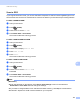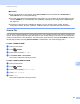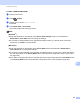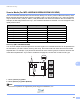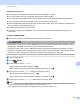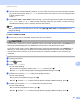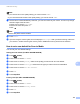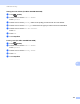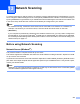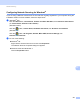Software User's Guide
Table Of Contents
- SOFTWARE USER’S GUIDE
- Applicable models
- Definitions of notes
- Compilation and publication notice
- IMPORTANT NOTE
- Table of Contents
- Windows®
- 1 Printing
- Using the Brother printer driver
- Features
- Choosing the right type of paper
- Simultaneous printing, scanning and faxing
- Clearing data from the memory
- Status Monitor
- Printer driver settings
- Accessing the printer driver settings
- Basic tab
- Advanced tab
- Print Profiles tab
- Support
- Trial Photo Print (Not available for MFC-J280W/J425W/J430W/J435W/J5910DW)
- Using FaceFilter Studio for photo printing by REALLUSION
- Using Homepage Print 2 by Corpus (Not available for MFC-J5910DW)
- 2 Scanning
- Scanning a document using the TWAIN driver
- Scanning a document using the WIA driver
- Scanning a document using the WIA driver (Windows® Photo Gallery and Windows® Fax and Scan users)
- Using ScanSoft™ PaperPort™12SE with OCR by NUANCE™
- Using BookScan Enhancer and Whiteboard Enhancer by REALLUSION
- 3 ControlCenter4
- 4 Remote Setup (For MFC-J625DW/J825DW/J835DW/J5910DW)
- 5 Brother PC-FAX Software (MFC models only)
- 6 PhotoCapture Center™ (For MFC-J625DW/J825DW/J835DW/J5910DW)
- 7 Firewall settings (For Network users)
- 1 Printing
- Apple Macintosh
- 8 Printing and Faxing
- 9 Scanning
- 10 ControlCenter2
- 11 Remote Setup & PhotoCapture Center™ (For MFC-J625DW/J825DW/J835DW/J5910DW)
- Using the Scan key
- 12 USB cable scanning
- 13 Network Scanning
- Before using Network Scanning
- Using the Scan key on your network
- Using Web Services for scanning on your network (Windows Vista® SP2 or later and Windows® 7)
- Printing on a Disc
- Index
- brother USA
USB cable scanning
193
12
(Macintosh) 12
Scan type depends on the settings of the Device Button tab of ControlCenter2. Black Start or
Color Start does not change the settings.
You must download Presto! PageManager and install it on your computer for the OCR feature to work
from the SCAN key or ControlCenter2. For installation information see Using Presto! PageManager
uu page 161.
The Scan to OCR function is available for English, French, German, Dutch, Italian, Spanish,
Portuguese, Danish, Swedish, Japanese, Traditional Chinese, Simplified Chinese and Korean.
Scan to File 12
You can scan a black and white or a color document into your computer and save it as a file in the folder you
choose. The file type and specific folder are based on your chosen settings in the Scan to File configuration
screen of ControlCenter. (For Windows
®
, see Scan tab uu page 66 when choosing Home Mode, see Scan
tab uu page 79 when choosing Advanced Mode. For Macintosh, see SCAN uu page 166.)
For MFC-J825DW/J835DW 12
a Load your document.
b Press (SCAN).
c Press d or c to choose to File.
d Press Black Start or Color Start.
The machine starts the scanning process.
For MFC-J280W/J625DW/J5910DW 12
a Load your document.
b Press (SCAN).
c Press a or b to display Scan to File.
d Press Scan to File.
e Press Start.
The machine starts the scanning process.