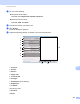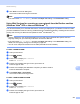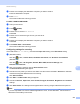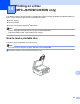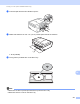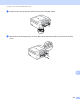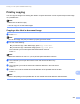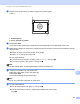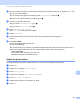Software User's Guide
Table Of Contents
- SOFTWARE USER’S GUIDE
- Applicable models
- Definitions of notes
- Compilation and publication notice
- IMPORTANT NOTE
- Table of Contents
- Windows®
- 1 Printing
- Using the Brother printer driver
- Features
- Choosing the right type of paper
- Simultaneous printing, scanning and faxing
- Clearing data from the memory
- Status Monitor
- Printer driver settings
- Accessing the printer driver settings
- Basic tab
- Advanced tab
- Print Profiles tab
- Support
- Trial Photo Print (Not available for MFC-J280W/J425W/J430W/J435W/J5910DW)
- Using FaceFilter Studio for photo printing by REALLUSION
- Using Homepage Print 2 by Corpus (Not available for MFC-J5910DW)
- 2 Scanning
- Scanning a document using the TWAIN driver
- Scanning a document using the WIA driver
- Scanning a document using the WIA driver (Windows® Photo Gallery and Windows® Fax and Scan users)
- Using ScanSoft™ PaperPort™12SE with OCR by NUANCE™
- Using BookScan Enhancer and Whiteboard Enhancer by REALLUSION
- 3 ControlCenter4
- 4 Remote Setup (For MFC-J625DW/J825DW/J835DW/J5910DW)
- 5 Brother PC-FAX Software (MFC models only)
- 6 PhotoCapture Center™ (For MFC-J625DW/J825DW/J835DW/J5910DW)
- 7 Firewall settings (For Network users)
- 1 Printing
- Apple Macintosh
- 8 Printing and Faxing
- 9 Scanning
- 10 ControlCenter2
- 11 Remote Setup & PhotoCapture Center™ (For MFC-J625DW/J825DW/J835DW/J5910DW)
- Using the Scan key
- 12 USB cable scanning
- 13 Network Scanning
- Before using Network Scanning
- Using the Scan key on your network
- Using Web Services for scanning on your network (Windows Vista® SP2 or later and Windows® 7)
- Printing on a Disc
- Index
- brother USA
Network Scanning
223
13
g Click Scan on the Scan dialog box.
The machine starts scanning the document.
Note
If the LCD shows OutofMemory, decrease the Paper size setting or the Resolution setting.
Using Web Services for scanning on your network from the Brother machine
(Windows Vista
®
SP2 or later and Windows
®
7) 13
The menu that allows you to use Web Services for scanning is displayed on your Brother machine’s LCD if
you have installed the driver for scanning via Web Services. uu Network Glossary: Installing drivers used for
printing and scanning via Web Services (Windows Vista
®
and Windows
®
7)
Note
• Certain characters in the messages displayed on the LCD may be replaced with spaces when the
language settings of your OS and your Brother machine are different.
• If the LCD shows OutofMemory, decrease the Paper size setting or the Resolution setting. For
details, see Configuring settings for scanning uu page 224.
• You can scan multiple documents from the ADF (automatic document feeder).
For MFC-J825DW/J835DW 13
a Load your document.
b Press (SCAN).
c Press d or c to display Web Service.
Press Web Service.
d Press a or b to display the type of scan you want to do.
Press the type of scan.
e Press a or b to display the destination computer you want to send to.
Press the destination computer.
f Press Black Start or Color Start.
The machine starts scanning process.
For MFC-J280W/J625DW/J5910DW
13
a Load your document.
b Press (SCAN).
c Press a or b to display Web Service.
Press Web Service.
d Press a or b to display the type of scan you want to do.
Press the type of scan.