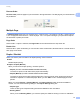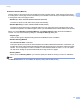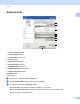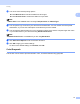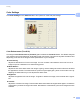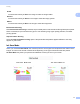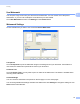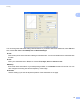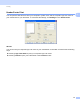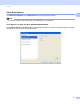Software User's Guide
Table Of Contents
- SOFTWARE USER’S GUIDE
- Applicable models
- Definitions of notes
- Compilation and publication notice
- IMPORTANT NOTE
- Table of Contents
- Windows®
- 1 Printing
- Using the Brother printer driver
- Features
- Choosing the right type of paper
- Simultaneous printing, scanning and faxing
- Clearing data from the memory
- Status Monitor
- Printer driver settings
- Accessing the printer driver settings
- Basic tab
- Advanced tab
- Print Profiles tab
- Support
- Trial Photo Print (Not available for MFC-J280W/J425W/J430W/J435W/J5910DW)
- Using FaceFilter Studio for photo printing by REALLUSION
- Using Homepage Print 2 by Corpus (Not available for MFC-J5910DW)
- 2 Scanning
- Scanning a document using the TWAIN driver
- Scanning a document using the WIA driver
- Scanning a document using the WIA driver (Windows® Photo Gallery and Windows® Fax and Scan users)
- Using ScanSoft™ PaperPort™12SE with OCR by NUANCE™
- Using BookScan Enhancer and Whiteboard Enhancer by REALLUSION
- 3 ControlCenter4
- 4 Remote Setup (For MFC-J625DW/J825DW/J835DW/J5910DW)
- 5 Brother PC-FAX Software (MFC models only)
- 6 PhotoCapture Center™ (For MFC-J625DW/J825DW/J835DW/J5910DW)
- 7 Firewall settings (For Network users)
- 1 Printing
- Apple Macintosh
- 8 Printing and Faxing
- 9 Scanning
- 10 ControlCenter2
- 11 Remote Setup & PhotoCapture Center™ (For MFC-J625DW/J825DW/J835DW/J5910DW)
- Using the Scan key
- 12 USB cable scanning
- 13 Network Scanning
- Before using Network Scanning
- Using the Scan key on your network
- Using Web Services for scanning on your network (Windows Vista® SP2 or later and Windows® 7)
- Printing on a Disc
- Index
- brother USA
Printing
16
1
Color Settings 1
Click Color Settings on the Advanced tab to see options for enhanced print settings.
Color Enhancement (True2Life) 1
Checking the Color Enhancement (True2Life) option enables the True2Life feature. This feature analyzes
your image to improve its sharpness, white balance and color density. This process may take several minutes
depending on the size of the image and the specifications of your computer.
Color Density
Adjusts the total amount of color in the image. You can increase or decrease the amount of color in an
image to improve a washed out or weak-looking picture.
White Balance
Adjusts the hue of the white areas of an image. Lighting, camera settings and other influences will affect
the appearance of white. The white areas of a picture may be slightly pink, yellow or some other color. By
adjusting the white balance you can adjust those white areas.
Brightness
Adjusts the brightness of the whole image. To lighten or darken the image, move the slider to the right or
left.
Contrast
Adjusts the contrast of an image. This will make darker areas darker and lighter areas lighter. Increase the
contrast when you want an image to be clearer. Decrease the contrast when you want an image to be more
subdued.