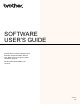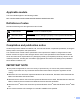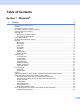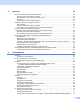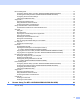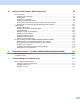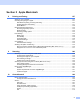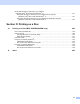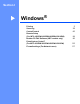Software User's Guide
Table Of Contents
- SOFTWARE USER’S GUIDE
- Applicable models
- Definitions of notes
- Compilation and publication notice
- IMPORTANT NOTE
- Table of Contents
- Windows®
- 1 Printing
- Using the Brother printer driver
- Features
- Choosing the right type of paper
- Simultaneous printing, scanning and faxing
- Clearing data from the memory
- Status Monitor
- Printer driver settings
- Accessing the printer driver settings
- Basic tab
- Advanced tab
- Print Profiles tab
- Support
- Trial Photo Print (Not available for MFC-J280W/J425W/J430W/J435W/J5910DW)
- Using FaceFilter Studio for photo printing by REALLUSION
- Using Homepage Print 2 by Corpus (Not available for MFC-J5910DW)
- 2 Scanning
- Scanning a document using the TWAIN driver
- Scanning a document using the WIA driver
- Scanning a document using the WIA driver (Windows® Photo Gallery and Windows® Fax and Scan users)
- Using ScanSoft™ PaperPort™12SE with OCR by NUANCE™
- Using BookScan Enhancer and Whiteboard Enhancer by REALLUSION
- 3 ControlCenter4
- 4 Remote Setup (For MFC-J625DW/J825DW/J835DW/J5910DW)
- 5 Brother PC-FAX Software (MFC models only)
- 6 PhotoCapture Center™ (For MFC-J625DW/J825DW/J835DW/J5910DW)
- 7 Firewall settings (For Network users)
- 1 Printing
- Apple Macintosh
- 8 Printing and Faxing
- 9 Scanning
- 10 ControlCenter2
- 11 Remote Setup & PhotoCapture Center™ (For MFC-J625DW/J825DW/J835DW/J5910DW)
- Using the Scan key
- 12 USB cable scanning
- 13 Network Scanning
- Before using Network Scanning
- Using the Scan key on your network
- Using Web Services for scanning on your network (Windows Vista® SP2 or later and Windows® 7)
- Printing on a Disc
- Index
- brother USA
ii
Table of Contents
Section I Windows
®
1Printing 2
Using the Brother printer driver..................................................................................................................2
Features ....................................................................................................................................................2
Choosing the right type of paper................................................................................................................3
Simultaneous printing, scanning and faxing ..............................................................................................3
Clearing data from the memory .................................................................................................................3
Status Monitor............................................................................................................................................4
Monitoring the machine’s status..........................................................................................................4
Turning off the Status Monitor .............................................................................................................5
Printer driver settings.................................................................................................................................6
Accessing the printer driver settings..........................................................................................................6
Basic tab....................................................................................................................................................7
Media Type..........................................................................................................................................8
Print Quality.........................................................................................................................................9
Paper Size .........................................................................................................................................10
Color Mode........................................................................................................................................10
Orientation.........................................................................................................................................11
Copies ...............................................................................................................................................11
Multiple Page.....................................................................................................................................12
Duplex / Booklet ................................................................................................................................12
Advanced tab...........................................................................................................................................14
Color/Grayscale.................................................................................................................................15
Color Settings....................................................................................................................................16
Ink Save Mode...................................................................................................................................17
Use Watermark..................................................................................................................................18
Watermark Settings...........................................................................................................................18
Header-Footer Print...........................................................................................................................20
Other Print Options............................................................................................................................21
Print Profiles tab ......................................................................................................................................27
Add Profile.........................................................................................................................................28
Delete Profile.....................................................................................................................................28
Support ....................................................................................................................................................29
Trial Photo Print (Not available for MFC-J280W/J425W/J430W/J435W/J5910DW)...............................30
Using FaceFilter Studio for photo printing by REALLUSION...................................................................31
Starting FaceFilter Studio with your Brother machine turned On ......................................................32
Starting FaceFilter Studio when your Brother machine is turned Off ................................................33
Printing an image...............................................................................................................................34
Smart Portrait ....................................................................................................................................36
Red-eye Reduction............................................................................................................................36
Print Expression List..........................................................................................................................37
Uninstalling FaceFilter Studio............................................................................................................37
Using Homepage Print 2 by Corpus (Not available for MFC-J5910DW).................................................38
Installing Homepage Print 2 ..............................................................................................................38