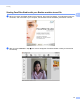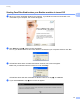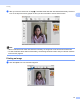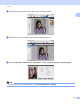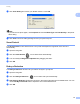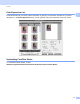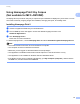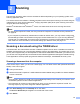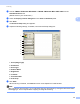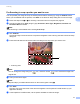Software User's Guide
Table Of Contents
- SOFTWARE USER’S GUIDE
- Applicable models
- Definitions of notes
- Compilation and publication notice
- IMPORTANT NOTE
- Table of Contents
- Windows®
- 1 Printing
- Using the Brother printer driver
- Features
- Choosing the right type of paper
- Simultaneous printing, scanning and faxing
- Clearing data from the memory
- Status Monitor
- Printer driver settings
- Accessing the printer driver settings
- Basic tab
- Advanced tab
- Print Profiles tab
- Support
- Trial Photo Print (Not available for MFC-J280W/J425W/J430W/J435W/J5910DW)
- Using FaceFilter Studio for photo printing by REALLUSION
- Using Homepage Print 2 by Corpus (Not available for MFC-J5910DW)
- 2 Scanning
- Scanning a document using the TWAIN driver
- Scanning a document using the WIA driver
- Scanning a document using the WIA driver (Windows® Photo Gallery and Windows® Fax and Scan users)
- Using ScanSoft™ PaperPort™12SE with OCR by NUANCE™
- Using BookScan Enhancer and Whiteboard Enhancer by REALLUSION
- 3 ControlCenter4
- 4 Remote Setup (For MFC-J625DW/J825DW/J835DW/J5910DW)
- 5 Brother PC-FAX Software (MFC models only)
- 6 PhotoCapture Center™ (For MFC-J625DW/J825DW/J835DW/J5910DW)
- 7 Firewall settings (For Network users)
- 1 Printing
- Apple Macintosh
- 8 Printing and Faxing
- 9 Scanning
- 10 ControlCenter2
- 11 Remote Setup & PhotoCapture Center™ (For MFC-J625DW/J825DW/J835DW/J5910DW)
- Using the Scan key
- 12 USB cable scanning
- 13 Network Scanning
- Before using Network Scanning
- Using the Scan key on your network
- Using Web Services for scanning on your network (Windows Vista® SP2 or later and Windows® 7)
- Printing on a Disc
- Index
- brother USA
39
2
2
The scanning operations and the drivers used will be different depending on your operating system or the
scanning application used.
Two scanner drivers are installed. A TWAIN compliant scanner driver (See Scanning a document using the
TWAIN driver uu page 39) and a Windows
®
Imaging Acquisition (WIA) driver (See Scanning a document
using the WIA driver uu page 47).
Windows
®
XP/Windows Vista
®
/Windows
®
7 users can select either driver when scanning documents.
Note
• For ScanSoft™ PaperPort™12SE, see Using ScanSoft™ PaperPort™12SE with OCR by NUANCE™
uu page 55.
• If your computer is protected by a firewall and is unable to network scan, you may need to configure the
firewall settings to allow communication through port number 54925 and 137. If you are using Windows
®
Firewall and you installed MFL-Pro Suite from the CD-ROM, the necessary Firewall settings have already
been made. For more information, see Firewall settings (For Network users) uu page 117.
Scanning a document using the TWAIN driver 2
The Brother MFL-Pro Suite software includes a TWAIN compliant scanner driver. TWAIN drivers meet the
standard universal protocol for communicating between scanners and applications. This means that you can
not only scan images directly into the PaperPort™12SE viewer that Brother included with your machine, but
you can also scan images directly into hundreds of other software applications that support TWAIN scanning.
These applications include popular programs like Adobe
®
Photoshop
®
, CorelDRAW
®
and many more.
Scanning a document into the computer 2
There are two ways in which you can scan a whole page. You can either use the ADF (automatic document
feeder) or the scanner glass.
a Load your document.
b Start the ScanSoft™ PaperPort™12SE software that was installed during the MFL-Pro Suite installation
to scan a document.
Note
• The ScanSoft™ PaperPort™12SE may not be available depending on the model of your machine. If it is
not available, please use other software applications.
• The instructions for scanning in this guide are for when you use ScanSoft™ PaperPort™12SE. The
scanning steps may vary when using other software applications.
c Click Scan Settings from the Desktop tab on the ribbon.
The Scan or Get Photo panel appears on the left side of the screen.
d Click Select.
Scanning 2