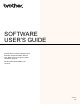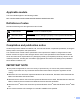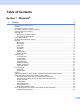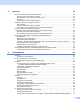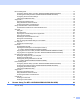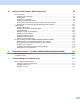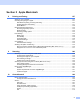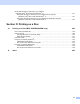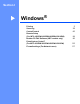Software User's Guide
Table Of Contents
- SOFTWARE USER’S GUIDE
- Applicable models
- Definitions of notes
- Compilation and publication notice
- IMPORTANT NOTE
- Table of Contents
- Windows®
- 1 Printing
- Using the Brother printer driver
- Features
- Choosing the right type of paper
- Simultaneous printing, scanning and faxing
- Clearing data from the memory
- Status Monitor
- Printer driver settings
- Accessing the printer driver settings
- Basic tab
- Advanced tab
- Print Profiles tab
- Support
- Trial Photo Print (Not available for MFC-J280W/J425W/J430W/J435W/J5910DW)
- Using FaceFilter Studio for photo printing by REALLUSION
- Using Homepage Print 2 by Corpus (Not available for MFC-J5910DW)
- 2 Scanning
- Scanning a document using the TWAIN driver
- Scanning a document using the WIA driver
- Scanning a document using the WIA driver (Windows® Photo Gallery and Windows® Fax and Scan users)
- Using ScanSoft™ PaperPort™12SE with OCR by NUANCE™
- Using BookScan Enhancer and Whiteboard Enhancer by REALLUSION
- 3 ControlCenter4
- 4 Remote Setup (For MFC-J625DW/J825DW/J835DW/J5910DW)
- 5 Brother PC-FAX Software (MFC models only)
- 6 PhotoCapture Center™ (For MFC-J625DW/J825DW/J835DW/J5910DW)
- 7 Firewall settings (For Network users)
- 1 Printing
- Apple Macintosh
- 8 Printing and Faxing
- 9 Scanning
- 10 ControlCenter2
- 11 Remote Setup & PhotoCapture Center™ (For MFC-J625DW/J825DW/J835DW/J5910DW)
- Using the Scan key
- 12 USB cable scanning
- 13 Network Scanning
- Before using Network Scanning
- Using the Scan key on your network
- Using Web Services for scanning on your network (Windows Vista® SP2 or later and Windows® 7)
- Printing on a Disc
- Index
- brother USA
iv
Device Settings tab..................................................................................................................................73
Configuring Remote Setup (For MFC-J625DW/J825DW/J835DW/J5910DW) .................................73
Accessing Quick Dial (For MFC-J625DW/J825DW/J835DW/J5910DW)..........................................73
Configuring the Scan button settings.................................................................................................74
Launching the BRAdmin utility...........................................................................................................75
Support tab ..............................................................................................................................................76
Opening ControlCenter Help .............................................................................................................76
Using the Brother Solutions Center...................................................................................................76
Accessing the Brother CreativeCenter ..............................................................................................76
Using ControlCenter4 in Advanced Mode ...............................................................................................77
ControlCenter4 Features for Advanced Mode users .........................................................................78
Scan tab ..................................................................................................................................................79
File types ...........................................................................................................................................80
Document Size ..................................................................................................................................80
Opening the scanned image with an application ...............................................................................81
Using the OCR feature ......................................................................................................................81
Attaching the scanned data to E-mail................................................................................................81
Saving the scanned image ................................................................................................................82
How to change the default settings of each button............................................................................82
PC-Copy tab ............................................................................................................................................83
Printing the scanned image...............................................................................................................83
Photo tab .................................................................................................................................................84
Printing/Editing images......................................................................................................................84
Opening PCC folder (PCC: PhotoCapture Center™)
(For MFC-J625DW/J825DW/J835DW/J5910DW).........................................................................85
Copying files from PCC folder (For MFC-J625DW/J825DW/J835DW/J5910DW) ............................85
Copying files to an application (For MFC-J625DW/J825DW/J835DW/J5910DW)............................85
PC-FAX tab (For MFC models) ...............................................................................................................86
Sending an image file from your computer........................................................................................86
Sending a scanned image .................................................................................................................86
Viewing and printing received PC-FAX data
(For MFC-J625DW/J825DW/J835DW/J5910DW).........................................................................87
Device Settings tab..................................................................................................................................88
Configuring Remote Setup (For MFC-J625DW/J825DW/J835DW/J5910DW) .................................88
Accessing Quick Dial (For MFC-J625DW/J825DW/J835DW/J5910DW)..........................................88
Configuring Scan button settings.......................................................................................................89
Launching the BRAdmin utility...........................................................................................................90
Support tab ..............................................................................................................................................91
Opening ControlCenter Help .............................................................................................................91
Using the Brother Solutions Center...................................................................................................91
Accessing the Brother CreativeCenter ..............................................................................................91
Custom tab ..............................................................................................................................................92
Creating a Custom tab.......................................................................................................................92
Creating a Custom button..................................................................................................................92
4 Remote Setup (For MFC-J625DW/J825DW/J835DW/J5910DW) 94
Remote Setup..........................................................................................................................................94