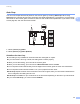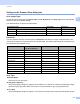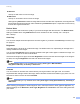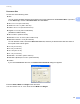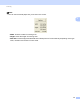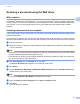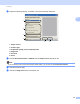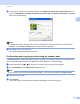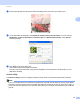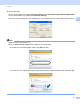Software User's Guide
Table Of Contents
- SOFTWARE USER’S GUIDE
- Applicable models
- Definitions of notes
- Compilation and publication notice
- IMPORTANT NOTE
- Table of Contents
- Windows®
- 1 Printing
- Using the Brother printer driver
- Features
- Choosing the right type of paper
- Simultaneous printing, scanning and faxing
- Clearing data from the memory
- Status Monitor
- Printer driver settings
- Accessing the printer driver settings
- Basic tab
- Advanced tab
- Print Profiles tab
- Support
- Trial Photo Print (Not available for MFC-J280W/J425W/J430W/J435W/J5910DW)
- Using FaceFilter Studio for photo printing by REALLUSION
- Using Homepage Print 2 by Corpus (Not available for MFC-J5910DW)
- 2 Scanning
- Scanning a document using the TWAIN driver
- Scanning a document using the WIA driver
- Scanning a document using the WIA driver (Windows® Photo Gallery and Windows® Fax and Scan users)
- Using ScanSoft™ PaperPort™12SE with OCR by NUANCE™
- Using BookScan Enhancer and Whiteboard Enhancer by REALLUSION
- 3 ControlCenter4
- 4 Remote Setup (For MFC-J625DW/J825DW/J835DW/J5910DW)
- 5 Brother PC-FAX Software (MFC models only)
- 6 PhotoCapture Center™ (For MFC-J625DW/J825DW/J835DW/J5910DW)
- 7 Firewall settings (For Network users)
- 1 Printing
- Apple Macintosh
- 8 Printing and Faxing
- 9 Scanning
- 10 ControlCenter2
- 11 Remote Setup & PhotoCapture Center™ (For MFC-J625DW/J825DW/J835DW/J5910DW)
- Using the Scan key
- 12 USB cable scanning
- 13 Network Scanning
- Before using Network Scanning
- Using the Scan key on your network
- Using Web Services for scanning on your network (Windows Vista® SP2 or later and Windows® 7)
- Printing on a Disc
- Index
- brother USA
Scanning
45
2
Document Size 2
Choose one of the following sizes:
Auto
You can scan a standard sized document without any further adjustments to Document Size. If you want
to use Auto Crop, choose a Document Size other than Auto.
A4 8.3 x 11.7 in (210 x 297 mm)
JIS B5 7.2 x 10.1 in (182 x 257 mm)
Letter 8 1/2 x 11 in (215.9 x 279.4 mm)
Legal 8 1/2 x 14 in (215.9 x 355.6 mm)
(Available on ADF models)
A55.8x8.3in(148x210mm)
Executive 7 1/4 x 10 1/2 in (184.1 x 266.7 mm)
BusinessCard3.5x2.4in(90x60mm)
To scan business cards, choose the Business Card size, and then put the business card face down at
the top left of the scanner glass.
4x6in(10x15cm)
5x8in(13x20cm)
3.5x5in(9x13cm)
5x7in(13x18cm)
Postcard 1 3.9 x 5.8 in (100 x 148 mm)
Postcard 2 (Double) 5.8 x 7.9 in (148 x 200 mm)
Custom
If you choose Custom as the size, the Custom Document Size dialog box appears.
Enter the Name, Width and Height of the document.
You can choose “mm” or “inch” as the unit for Width and Height.