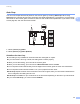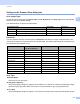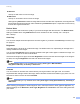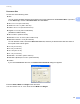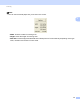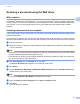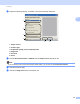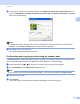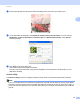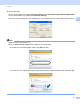Software User's Guide
Table Of Contents
- SOFTWARE USER’S GUIDE
- Applicable models
- Definitions of notes
- Compilation and publication notice
- IMPORTANT NOTE
- Table of Contents
- Windows®
- 1 Printing
- Using the Brother printer driver
- Features
- Choosing the right type of paper
- Simultaneous printing, scanning and faxing
- Clearing data from the memory
- Status Monitor
- Printer driver settings
- Accessing the printer driver settings
- Basic tab
- Advanced tab
- Print Profiles tab
- Support
- Trial Photo Print (Not available for MFC-J280W/J425W/J430W/J435W/J5910DW)
- Using FaceFilter Studio for photo printing by REALLUSION
- Using Homepage Print 2 by Corpus (Not available for MFC-J5910DW)
- 2 Scanning
- Scanning a document using the TWAIN driver
- Scanning a document using the WIA driver
- Scanning a document using the WIA driver (Windows® Photo Gallery and Windows® Fax and Scan users)
- Using ScanSoft™ PaperPort™12SE with OCR by NUANCE™
- Using BookScan Enhancer and Whiteboard Enhancer by REALLUSION
- 3 ControlCenter4
- 4 Remote Setup (For MFC-J625DW/J825DW/J835DW/J5910DW)
- 5 Brother PC-FAX Software (MFC models only)
- 6 PhotoCapture Center™ (For MFC-J625DW/J825DW/J835DW/J5910DW)
- 7 Firewall settings (For Network users)
- 1 Printing
- Apple Macintosh
- 8 Printing and Faxing
- 9 Scanning
- 10 ControlCenter2
- 11 Remote Setup & PhotoCapture Center™ (For MFC-J625DW/J825DW/J835DW/J5910DW)
- Using the Scan key
- 12 USB cable scanning
- 13 Network Scanning
- Before using Network Scanning
- Using the Scan key on your network
- Using Web Services for scanning on your network (Windows Vista® SP2 or later and Windows® 7)
- Printing on a Disc
- Index
- brother USA
Scanning
47
2
Scanning a document using the WIA driver 2
WIA compliant 2
For Windows
®
XP/Windows Vista
®
/Windows
®
7 you can choose Windows
®
Imaging Acquisition (WIA) when
scanning images. You can scan images directly into the PaperPort™12SE viewer that Brother included with
your machine or you can scan images directly into any other applications that support WIA or TWAIN
scanning.
Scanning a document into the computer 2
There are two ways to scan a whole page. You can either use the ADF (automatic document feeder) or the
Flatbed scanner glass.
If you want to scan and then crop a portion of a page after pre-scanning the document, you must scan using
the scanner glass (Flatbed). (See Pre-Scanning and cropping a portion using the scanner glass uu page 49.)
a Load your document.
b Start the ScanSoft™ PaperPort™12SE software that was installed during the MFL-Pro Suite installation
to scan a document.
Note
• Depending on your model ScanSoft™ PaperPort™12SE may not be included. If it is not included, please
use other software applications that support scanning.
• The instructions for scanning in this guide are based on ScanSoft™ PaperPort™12SE. The process will
vary when scanning from other applications.
c Click Scan Settings from the Desktop tab on the ribbon.
The Scan or Get Photo panel appears on the left side of the screen.
d Click Select.
e Choose WIA:Brother MFC-XXXX or WIA:Brother MFC-XXXX LAN from the Available Scanners list.
(Where XXXX is your model name.)
Note
If you choose TW-Brother MFC-XXXX, the TWAIN driver will start.
f Check the Display scanner dialog box on the Scan or Get Photo panel.
g Click Scan.
The Scan dialog box appears.