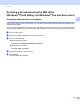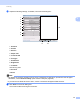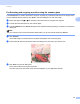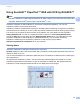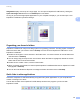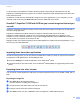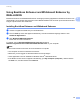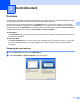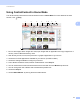Software User's Guide
Table Of Contents
- SOFTWARE USER’S GUIDE
- Applicable models
- Definitions of notes
- Compilation and publication notice
- IMPORTANT NOTE
- Table of Contents
- Windows®
- 1 Printing
- Using the Brother printer driver
- Features
- Choosing the right type of paper
- Simultaneous printing, scanning and faxing
- Clearing data from the memory
- Status Monitor
- Printer driver settings
- Accessing the printer driver settings
- Basic tab
- Advanced tab
- Print Profiles tab
- Support
- Trial Photo Print (Not available for MFC-J280W/J425W/J430W/J435W/J5910DW)
- Using FaceFilter Studio for photo printing by REALLUSION
- Using Homepage Print 2 by Corpus (Not available for MFC-J5910DW)
- 2 Scanning
- Scanning a document using the TWAIN driver
- Scanning a document using the WIA driver
- Scanning a document using the WIA driver (Windows® Photo Gallery and Windows® Fax and Scan users)
- Using ScanSoft™ PaperPort™12SE with OCR by NUANCE™
- Using BookScan Enhancer and Whiteboard Enhancer by REALLUSION
- 3 ControlCenter4
- 4 Remote Setup (For MFC-J625DW/J825DW/J835DW/J5910DW)
- 5 Brother PC-FAX Software (MFC models only)
- 6 PhotoCapture Center™ (For MFC-J625DW/J825DW/J835DW/J5910DW)
- 7 Firewall settings (For Network users)
- 1 Printing
- Apple Macintosh
- 8 Printing and Faxing
- 9 Scanning
- 10 ControlCenter2
- 11 Remote Setup & PhotoCapture Center™ (For MFC-J625DW/J825DW/J835DW/J5910DW)
- Using the Scan key
- 12 USB cable scanning
- 13 Network Scanning
- Before using Network Scanning
- Using the Scan key on your network
- Using Web Services for scanning on your network (Windows Vista® SP2 or later and Windows® 7)
- Printing on a Disc
- Index
- brother USA
Scanning
55
2
Using ScanSoft™ PaperPort™12SE with OCR by NUANCE™ 2
Note
ScanSoft™ PaperPort™12SE supports Windows
®
XP (SP3 or higher), XP Professional x64 Edition (SP3
or greater), Windows Vista
®
(SP2 or higher) and Windows
®
7 only.
ScanSoft™ PaperPort™12SE for Brother is a document management application. You can use
PaperPort™12SE to view scanned documents.
PaperPort™12SE has a sophisticated, yet easy-to-use filing system that will help you organize your graphics
and text documents. It allows you to mix or ‘stack’ documents of different formats for printing, faxing or filing.
This section only introduces the basic functions of the software. For more details, see the ScanSoft™
Getting Started Guide. To view the complete ScanSoft™ PaperPort™12SE Getting Started Guide,
choose the Help tab from the ribbon and click Getting Started Guide. When you install MFL-Pro Suite,
ScanSoft™ PaperPort™12SE for Brother is installed automatically. You can access ScanSoft™
PaperPort™12SE through the ScanSoft™ PaperPort™12SE program group located in
Start/All Programs/Nuance PaperPort 12 on your computer.
Viewing items 2
ScanSoft™ PaperPort™12SE gives several ways to view items:
Desktop displays the item in the chosen folder with a thumbnail (a small graphic that shows each item in a
desktop or folder) or an icon.
You can see both PaperPort™12SE items (MAX files) and non-PaperPort™12SE items (files created using
other applications).
All graphical files (PaperPort™12SE's *.max and other files) will be displayed and include an icon that
indicates the application that the specific file type is associated or created with. Non-graphical files are
indicated by a small rectangular thumbnail and are not displayed as actual images.